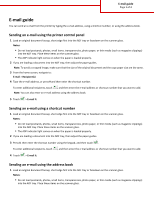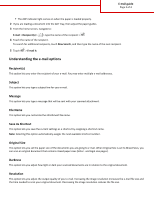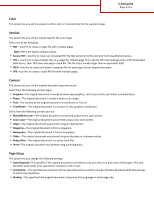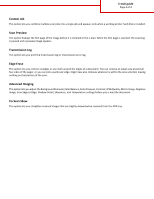Lexmark CX410 Email Guide - Page 2
Understanding the e-mail options, Recipient(s), Subject, Message, File Name, Save As Shortcut
 |
View all Lexmark CX410 manuals
Add to My Manuals
Save this manual to your list of manuals |
Page 2 highlights
E-mail guide Page 2 of 4 • The ADF indicator light comes on when the paper is loaded properly. 2 If you are loading a document into the ADF tray, then adjust the paper guides. 3 From the home screen, navigate to: E-mail > Recipient(s) > > type the name of the recipient > 4 Touch the name of the recipient. To search for additional recipients, touch New Search, and then type the name of the next recipient. 5 Touch > E‑mail It. Understanding the e-mail options Recipient(s) This option lets you enter the recipient of your e-mail. You may enter multiple e‑mail addresses. Subject This option lets you type a subject line for your e-mail. Message This option lets you type a message that will be sent with your scanned attachment. File Name This option lets you customize the attachment file name. Save As Shortcut This option lets you save the current settings as a shortcut by assigning a shortcut name. Note: Selecting this option automatically assigns the next available shortcut number. Original Size This option lets you set the paper size of the documents you are going to e‑mail. When Original Size is set to Mixed Sizes, you can scan an original document that contains mixed paper sizes (letter‑ and legal‑size pages). Darkness This option lets you adjust how light or dark your scanned documents are in relation to the original document. Resolution This option lets you adjust the output quality of your e-mail. Increasing the image resolution increases the e-mail file size and the time needed to scan your original document. Decreasing the image resolution reduces the file size.