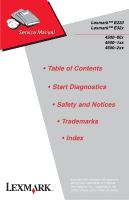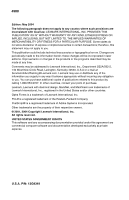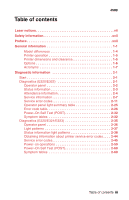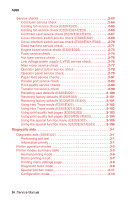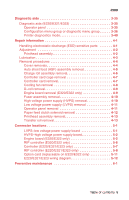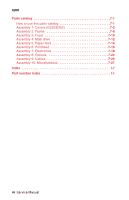Lexmark E220 Service Manual
Lexmark E220 Manual
 |
View all Lexmark E220 manuals
Add to My Manuals
Save this manual to your list of manuals |
Lexmark E220 manual content summary:
- Lexmark E220 | Service Manual - Page 1
Lexmark™ E220 Lexmark™ E32x 4500-00x 4500-1xx 4500-2xx • Table of Contents • Start Diagnostics • Safety and Notices • Trademarks • Index Lexmark and Lexmark with diamond design are trademarks of Lexmark International, Inc., registered in the United States and/or other countries. - Lexmark E220 | Service Manual - Page 2
of Adobe Systems Incorporated. Other trademarks are the property of their respective owners. © 2001, 2004 Copyright Lexmark International, Inc. All rights reserved. UNITED STATES GOVERNMENT RIGHTS This software and any accompanying documentation provided under this agreement are commercial computer - Lexmark E220 | Service Manual - Page 3
-On Self Test (POST 2-32 Symptom tables 2-32 Diagnostics (E220/E321/E323 2-35 Operator panel 2-36 Light patterns 2-37 Status information light patterns 2-38 Obtaining information about printer service error codes . . . . 2-44 Service error codes 2-45 Power-on operations 2-59 Power-On Self - Lexmark E220 | Service Manual - Page 4
2-72 Fuser service check 2-74 Hot fuser service check 2-76 Low voltage power supply (LVPS) service check 2-76 Main motor service check 2-77 Operator panel button service check 2-78 Operator panel service check 2-79 Paper feed service checks 2-81 Parallel port service check 2-85 Print quality - Lexmark E220 | Service Manual - Page 5
card removal 4-7 Cooling fan removal 4-8 D-roll removal 4-9 Engine board removal (E320/E322 only 4-9 Fuser assembly removal 4-10 High voltage power supply (HVPS) removal 4-10 Low voltage power supply (LVPS) removal 4-11 Operator panel removal 4-11 Paper feed clutch solenoid removal 4-12 - Lexmark E220 | Service Manual - Page 6
Assembly 2: Frame 7-8 Assembly 3: Fuser 7-10 Assembly 4: Main drive 7-12 Assembly 5: Paper feed 7-14 Assembly 6: Printhead 7-16 Assembly 7: Electronics 7-18 Assembly 8: Options 7-22 Assembly 9: Cables 7-26 Assembly 10: Miscellaneous 7-27 Index I-7 Part number index I-1 vi Service Manual - Lexmark E220 | Service Manual - Page 7
4500 Laser notices The following laser notice labels may be affixed to this printer as shown: Laser advisory label Class 1 laser statement label CLASS 1 LASER PRODUCT LASER KLASSE 1 LUOKAN 1 LASERLAITE APPAREIL À LASER DE CLASSE 1 TO IEC 60825 Laser notices vii - Lexmark E220 | Service Manual - Page 8
The laser system and printer are designed so there is never any human access to laser radiation above a Class I level during normal operation, user maintenance, or prescribed service condition. Laser Der Drucker , die die Klasse I übersteigen würde, Menschen keinesfalls erreicht. viii Service Manual - Lexmark E220 | Service Manual - Page 9
classe IIIb (3b) all'arseniuro di gallio della potenza di 5mW che opera sulla lunghezza d'onda compresa tra 770 e 795 nanometri. Il sistema laser e la stampante sono stati progettati in modo tale che le persone a contatto con la stampante, durante il normale funzionamento, le operazioni di servizio - Lexmark E220 | Service Manual - Page 10
por el usuario o cualquier otra situación de servicio técnico. Declaração sobre Laser A impressora está certificada nos E.U.A. em conformidade com os requisitos da regulamentação DHHS 21 CFR Subcapítulo J para a Classe I (1) de produtos laser. Em outros locais, está certificada como um produto laser - Lexmark E220 | Service Manual - Page 11
Subchapter J, voor andere landen in IEC 60825-1. Laserprodukten van klasse I worden niet als ongevaarlijk aangemerkt. De printer is voorzien van een laser van klasse IIIb (3b), dat wil zeggen een gallium arsenide-laser van 5 milliwatt met een golflengte van 770-795 nanometer. Het lasergedeelte en de - Lexmark E220 | Service Manual - Page 12
kraven i IEC 60825-1. Laserprodukter i Klass I anses ej hälsovådliga. Skrivaren har en inbyggd laser av Klass IIIb (3b) som består av en laserenhet av gallium-arsenid på 5 milliwatt som arbetar användning, underhåll som utförs av användaren eller annan föreskriven serviceåtgärd. xii Service Manual - Lexmark E220 | Service Manual - Page 13
som farlige. Skriveren inneholder internt en klasse IIIb (3b)-laser, som består av en gallium-arsenlaserenhet som avgir strå de 5 mil.liwats, i funciona a la regió de longitud d'ona de 770-795 nanòmetres. El sistema làser i la impressora han sigut concebuts de manera que mai hi hagi exposició a la - Lexmark E220 | Service Manual - Page 14
4500 Japanese laser notice Chinese laser notice xiv Service Manual - Lexmark E220 | Service Manual - Page 15
4500 Korean laser notice Laser notices xv - Lexmark E220 | Service Manual - Page 16
4500 xvi Service Manual - Lexmark E220 | Service Manual - Page 17
and approvals of the original design and specific components. The manufacturer is not responsible for safety in the event of use of unauthorized replacement parts. • The maintenance information for this product has been prepared for use by a professional service person and is not intended to be - Lexmark E220 | Service Manual - Page 18
Wartung des Geräts besteht ein zusätzliches Risiko eines elektrischen Schlags und körperlicher Verletzung. Das zuständige Fachpersonal sollte entsprechende Vorsichtsmaßnahmen treffen. xviii Service Manual - Lexmark E220 | Service Manual - Page 19
segurança relativas a este produto destinam-se a profissionais destes serviços e não devem ser utilizadas por outras pessoas. • Risco de choques eléctricos e ferimentos graves durante a desmontagem e manutenção deste produto. Os profissionais destes serviços devem estar avisados deste facto e tomar - Lexmark E220 | Service Manual - Page 20
a professionals i no està destinada a ningú que no ho sigui. • El risc de xoc elèctric i de danys personals pot augmentar durant el procés de desmuntatge i de servei d'aquest producte. El personal professional ha d'estar-ne assabentat i prendre les mesures convenients. xx Service Manual - Lexmark E220 | Service Manual - Page 21
4500 Safety information xxi - Lexmark E220 | Service Manual - Page 22
, symptom tables, and service checks used to isolate failing field replaceable units (FRUs). 3. Diagnostic Aids contains tests and checks used to locate or repeat symptoms of printer problems. 4. Repair Information provides instructions for making printer adjustments and removing and installing FRUs - Lexmark E220 | Service Manual - Page 23
4500 1. General information The Lexmark™ E220/E32x series are letter-quality laser page monochrome desktop printers designed to fit into space critical environments and yet not sacrifice speed or ease of use. The E220/E32x attaches to an IBM Personal Computer or other computers compatible with the - Lexmark E220 | Service Manual - Page 24
support Tray 1 Manual feed Paper guide Front output door Operator panel lights Optional 250-sheet tray • Lexmark E320 printer with 4MB of standard memory • Lexmark E322 printer with 8MB of standard memory • Lexmark E322n printer with standard Ethernet and 16MB of standard memory 1-2 Service - Lexmark E220 | Service Manual - Page 25
E220/E321/E323 Front paper support Top output bin 4500 Rear paper support Tray 1 Manual feed Paper guide Front output door Operator panel lights Optional 250-sheet tray • Lexmark E220 printer with 8MB of standard memory • Lexmark E321 printer with 8MB of standard memory • Lexmark E323 printer - Lexmark E220 | Service Manual - Page 26
switch • a different fuser • a different print cartridge • Nonvolatile random access memory (NVRAM) located on the operator panel printed circuit board (PCB) • higher speed pages per minute (ppm). The E220 is similar to the E321 but has a slower speed. Other differences are listed in the following - Lexmark E220 | Service Manual - Page 27
drum onto the paper. Once the toner is affixed to the paper by the fuser, the paper exits either the top or front of the printer. Printer dimensions and clearance The following table contains the dimensions for each printer model. This does not include packaging but does include the print cartridge - Lexmark E220 | Service Manual - Page 28
Lexmark E220/E32x. Note: Some options are not available in every country. Contact your point of purchase for options available in your country. Option E220 Tray 2 Available Memory Total possible 8MB, 16MB, 32MB, 64MB 72MB Flash on both the E320/E322n and E220/E321/E323n. 1-6 Service Manual - Lexmark E220 | Service Manual - Page 29
Sheet Feed Application-Specific Integrated Circuit Bill of Material Cyclic Redundancy Check Carriage Return Line Feed Dual Inline Memory Module Dynamic Random Access Memory External Network Adapter Electrostatic Discharge Field Replaceable Unit Host Based Printing High Voltage Power Supply Light - Lexmark E220 | Service Manual - Page 30
4500 1-8 Service Manual - Lexmark E220 | Service Manual - Page 31
: NEVER manually actuate or disable the top cover interlock switch and the printhead shutter actuator at the same time. To perform some of the service checks and tests, such as troubleshooting paper feed problems, you need to actuate the top cover interlock switch with the covers open or removed and - Lexmark E220 | Service Manual - Page 32
second) push the operator panel button to restart the printer, display an error code, or activate other printer functions. The operator panel light table (see page 2-3) can be used to determine the type of message displayed based on which combination of lights are on or flashing. 2-2 Service Manual - Lexmark E220 | Service Manual - Page 33
are used in the status, attendance, and service information tables: Operator panel lights ● ❍ ✳ ✕ Description Operator panel light is on. Operator panel light is off. Operator panel light is blinking. Operator panel light is blinking slowly. Ready The printer is in a Ready state. Ready indicates - Lexmark E220 | Service Manual - Page 34
the printer cover and clear all paper from the paper path. The user indicates the jam is cleared by closing the cover or by performing a brief button press. Paper jam A paper jam is detected. • Brief button press assumes the jam has been cleared. A warm-up is performed, and the print job resumes - Lexmark E220 | Service Manual - Page 35
communicating with the host computer. There are three causes of this error: 1. Parallel external network adapter (ENA) connection is lost during the printer's power-on cycle. Once a connection is initially established, a printer setting is modified to note that the connection exists. Then, each time - Lexmark E220 | Service Manual - Page 36
this line says "disabled" and the host computer is trying to print using the USB port, re-enable the USB port using MarkVision or the printer configuration mode. See "Configuration mode " on page 3-14 for information using the printer configuration mode to enable a disabled port. 2-6 Service Manual - Lexmark E220 | Service Manual - Page 37
, it may be possible to turn the printer off and back on to temporarily recover from the error condition if it is intermittent. When a service error occurs, the printer stops printing immediately. The only recovery is to turn off the printer. The following operator panel is an example indicating - Lexmark E220 | Service Manual - Page 38
error codes When a service error occurs, the printer stops printing and all operator panel lights blink in a continuous pattern, indicating a service error, until the printer is turned off. Press and release the operator panel button to display the secondary service error code. 2-8 Service Manual - Lexmark E220 | Service Manual - Page 39
the operator panel displays the service error indication (all six indicator lights blinking). Continual pressing of the button causes the lights to repeat in the following order: 1. Service error indication 2. Fuser service error code indication 3. Service error indication Diagnostic information 2-9 - Lexmark E220 | Service Manual - Page 40
blink. Continual pressing of the operator panel button causes the lights to repeat in the following order: 1. Service error indication 2. Fuser failure service error code indication 3. Fuser failure-under temperature service error subcode indication 4. Service error indication 2-10 Service Manual - Lexmark E220 | Service Manual - Page 41
six indicator lights blinking). Continual pressing of the operator panel button causes the lights to repeat in the following order: 1. Service error indication 2. Software service error code indication 3. Service error indication Place the printer into the special function menu and run a print test - Lexmark E220 | Service Manual - Page 42
-over temperature subcode. See "Hot fuser service check " on page 2-76 for more information. Fuser failure-under temperature error code The operator panel is indicating a fuser failure-under temperature subcode. See "Hot fuser service check " on page 2-76 for more information. 2-12 Service Manual - Lexmark E220 | Service Manual - Page 43
failure-under temperature subcode. See "Hot fuser service check " on page 2-76 for more information. Fuser failure-under temperature error code-while printing The operator panel is indicating a fuser failure-under temperature subcode. See "Hot fuser service check " on page 2-76 for more information - Lexmark E220 | Service Manual - Page 44
4500-E320/E322 Fuser failure-thermistor open error code The operator panel is indicating a fuser failure-thermistor open subcode. Replace the fuser assembly. 2-14 Service Manual - Lexmark E220 | Service Manual - Page 45
(all six indicator lights blinking). Continual pressing of the operator panel button causes the lights to repeat in the following order: 1. Service error indication 2. Mirror motor failure service error code indication 3. Service error indication Inspect the printhead cable and replace the assembly - Lexmark E220 | Service Manual - Page 46
service error code indication 3. Service error indication Replace the optional memory, dual inline memory module (DIMM). If this does not correct the problem, replace: • The code overlay • Read only memory (ROM) • Flash single inline memory module (SIMM) or • The controller card. 2-16 Service Manual - Lexmark E220 | Service Manual - Page 47
six indicator lights blinking). Continual pressing of the operator panel button causes the lights to repeat in the following order: 1. Service error indication 2. ROM checksum failure service error code indication 3. Service error indication Replace the ROM SIMM. If this does not correct the problem - Lexmark E220 | Service Manual - Page 48
indication (all six indicator lights blinking). Continual pressing of the operator panel button causes the lights to repeat in the following order: 1. Service error indication 2. Base memory service error code indication 3. Service error indication Replace the controller card. 2-18 Service Manual - Lexmark E220 | Service Manual - Page 49
operator panel displays the service error indication (all six indicator lights blinking). Continual pressing of the operator panel button causes the lights to repeat in the following order: 1. Service error indication 2. NVRAM failure service error code indication 3. Service error indication Replace - Lexmark E220 | Service Manual - Page 50
-all six indicator lights blinking. Continual pressing of the operator panel button causes the lights to repeat in the following order: 1. Service error indication 2. ASIC register failure service error code indication 3. Service error indication Replace the controller card. 2-20 Service Manual - Lexmark E220 | Service Manual - Page 51
panel displays the service error indication (all six indicator lights blinking). Continual pressing of the operator panel button causes the lights to repeat in the following order: 1. Service error indication 2. ASIC SRAM failure service error code indication 3. Service error indication Replace - Lexmark E220 | Service Manual - Page 52
indicator lights blinking). Continual pressing of the operator panel button causes the lights to repeat in the following order: 1. Service error indication 2. Flash memory failure service error code indication 3. Service error indication Replace the flash memory. If this does not correct the problem - Lexmark E220 | Service Manual - Page 53
indicator lights blinking). Continual pressing of the operator panel button causes the lights to repeat in the following order: 1. Service error indication 2. Font checksum failure service error code indication 3. Service error indication Replace the ROM SIMM. If this does not correct the problem - Lexmark E220 | Service Manual - Page 54
3. Service error indication Replace the engine board. Error codes/conditions not detected or reported The printer does not detect or report the following conditions/errors: • Incorrect manual feed • Output bin full • Print cartridge missing (reported as "top cover open" error) 2-24 Service Manual - Lexmark E220 | Service Manual - Page 55
Operator panel light summary table 4500-E320/E322 Operator panel light ● ❍ ✳ ✕ Description Operator panel light is on. Operator panel light is off. Operator panel light is blinking. Operator panel light is blinking slowly. Diagnostic information 2-25 - Lexmark E220 | Service Manual - Page 56
Error code table Ready /Data ● ● ❍ Toner Low ❍ ❍ ❍ Load Paper ❍ ❍ ❍ Paper Jam ❍ ❍ ❍ Error ❍ ❍ ❍ ✳ ❍ printer Flushing buffer Hex Trace Paper jam Load manual paper/ envelope Load paper/ envelope Tray 1or Tray 2 Load paper Tray 1 for side 2 of manual duplex Top cover open 2-26 Service Manual - Lexmark E220 | Service Manual - Page 57
Paper ❍ Paper Jam ❍ Error ● ❍ ❍ ❍ ❍ ● ❍ ❍ ❍ ❍ ✳ ❍ ❍ ● ● ❍ Operator panel lights when toner is low ● ● ❍ ❍ ❍ ● ● ❍ ❍ ❍ ❍ ● ❍ ❍ ❍ ✳ ● ❍ ❍ ❍ ● ● ❍ ❍ ❍ ● ● ● ● ● ✳ ● ❍ ❍ ✳ ✕ ● ❍ ❍ ❍ Press Button ❍ ● ● ❍ Condition Toner cartridge error Printer - Lexmark E220 | Service Manual - Page 58
Tray 1 and toner low Load paper Tray 1 for side 2 of manual duplex and toner low Load paper Tray 2 and toner low Top cover open and toner low Toner cartridge error Printer error and toner low Flash memory full and toner low Diagnostic test mode and toner low ● Memory full 2-28 Service Manual - Lexmark E220 | Service Manual - Page 59
4500-E320/E322 Ready /Data ● Toner Low ❍ Load Paper ❍ Paper Jam ❍ Error ● ● ❍ ● ❍ ● ● ● ● ❍ ● ✳ ✳ ❍ ❍ ● ❍ ✳ ❍ ❍ ● ✳ ❍ ❍ ❍ ● ❍ ❍ ✳ ❍ ● ❍ ❍ ❍ ✳ ● Press Button ● ● ● ● Condition Complex page Short paper Toner low intervention Resolution reduction warning - Lexmark E220 | Service Manual - Page 60
4500-E320/E322 Ready /Data Toner Low Load Paper Paper Jam Error Press Button Condition Service error codes For some service error codes, a second service error code is used to further describe the error. When a service error occurs, pressing the operator panel button after viewing the - Lexmark E220 | Service Manual - Page 61
✳ Toner Low ✳ Load Paper ❍ Paper Jam ✳ Error ❍ ❍ ❍ ✳ ✳ ❍ ✳ ❍ ✳ ✳ ❍ ❍ ✳ ✳ ✳ ❍ ✳ ✳ ✳ ✳ ❍ Fuser service error subcodes ✳ ✳ ❍ ❍ ❍ ❍ ✳ ❍ ❍ ❍ ❍ ❍ ✳ ❍ ❍ Press Button ❍ ❍ ❍ ❍ ❍ Condition ASIC register failure see page 2-20. ASIC SRAM failure see page 2-21. Flash - Lexmark E220 | Service Manual - Page 62
" on page 2-79. See the "Main motor service check " on page 2-77. See the "Cooling fan service check (E320/E322) " on page 2-65. See the "Cold fuser service check " on page 2-64. See the "Hot fuser service check " on page 2-76. See the "Paper feed service checks " on page 2-81. 2-32 Service Manual - Lexmark E220 | Service Manual - Page 63
(E220/ E321/E323) " on page 2-66. See the "Hot fuser service check " on page 2-76. See the "Hot fuser service check " on page 2-76. See the "Hot fuser service check " on page 2-76. See the "Main motor service check " on page 2-77. See the "Paper feed service checks " on page 2-81. See the "Parallel - Lexmark E220 | Service Manual - Page 64
White or black lines or bands Toner on back of page Paper jams Paper never picks Paper feeds continuously Paper wrinkled or bent Action See the "White or black lines or bands " on page 2-91. See the "Toner on back of page " on page 2-91. See the "Paper feed service checks " on page 2-81. See the - Lexmark E220 | Service Manual - Page 65
it is powered on. When the printer experiences a problem requiring operator intervention, it indicates the source by blinking one or more lights. See "Status information light patterns " on page 2-38 for more information. When all six lights blink simultaneously, a service may need to be performed - Lexmark E220 | Service Manual - Page 66
4500-E220/E321/E323 Operator panel The operator panel consists of six indicator lights and two buttons. Ready/Data Toner Low Load Paper Paper Jam Error Press Continue Continue Cancel Note: Traditional printer settings such as paper source, paper size, and orientation may not be selected or modified - Lexmark E220 | Service Manual - Page 67
4500-E220/E321/E323 Light patterns The following symbols are used in the status, attendance, and service information tables. Operator panel light ● ❍ ✳ ✕ Description Operator panel light is on. Operator panel light is off. Operator panel light is blinking. Operator panel light is blinking slowly. - Lexmark E220 | Service Manual - Page 68
-E220/E321/E323 Status information light patterns Ready/Data Toner Low Load/Remove Paper Paper Jam Error Press Continue Status ● ❍ ❍ ❍ ❍ ❍ Ready ● ❍ ❍ ❍ ❍ ✳ Demo ready ✕ ❍ ❍ ❍ ❍ ❍ Hex Trace ready ✳ ❍ ❍ ❍ ❍ ❍ Busy ● ❍ ❍ ❍ ❍ ● Waiting ● ● ❍ ❍ ❍ ❍ Ready, with toner - Lexmark E220 | Service Manual - Page 69
/Data Toner Low Load/Remove Paper Paper Jam Error Press Continue 4500-E220/E321/E323 Status ✳ ✳ ✳ ❍ ❍ ❍ Programming system code partially complete-download system code data ● ❍❍❍● ❍ Invalid engine code / invalid network code Note: A double press of Continue, causes a secondary light - Lexmark E220 | Service Manual - Page 70
❍ Invalid network code Paper Jam secondary light patterns Ready/Data Toner Low Load/Remove Paper Paper Jam Error Press Continue Attendance Condition ● ❍ ❍● ❍ ● Paper jam-input sensor ❍● ❍● ❍ ● Paper jam-exit sensor ❍✳ ❍● ❍ ● Paper jam-duplex sensor ❍ ❍ ● ● ❍ ● Paper jam-fuser exit - Lexmark E220 | Service Manual - Page 71
E323 Printer error secondary light patterns To obtain the secondary light pattern, quickly press Continue twice. Ready/Data Toner Low Load/Remove Paper Paper Jam Error Press Continue Attendance Condition ● ❍❍❍● ● Complex page ❍● ❍❍● ● Insufficient collation area ❍ ❍● ❍● ● Defective flash - Lexmark E220 | Service Manual - Page 72
-E220/E321/E323 Service information light patterns Ready/Data Toner Low Load/Remove Paper Paper Jam Error Press Continue Service Condition ✳ ✳ ✳ ✳ ✳ ✳ Service error Note: A double press of Continue causes a secondary light pattern which indicates further information on the type of printer - Lexmark E220 | Service Manual - Page 73
light pattern. Ready/Data Toner Low Load/Remove Paper Paper Jam Error Press Continue Service Condition ✳ ❍ ❍ ❍ ❍ ❍ Software error (90x) ✳ ❍ ❍ ❍ ❍ ✳ Transfer roll error (91x) ✳ ❍ ❍ ❍ ✳ ❍ Fuser / toner ❍ ✳ ✳ ✳ Network error (97x) ✳ ❍ ✳ ❍ ❍ ❍ Paper port communication error - Lexmark E220 | Service Manual - Page 74
the Toner Low light. All tertiary codes have a flashing Toner Low light but not a Ready/Data light. All lights flashing simultaneously, as a result of sending data to the printer, may indicate a code problem. Call Lexmark Customer Support Center at 1-800-539-6275 for assistance. 2-44 Service Manual - Lexmark E220 | Service Manual - Page 75
error codes Service error codes are generally non-recoverable except in an intermittent condition when you can power-on reset (POR) the printer to temporarily recover from the error condition. Controller software error / illegal trap Contact the next level of support or call Lexmark 1-800-539 - Lexmark E220 | Service Manual - Page 76
Press Continue Ready/Data Toner Low Load/ Remove Paper Paper Jam Error Press Continue RIP interface driver error (906). Interface violation by paper port device (905). Interface violation by RIP (904). Paper port link drive error (903). General engine software error (902). 2-46 Service Manual - Lexmark E220 | Service Manual - Page 77
4500-E220/E321/E323 Transfer roll error Indicates a problem in the transfer roll area. Check the cable from the HVPS (CN1) to the controller card (J3). Also, check voltage at pin #4 of J3. (917) Diagnostic information 2-47 - Lexmark E220 | Service Manual - Page 78
4500-E220/E321/E323 Fuser error Indicates a problem with the fuser. See the "Fuser service check " on page 2-74 for more information. Incorrect fuser lamp installed (925). Open circuit in thermistor path (924). Fuser too hot during printing or idle (923). Fuser failed to reach standby temperature ( - Lexmark E220 | Service Manual - Page 79
Low Load/ Remove Paper Paper Jam Error Tertiary Codes Ready/Data Toner Low Load/ Remove Paper Paper Jam Error Press Continue Press Continue Press Continue (927) Toner sensor error Indicates a problem with either the toner sensor or print cartridge. (929) Either the printer's toner sensor is - Lexmark E220 | Service Manual - Page 80
E220/E321/E323 Printhead error Indicates a problem with the printhead. Check cables to the printhead. Replace the printhead as necessary. See "Printhead assembly " on page 4-2 for realignment procedures. Primary Code Secondary Code Ready/Data Toner Low Load/ Remove Paper Paper Jam Service Manual - Lexmark E220 | Service Manual - Page 81
4500-E220/E321/E323 Transport motor error Indicates a problem with the main drive motor system. The problem could be the motor, the controller card, the cabling, or the drive assembly. Check the cable connectors. The tertiary code below, with four flashing lights indicates a problem in the drive - Lexmark E220 | Service Manual - Page 82
-E220/E321/E323 RIP to engine communication failure (controller card) Indicates a failure in the zero crossing signal which is used for fuser control. It may indicate the wrong LVPS has been installed. Primary Code Secondary Code Tertiary Codes Ready/Data Toner Low Load/ Remove Paper Paper Jam - Lexmark E220 | Service Manual - Page 83
4500-E220/E321/E323 Engine circuitry failure (controller card) Indicates a failure in the engine circuitry portion of the controller card. Primary Code Secondary Code Ready/Data Toner Low Load/ Remove Paper Paper Jam Error Ready/Data Toner Low Load/ Remove Paper Paper Jam Error Press Continue - Lexmark E220 | Service Manual - Page 84
4500-E220/E321/E323 NVRAM failure Indicates a problem in the NVRAM. Replace the operator panel assembly. Primary Code Secondary Code Ready/Data Toner Low Load/ Remove Paper Paper Jam Error Ready/Data Toner Low Load/ Remove Paper Paper Jam Error Press Continue Tertiary Codes Press Continue - Lexmark E220 | Service Manual - Page 85
4500-E220/E321/E323 Controller card error (ROM / NAND) Indicates a failed controller card assembly. Replace the controller card. SRAM failure (959). NAND failure (958). ASIC failure (957). - Lexmark E220 | Service Manual - Page 86
indicates RAM failure. Remove DIMM(s) and re-POR the printer. If the error persists, replace the card. If the error subsides, check each DIMM independently. Replace faulty DIMM. (963). RAM in slot 2 is bad (962). RAM in slot 1 is bad (961). RAM soldered on the board is bad (960). 2-56 Service Manual - Lexmark E220 | Service Manual - Page 87
Press Continue Ready/Data Toner Low Load/ Remove Paper Paper Jam Error Press Continue (974) (973) Flash parts failed while programming port (979). Bad checksum while programming port (978). (972) (971) (970) Unrecoverable software error in network port (975). Unrecognizable network port (975 - Lexmark E220 | Service Manual - Page 88
4500-E220/E321/E323 Paper port communication failure Indicates an error communicating with Tray 2, if installed. Remove Tray 2 and recheck. If the error doesn't recur, replace Tray 2. If device (981). Engine experiencing unreliable communications to specified device (980). 2-58 Service Manual - Lexmark E220 | Service Manual - Page 89
E220, E321, E323: 1. Turn off the printer. 2. Press and hold the buttons in the following table for the operation needed. 3. Turn on the printer. Hold the buttons until the lights cycle on the operator panel. 4. Print menus by closing the top cover and then pressing Continue until the lights flash - Lexmark E220 | Service Manual - Page 90
page 2-79. See the "Main motor service check " on page 2-77. See the "Cooling fan service check (E220/E321/E323) " on page 2-66. See the "Cold fuser service check " on page 2-64. See the "Hot fuser service check " on page 2-76. See the "Paper feed service checks " on page 2-81. 2-60 Service Manual - Lexmark E220 | Service Manual - Page 91
Symptom Table 4500-E220/E321/E323 Symptom Dead machine (no power) Fan noisy or not working Fuser parts melted Fuser lamp doesn't light Toner not fused to the paper Paper jams Main motor noisy or not moving Paper skew Printer not communicating with host Top cover will not close Operator panel - Lexmark E220 | Service Manual - Page 92
4500-E220/E321/E323 Symptom Heavy background Light print White or black lines or bands Toner on back of page Paper never picks Paper feeds continuously Paper wrinkled or bent Action See "Heavy background " on page 2-88. See "Light print " on page 2-90. See "White or black lines or bands " on page - Lexmark E220 | Service Manual - Page 93
4500 Service checks Service checks which involve measuring voltages of the LVPS/engine boards must be performed with the printer positioned on its back side. This provides the servicer access to the circuit boards underneath the printer while supplying necessary power to the rest of the printer. - Lexmark E220 | Service Manual - Page 94
/E321/E323). Measure the resistance of the thermistor. The resistance measures approximately 1K ohms immediately after printing or POR to approximately 240K ohms when thermistor reaches room temperature. (It may take 30 minutes to cool.) Replace the fuser assembly as necessary. 2-64 Service Manual - Lexmark E220 | Service Manual - Page 95
4500 Cooling fan service check (E320/E322) FRU Cooling fan Action Make sure the cooling fan motor cable plug is properly seated on the engine board. Unplug the printer and disconnect the cooling fan cable on the engine board. Restore printer power. Within approximately 3 seconds the engine board - Lexmark E220 | Service Manual - Page 96
4500 Cooling fan service check (E220/E321/E323) FRU Cooling fan Action Make sure the cooling fan motor cable plug is properly seated. Turn the printer off and disconnect the cooling fan cable at J2 on the controller card. Turn the printer on. Within a few seconds the controller card assembly - Lexmark E220 | Service Manual - Page 97
4500 Controller card service check (E220/E321/E323) FRU Controller card assembly Action Verify +5 V dc and +24 V dc inputs from the LVPS. • Turn the printer off. • Disconnect the LVPS cable from the controller card at J1. See "Controller (E220/E321/E323 only) " on page 5-7 for more information. • - Lexmark E220 | Service Manual - Page 98
card assembly. Note: U.S. versus non-U.S. and the printer configuration ID can be reset. See "Printer diagnostics mode " on page 3-40 for more information. If some lights are on or flashing, see "Status information light patterns " on page 2-38 to determine a course of action. 2-68 Service Manual - Lexmark E220 | Service Manual - Page 99
4500 Cover interlock switch service check (E320/E322) Note: Make sure a toner cartridge is installed and the cover closes all the way, engaging the cover open switch lever. FRU Cover interlock switch Action Disconnect the cover interlock cable plug from the engine board. Push the cover interlock - Lexmark E220 | Service Manual - Page 100
4500 Cover interlock switch service check (E220/E321/E323) Note: Make sure a toner cartridge is installed and the cover closes all the way, engaging the cover open switch lever. FRU Cover interlock switch Action Disconnect the cover interlock cable from the controller card at J6. Verify continuity - Lexmark E220 | Service Manual - Page 101
fuse opens again, see "Low voltage power supply (LVPS) service check " on page 2-76 for more information. • If not open, see power switch below. Restore power and turn on the printer power switch. Check for AC line voltage in the switch cable, CN1 (LVPS board), between pin 1 and ground and between - Lexmark E220 | Service Manual - Page 102
4500 Engine board service check (E320/E322) FRU Engine board Action Ensure +24 V dc from the LVPS board to the engine board. 1. Turn off printer. 2. Disconnect the fuser lamp cable plug from the LVPS board. See "Connector locations " on page 5-1 for more information. 3. Disconnect the LVPS/engine - Lexmark E220 | Service Manual - Page 103
on. 5. The fuser lamp comes on. 6. The drive motor runs. 7. The printhead motor runs. 8. The printer cycles down into standby mode/ready. If the operator panel lights come on solid and never turn off, replace the controller card and/or controller cable. If some lights are on or flashing, see the - Lexmark E220 | Service Manual - Page 104
printer • 200 V ac-240 V ac for the high voltage model printer Turn the printer off and wait a few minutes for the fuser lamp to cool. Turn the machine on and observe the lamp turning on during POST. You can see the lamp with the left side cover and fuser wire cover removed. 2-74 Service Manual - Lexmark E220 | Service Manual - Page 105
service check " on page 2-76 for more information. Make sure the fuser thermistor is correctly connected to the engine board. If the problem persists, disconnect the thermistor cable , see "Engine board service check (E320/E322) " on page 2-72 or "Controller card service check (E220/E321/E323) " on - Lexmark E220 | Service Manual - Page 106
fuser service check Make sure the correct voltage lamp is installed. The voltage rating is stamped on one of the lamp contacts. FRU Fuser Action Disconnect the thermistor cable from J7 (engine board in E320/E322) or J14 and J22 (if used) (controller card in E220 the LVPS board. 2-76 Service Manual - Lexmark E220 | Service Manual - Page 107
4500 Main motor service check FRU Action Engine board (E320/E322) Main motor Main motor cable LVPS Controller card (E220/E321/E323) Verify +24 V dc at J5, pin 1 (engine board on E320/E322) or J8, pin 7 (controller card in E220/E321/E323). See "Engine board (E320/E322 only) " on page 5-2 and page - Lexmark E220 | Service Manual - Page 108
operator panel assembly. See "Printhead assembly " on page 4-2 (steps 1through 11) for more information. If margin errors are unacceptable, corrections can only be made through software. Contact the next level of support or Lexmark at 1-800-539-6275. 2-78 Service Manual - Lexmark E220 | Service Manual - Page 109
Operator panel service check Inspect the operator panel cable for damage. Make sure the cable is plugged in securely. Run POST and check each light for proper operation. Warning: Do not replace the operator panel and controller card at the same time. Each card contains the printer settings. When - Lexmark E220 | Service Manual - Page 110
4500 FRU Operator panel Controller card Action If none of the lights come on, make sure the cable is properly connected to the controller card. • Check for +5 V dc at J2, pin 5 (E320/E322) or J18, pin 5 (E220/E321/E323). See "RIP controller (E320/E322 only) " on page 5-6 or page 5-7 for more - Lexmark E220 | Service Manual - Page 111
Paper feed service checks Paper jam error indication during POST 4500 FRU Exit sensor flag Input paper feed sensor (registration sensor) Action If the exit sensor flag is not resting within the paper exit sensor during POST, the printer displays a paper jam message. Make sure the flag is - Lexmark E220 | Service Manual - Page 112
stops half way through the printer FRU Action Input paper feed sensor Engine board (E320/E322) Controller card (E220/E321/E323) Make sure the input paper feed sensor is working properly. Check for a broken or stuck flag on the input paper feed sensor. Make sure the cable is seated on the engine - Lexmark E220 | Service Manual - Page 113
behind the pick roller assembly. This guide sheet can easily block the paper path if installed incorrectly. Unplug the printer, make sure the solenoid is installed correctly and its cable is plugged into J10 (engine board in E320/E322) or J12 (controller card in E220/E321/E323). See "Engine board - Lexmark E220 | Service Manual - Page 114
or curls FRU Fuser backup roll Action This problem is most likely due to a worn backup roll. A worn backup roll causes the printer to run hotter than required for the media being printed. Excessive heat can cause paper treeing problems, poor stacking, or curl. Paper skews or jams at registration - Lexmark E220 | Service Manual - Page 115
If the printer still does not print, disable the resistors. E220/E321/E323 printers do not support Mode 1; pull-up resistors are enabled. 5. If the internal print test page prints correctly, the user Program/printer driver is set up correctly and the correct bidirectional parallel cable is installed - Lexmark E220 | Service Manual - Page 116
. A gap in the opening may allow light to expose the photoconductor resulting in a 'dirty' print. Blank page FRU Toner cartridge Printhead Printhead cable HVPS board LVPS board Engine board (E320/E322) Controller card (E220/E321/E323) Action Remove the toner cartridge and gently shake it to evenly - Lexmark E220 | Service Manual - Page 117
LVPS board Controller card HVPS cable HVPS Action Check the contacts for contamination or incorrect installation. Check continuity between solder points on the outside of the HVPS to the contact tips at the print cartridge. With the print cartridge in the printer, check continuity from the solder - Lexmark E220 | Service Manual - Page 118
contamination where contact is made with the toner cartridge and HVPS board. Clean as necessary. If this does not correct the problem, replace the following FRUs one at a time in the order shown: • HVPS board • Engine board (E220/E321/E322) or • Controller card (E220/E321/E323) 2-88 Service Manual - Lexmark E220 | Service Manual - Page 119
blank image/white spots (no periodic pattern) 4500 FRU Toner cartridge (not a FRU) Fuser backup roll bearings (and springs) Paper (not a FRU) Action Remove the toner cartridge and gently shake the assembly to evenly distribute the toner. If toner cartridge is low, try a new one. Check left and - Lexmark E220 | Service Manual - Page 120
Poor fusing of image FRU Fuser lamp Paper (not a FRU) Light print FRU Toner cartridge (not a FRU) Transfer roll HVPS contact (transfer roll) HVPS board Action The fuser may not be operating at the proper temperature to fuse the toner to the paper. See "Hot fuser service check " on page 2-76. Make - Lexmark E220 | Service Manual - Page 121
the printer especially in the developer and transfer process. Inspect the toner cartridge and paper feed components, especially the drive gears, for signs of wear, debris, binds, or damage. Replace the drive gear assembly as necessary. Toner on back of page FRU Print cartridge (not a FRU) Fuser - Lexmark E220 | Service Manual - Page 122
may be defective. Replace it. • For E320/E322 models only, run engine clean cycle to remove any toner that may have accumulated. See "Execute engine clean cycle " on page 3-13 for more information. • Make sure the paper is straight and unwrinkled. • Replace the print cartridge. 2-92 Service Manual - Lexmark E220 | Service Manual - Page 123
the printer driver. • Change the media texture setting. If the setting is not in your driver, you can download the correct Lexmark setup utility from the Lexmark Web site at www.lexmark.com. • The Toner Low light does not come on if the standard 1,500 page print cartridge is installed. • Remove the - Lexmark E220 | Service Manual - Page 124
gives the best quality. • Remove the print cartridge and gently shake it from side to side to redistribute the toner. • Replace the print cartridge. • Select a different media type or form type setting from your printer driver. • Try a different type of paper. Paper designed for copiers gives the - Lexmark E220 | Service Manual - Page 125
Problem The printer is on, but nothing prints. Toner Low light is on and printing stops. The Error light is on. The Toner Low light is blinking, and the Error light is on. The media skews or buckles. Action • Make sure the print cartridge is installed properly. • Make sure the parallel or USB cable - Lexmark E220 | Service Manual - Page 126
Tray 2 (see media capacities in the media types and sizes chart in the User's Reference). • Remove the paper from Tray 1 and fan the paper. • Make sure Tray 1 is selected from the printer driver. • Do not overfill the tray. • Check the rubber on the D-roll assembly (pick roll). 2-96 Service Manual - Lexmark E220 | Service Manual - Page 127
into the printer. The Load Paper light is on even though there is paper loaded in the optional Tray 2. The printer does not print after a paper jam has been cleared. Note: Once the tray is inserted, the metal plate springs up so the paper can feed into the printer. • Make sure the paper does not - Lexmark E220 | Service Manual - Page 128
sure the parallel cable or USB cable is firmly plugged in at the back of the printer. • Make sure the print cartridge is installed properly. • Make sure the printer top cover is closed. • Ensure the correct PostScript driver is being used. • The Lexmark E220, E320, and E321 do not support PostScript - Lexmark E220 | Service Manual - Page 129
roll area for debris and clean as necessary. Unplug the printer and check for continuity between the T solder joints (lower right side of the HVPS) and the right side of the transfer roll shaft. • If continuity is not indicated, remove the left bearing and check continuity between the solder joint - Lexmark E220 | Service Manual - Page 130
4500 Resetting user defaults (E320/E322) When formatting problems occur or unexpected characters print, try resetting the printer default settings to your user defaults. Press and hold the operator panel button until all the lights come on. 2-100 Service Manual - Lexmark E220 | Service Manual - Page 131
Press and release the operator panel button twice quickly until the Toner Low light comes on and the two bottom lights blink. 3. Press the operator panel button with a long button press (hold until all the lights come on) to reset the printer to the original factory defaults. Once the settings are - Lexmark E220 | Service Manual - Page 132
until the Paper Jam light comes on and the two bottom lights blink. 3. Press the button with a long button press (hold until all the lights come on) to select the Hex Trace setting. 4. Press the button with another long button press to initiate Hex Trace. Data sent to the printer is printed out in - Lexmark E220 | Service Manual - Page 133
page is black. Once the paper exits into the output bin, the printer returns to the Ready state. 4. Use the test pages to isolate problems such as light print or toner streaks. See the Troubleshooting tables for solutions to these problems. 5. To exit print quality test pages, press the operator - Lexmark E220 | Service Manual - Page 134
into the output bin, the printer returns to the home state (four top lights on). 4. Use the test pages to isolate problems such as light or toner streaks. See the Troubleshooting tables for solutions to these problems. 5. To exit print quality test pages, turn the printer off. 2-104 Service Manual - Lexmark E220 | Service Manual - Page 135
solving print quality problems are in the special function menu: restore factory defaults, Hex Trace, print quality test pages, and advanced troubleshooting mode. To enter the special function menu: 1. Turn off the printer. 2. Open the top cover. 3. Turn the printer back on. 4. When the Error light - Lexmark E220 | Service Manual - Page 136
mode (four top lights on), press and hold Continue to print instructions and a map of possible settings and functions. Menu items are above the dotted line, while settings are below the dotted line. Follow the instructions to make the desired changes or enter special function. 2-106 Service Manual - Lexmark E220 | Service Manual - Page 137
/E321/E323 see "Diagnostic aids (E220/E321/E323)" on page 3-35. Diagnostic aids (320/E322) This chapter describes procedures you can use to identify printer failures and verify that repairs have corrected the problem. Performing self test At power-up, each light turns on and off in reverse sequence - Lexmark E220 | Service Manual - Page 138
is in the correct operation mode. The six modes are: • Normal printing • Demo printing • Diagnostics tests • Special function menu • Configuration • Hex Trace The mode entry table lists steps to enter and exit each mode. See "Printer modes summary table" on page 3-3 for details. 3-2 Service Manual - Lexmark E220 | Service Manual - Page 139
modes summary table 4500-E320/E322 Mode Normal printing Method of entry NVRAM power-on default flag set to Normal AND Method of exit Turn off printer and follow instructions for method of entry. Turn on printer with cover closed. OR Print engine cleaning cycle page from special function menu - Lexmark E220 | Service Manual - Page 140
from special function menu. OR Reset defaults from special function menu. Turn on printer while pressing the button with the top cover open. Once the printer posts the top cover open indication, close the top cover. Turn off printer and follow instructions for method of entry. 3-4 Service Manual - Lexmark E220 | Service Manual - Page 141
printer with the top cover open. Once the printer posts the top cover open indiction, double press the button. When the lights start flashing, clean cycle, hex trace, print quality test pages, reset defaults or toggle demo mode function. Turn printer off and follow instructions for "method of entry - Lexmark E220 | Service Manual - Page 142
4500-E320/E322 Normal printing mode 1. Turn the printer on. 2. Verify the operator panel Ready light is on. The printer is ready for normal operation. 3-6 Service Manual - Lexmark E220 | Service Manual - Page 143
demo print job completes or until some asynchronous event occurs, for example, reset or intervention. When the demo job completes, the printer posts demo ready and remains in demo mode waiting for the initiation of another demo job. This is demo mode with the Press Button light flashing. Diagnostic - Lexmark E220 | Service Manual - Page 144
panel menus, and their default values. • Printer information such as serial number, page count, installed RAM, engine code level, controller code level, and font information. Note: The menus page is printed in the language specified by the display language printer setting. 3-8 Service Manual - Lexmark E220 | Service Manual - Page 145
by accessing the service code associated with the service error. The secondary service code is displayed by performing a button press while the service indication is posted on the operator panel. If the printer completes all its diagnostic tests successfully, the Toner Low light blinks. To exit - Lexmark E220 | Service Manual - Page 146
The printer automatically runs the diagnostics test. • If the test passes, the Toner Low light blinks. • If a test fails, a service indication is displayed. Once the diagnostics test is complete, a one page Quick Test can be printed by briefly pressing the operator panel button. 3-10 Service Manual - Lexmark E220 | Service Manual - Page 147
special function menu 1. Turn the printer off. 2. Open the printer cover. 3. Turn the printer on. 4. When the cover open error is indicated on the operator panel, (Error light on), double press the button. 5. When the Error and Press Button lights start flashing, close the cover. The special - Lexmark E220 | Service Manual - Page 148
function menu light summary table Ready/ Data ● Toner Low ❍ Load Paper ❍ Paper Jam ❍ Error ✳ ❍ ● ❍ ❍ ✳ ❍ ❍ ● ❍ ✳ ❍ ❍ ❍ ● ✳ ● ● ❍ ❍ ✳ ● ❍ ● ❍ ✳ Press Button ✳ ✳ Condition Execute engine clean cycle Reset defaults Enter config mode Enter hex trace Three print quality - Lexmark E220 | Service Manual - Page 149
one sheet of paper into the automatic paper feed slot. The cleaning mode helps eliminate small specs of toner present in the background when printing. See the special function menu (page 3-11) and this action: Perform a long button press until all lights are on solid. The printer feeds one sheet of - Lexmark E220 | Service Manual - Page 150
return, auto carrier return after a line feed, and PPDS activated settings may be modified using printer job language (PJL). However, modifications of these settings are typically required by non PC users, so the Lexmark E32x utilities may not be used to modify these settings. 3-14 Service Manual - Lexmark E220 | Service Manual - Page 151
: Action Double button press Brief button press Long button press Definition Moves through the configuration mode menu items. Moves through the displayed menu item value list. Selects and saves the value displayed for the menu item. To indicate to the user a setting has been saved, the - Lexmark E220 | Service Manual - Page 152
Toner Low, Load Paper, Paper Jam, Error lights are off. Press Button indicates the Par Enabled setting. To exit configuration mode, turn off the printer. Once the printer enters configuration mode, replace the words on the panel overlay with one of the following overlays. Solid lights 3-16 Service - Lexmark E220 | Service Manual - Page 153
values within the value list for the menu item displayed. For Parallel Enabled - a brief button press causes the off/on/auto (Press Button) light to light. Another brief press causes the off/on/auto (Press Button) light to blink. Subsequent brief button presses cause the printer to cycle through the - Lexmark E220 | Service Manual - Page 154
/E322 The following table shows which printer mode must be active for each operation. Operation Print buffer Operator panel reset Print test page Print font samples Print directory Format flash Set demo mode active/inactive Print demo Diagnostic tests Print quality test page/registration adjustment - Lexmark E220 | Service Manual - Page 155
printer is indicated when all the lights on the operator panel are on). Print font samples The print font samples operation is not accessible through the operator panel. Two PJL commands exist which let the user obtain samples of the stored fonts. Print directory Print directory is not supported - Lexmark E220 | Service Manual - Page 156
the Ready and Load Paper lights are on. 2. Perform a long button press until all lights are on solid. Print registration adjustment • and LTOPMARGINOFFSET. Factory defaults When the printer is initialized, the printer environment returns to default settings. There time. 3-20 Service Manual - Lexmark E220 | Service Manual - Page 157
isolate the cause of print problems. This is done by checking the control codes embedded within a print job. Go to the special function menu (page 3-11) and perform the following: 1. Select enter Hex Trace mode by double pressing the operator panel button until the Paper Jam light is on. 2. Perform - Lexmark E220 | Service Manual - Page 158
to evaluate print quality. - Both diagnostic test pages can be printed from the print quality test pages function. Once the print quality test pages are printed, the printer enters either normal printing or demo printing modes based on the NVRAM power-on default flag. 3-22 Service Manual - Lexmark E220 | Service Manual - Page 159
is disabled. When the light is blinking, the parallel port is enabled. 2. Perform a brief button press to select the parallel port setting. 3. Perform a long button press. All lights blink once, indicating the setting is saved. 4. Exit the configuration mode by turning the printer power off. Off/on - Lexmark E220 | Service Manual - Page 160
performing any NPA processing. • When the light is blinking, the printer examines incoming data and decides whether it is receiving NPA packets. 4. Perform a brief button press to select the parallel NPA setting. 5. Perform a long button press. All lights blink once, indicating the setting is saved - Lexmark E220 | Service Manual - Page 161
setting. 4. Perform a long button press. All lights blink once, indicating the setting is saved. 5. Exit the configuration mode by turning the printer power off. Off/on/auto ❍ ● Setting value Parallel port uses Standard protocol. Parallel port uses Fastbytes protocol. Diagnostic aids 3-25 - Lexmark E220 | Service Manual - Page 162
the parallel mode 2 setting. 4. Perform a long button press. All lights blink once, indicating the setting is saved. 5. Exit the configuration mode by turning the printer power off. Off/on/auto ❍ ● Setting value Parallel mode 2 is set to off. Parallel mode 2 is set to on. 3-26 Service Manual - Lexmark E220 | Service Manual - Page 163
. 4. Perform a long button press. All lights blink once, indicating the setting is saved. 5. Exit the configuration mode by turning the printer power off. Off/on/auto ❍ ● ✳ Setting value Parallel strobe adjust is set to normal. Parallel strobe adjust is set to +1. Parallel strobe adjust is set to - Lexmark E220 | Service Manual - Page 164
is set to inactive. When the light is on, the PPDS is set to active. Perform a brief button press to select the PPDS setting. 4. Perform a long button press. All lights blink once, indicating the setting is saved. 5. Exit the configuration mode by turning the printer power off. 3-28 Service Manual - Lexmark E220 | Service Manual - Page 165
language is changed to PPDS emulation. If PPDS is inactive, the following user default printer settings are changed: • PCL and PostScript SmartSwitch settings for each port are turned on. • Printer language is changed to PCL 5 emulation. Note: PPDS can be activated using the PJL LPPDS command - Lexmark E220 | Service Manual - Page 166
blinking, auto CR after LF is off and auto LF after CR is on. 4. Perform a brief button press to select the CRLF/LFCR setting. 5. Perform a long button press. All lights blink once, indicating the setting is saved. 6. Exit the configuration mode by turning the printer power off. 3-30 Service Manual - Lexmark E220 | Service Manual - Page 167
Auto LF after CR is on. Note: Auto CR after LF = on and auto LF after CR = on can only be set through PJL. The printers configuration mode only allows the user to set one or the other to on, or both to off. If configuration mode is entered and both - Lexmark E220 | Service Manual - Page 168
not being used, disabling it frees allocated memory to be used to process print jobs. Perform the following Paper Jam) light is blinking. 3. The current USB port setting is indicated by the off/on/auto (Press Button) light. When the light is off, the USB port is disabled. When the light is blinking - Lexmark E220 | Service Manual - Page 169
Perform a brief button press to select a different USB NPA setting. 5. Perform a long button press. All lights blink once, indicating the setting is saved. 6. Exit the configuration mode by turning the printer power off. Off/on/auto ❍ ● ✳ Setting value USB port does not search for NPA data within - Lexmark E220 | Service Manual - Page 170
grounded and shielded parallel interface cable. The following cables are supported. Part number 1329605 1427498 Port Standard parallel Standard parallel Cable description Lexmark 3 meter (10 ft.) IEEE 1284 compliant A connector (host) to B connector (printer) cable. Lexmark 6 meter (20 ft.) IEEE - Lexmark E220 | Service Manual - Page 171
group contains the settings and operations used while manufacturing and servicing the printer. See "Using the special function menu (E220/ E321/E323)" on page 2-106 for more information. The top four lights are on (home state) when the printer is in either configuration or diagnostic mode. The only - Lexmark E220 | Service Manual - Page 172
diagnostics" on page 3-39, are similar to the instructions printed by following step 4 on page 2-106. These menu items are designated by the non-indented items listed along the left edge of the page. (Bottom as printed from printer.) These items are also un- shaded. • Press and release Cancel - Lexmark E220 | Service Manual - Page 173
Continue to: - Activate printing. Three pages are in the print quality pages. Instructions for either the configuration or printer returns to ready state (Ready/Data light on). • Select demo mode activate The Ready/Data light comes on solid and the Press Continue light flashes. A demo page prints - Lexmark E220 | Service Manual - Page 174
4500-E220/E321/E323 Printer settings configuration 3-38 Service Manual - Lexmark E220 | Service Manual - Page 175
Printer diagnostics 4500-E220/E321/E323 Diagnostic aids 3-39 - Lexmark E220 | Service Manual - Page 176
edge-to-edge is set on, the printer graphic and printing engine shift all four margins to the physical edges of the paper. 3. Print the print quality pages. - These are the same pages that are run in the configuration mode. Note: The toner cartridge lockout function is disabled in this mode. - In - Lexmark E220 | Service Manual - Page 177
may have to be made if an unusually long parallel cable is being used. 8. Network settings for mark history, history mode, Optra Forms™ mode, and meditech mode can be set. - A service error history report (network) can be printed. - Dump NVRAM prints a hex dump of the NVRAM partition and the re - Lexmark E220 | Service Manual - Page 178
4500-E220/E321/E323 3-42 Service Manual - Lexmark E220 | Service Manual - Page 179
ESD-sensitive parts, follow the instructions below in addition to all the usual precautions, such as turning off power before removing logic boards: • Keep the ESD-sensitive part in its original shipping container (a special "ESD bag") until you are ready to install the part into the printer. • Make - Lexmark E220 | Service Manual - Page 180
wait for both Ready/Data and Toner Low lights. 8. Press and hold Continue until lights cycle. 9. Once the printer starts to print, press Cancel or the same sheet prints continuously. Check margins and skew (top or bottom lines relative to edge of paper). See Note above. 10. Adjust the printhead as - Lexmark E220 | Service Manual - Page 181
4500 Lubrication The gears in the main drive assembly (PN 12G4500 and PN 56P2441) need to be lubricated when a new assembly is installed. Place a drop size or less of lubricant on each gear as shown below and rotate the gears to evenly distribute the lubricant. Use Nyogel 744 (PN 99A0394) or IBM 23 - Lexmark E220 | Service Manual - Page 182
procedures Be sure to unplug the power cord whenever you are working on the printer with one of the covers removed. Be sure to remove the print cartridge before you perform removal procedures. Cover removals Access cover 1. Open the front access cover. 2. Press the center of the access cover down - Lexmark E220 | Service Manual - Page 183
rear auto sheet feed cover away from the printer and remove. 7. Remove the two upper ASF screws. 8. Remove the ground strap screw attached at the gear drive. 9. Tilt or swing the top of the ASF away from the printer to disengage the elongated hinge pivots. 10. Remove the auto sheet feed. Repair - Lexmark E220 | Service Manual - Page 184
Remove the two fuser top cover screws. 8. Remove fuser top cover. 9. Remove left and right charge roll assembly brackets. Note: When reinstalling charge roll assembly brackets, ensure brass spring is on the left and silver spring is on the right. 10. Remove charge roll assembly. 4-6 Service Manual - Lexmark E220 | Service Manual - Page 185
" on page 4-4 for more information. 2. Remove the right side cover. See "Right side cover" on page 4-5 for more information. 3. Remove the controller card cover screw. 4. Disconnect cables from the controller card. 5. Remove the two parallel cable screws. 6. Remove the four controller card screws - Lexmark E220 | Service Manual - Page 186
and the controller board cover. 7. Tilt the printer carefully to the rear so it is resting on the ASF. 8. Remove the four bottom cover screws. 9. Disconnect the cooling fan cable from the engine card (E320/E322) or controller board (E220/E321/E323). 10. Remove the cooling fan. 4-8 Service Manual - Lexmark E220 | Service Manual - Page 187
. 6. Disconnect the printer motor cable. 7. Remove optional Tray 2 connector from bracket. 8. Remove the four main drive gear assembly screws. 9. Remove the main drive gear assembly with drive motor from printer. 10. Depress paper feed solenoid locking tab and slide paper feed solenoid off D-roll - Lexmark E220 | Service Manual - Page 188
on the controller card (E220/E321/E323). Extract cables. 5. Reattach bottom cover and set printer upright. 6. Remove charge roll assembly. See "Charge roll assembly removal" on page 4-6 for more information. 7. Remove the two fuser mounting screws. 8. Disconnect the fuser wires. 9. Release the tabs - Lexmark E220 | Service Manual - Page 189
Unplug the printer. 2.Remove the toner cartridge. 4500 3. Tilt the printer carefully to the rear so it is resting on the ASF. 4. Remove the four bottom cover screws. 5. Disconnect the cables. 6. Remove four LVPS board screws. 7. Remove the LVPS board. Operator panel removal Warning: For E220/E321 - Lexmark E220 | Service Manual - Page 190
cartridge. 12. Tilt the printer carefully to the rear so it is resting on the ASF. 13. Remove the four bottom cover screws. 14. Disconnect paper feed clutch solenoid cable from engine card (E320/E322 only). Extract the cable for all models. 15. Remove the paper feed clutch solenoid. 4-12 Service - Lexmark E220 | Service Manual - Page 191
printhead mounting plate. 6. Disconnect the printhead cables (first at the controller card for E220/E321/E323 only). 7. Remove the three printhead screws (E320/E322 only). 8. Remove the printhead. Transfer roll removal 1. Open the front cover and remove the toner cartridge. See "Front cover" on page - Lexmark E220 | Service Manual - Page 192
4500 4-14 Service Manual - Lexmark E220 | Service Manual - Page 193
2 AC N 1 Heater on 2 AC N 1 Ground 2 +5 V dc 3 +5 V dc 4 Ground 5 +24 V dc 6 +24 V dc 7 Ground 8 Ground 9 Heater on 10 Heater on sub Note: The LVPS part number for E320/E322 and E220/E321/E323 is different but the input/output values are the same. Connector locations 5-1 - Lexmark E220 | Service Manual - Page 194
HVPS J2 Input/Exit Sensor Pin no. Signal 1 Developer PWM 2 Ground 3 Charge 4 +24 V dc 5 Transfer PWM 6 Transfer enable 7 Not used 8 Transfer servo 1 Ground 2 Input sensor 3 Light drive 4 Ground 5 Exit sensor 6 Light drive 5-2 Service Manual - Lexmark E220 | Service Manual - Page 195
J3 Cartridge Chip J4 Fan Control J5 Main Motor J6 Toner Sensor J7 Thermistor J8 Not used J9 Cover Open Switch J10 Paper Pick Solenoid Pin no. Signal 1 Cartridge data 2 Ground 1 +24 V dc 2 Fan control 1 +24 V dc 2 Ground 3 Motor enable 4 Ground 5 Motor signal 1 Ground 2 Toner - Lexmark E220 | Service Manual - Page 196
, and Mirror Motor Pin no. Signal 1 Printhead CLK 2 Controller reset 3 Ready 4 Ground 5 Start 6 Engine notify 7 Ground 8 Controller present 9 +24 V dc 10 SCL 11 Sample and hold 12 Ground 13 Printhead enable 14 SDA 15 Ground 16 +5 V dc 17 LSU power 18 Ground 19 - Lexmark E220 | Service Manual - Page 197
Connector J12 PSU J13 Option Tray Pin no. Signal 1 +5 V dc 2 Ground 3 Interlock switch 4 Interlock switch 5 Ground 6 Ground 7 Fuser control 8 Hot roll power 1 Transmit 2 Receive 3 Tray detect 4 +5 V dc 5 Ground 6 +24 V dc 4500 Connector locations 5-5 - Lexmark E220 | Service Manual - Page 198
Pin no. Signal 1 Ground 2 FPIRQ 3 Light CLK 4 Light data 5 +5 V dc 6 Ground 1 Video 2 Ground 1 Engine POR 2 Ground 3 Notify 4 Controller present 5 SCL 6 Ground 7 DSA 8 HSYNC 9 Ground 10 VSYNC 11 Ground 12 Laser on 1 +5 V dc 2 Ground 5-6 Service Manual - Lexmark E220 | Service Manual - Page 199
J14 J13 OPTION CARD 4500 Controller (E220/E321/E323 only) J18 J15 J19 J22 J11 J8 J1 J12 J10 J2 J3 Non-network PCB Network PCB 8 J1 J2 J3 J4 J20 J17 J4 J5 J6 J7 J16 J5 J21 J6 J7 J21 J9 Connector locations 5-7 - Lexmark E220 | Service Manual - Page 200
4500 RIP controller (E220/E321/E323 only) Note: (I) indicates input (check with cable connected). Connector J1 LVPS J2 Fan J3 HVPS J4 Toner J5 LSU Pin no. 1 2, 5, 6 3, 4 7 8 1 2 1 2 3 4 5 6 8 1 2 3 1, 5, 7 2 3 Ground VDO_ADJ_C VIDEO_C - Lexmark E220 | Service Manual - Page 201
Connector J6 Cover open J7 Mirror motor J8 Main motor J9 Network (network printer only) J10 Erase J11 Paper Sensor J12 Solenoid J13 Smart Chip Pin no. 1 1 2 3 1 2 3 4 5 1, 6 2 3 4 5 7 Signal +5 V dc (cover closed) (I) 0 V (cover open) (I) +5 V dc Ground MM_REF_C MM_LOCK_C MM_START_C Ground +24 V - Lexmark E220 | Service Manual - Page 202
Pin no. Signal J14 thermistor 1 1 FUSER_TH_C J15 Second Drawer (option) J16 Parallel Port (non-network printer only) J17 DIMM J18 LED operator panel 2 Ground 1 TX 2 RX V dc Cancel pressed 7 SCL J19 Blank J20 DIMM J21 USB J22 Thermistor 2 1 FUSER_TH2_C 2 Ground 5-10 Service Manual - Lexmark E220 | Service Manual - Page 203
Option card (replaceable on E320/E322 only) Connector CN4 to Engine Card CN5 to Motor CN6 to Solenoid CN7 to PIC_JIG (Flash Down Load) Pin no. Signal 1 RX 2 TX 3 COM1 4 +5 V dc 5 COM1 6 +24 V dc 1 STP_A 2 STP_Na 3 STP_B 4 STP_nB 1 SOl 2 FB_SOL 1 PGM_RESET 2 +5 V dc 3 - Lexmark E220 | Service Manual - Page 204
4500 E220/E321/E323 wiring diagram 5-12 Service Manual - Lexmark E220 | Service Manual - Page 205
4500 6. Preventive maintenance The E220/E32x does not require preventive maintenance. Preventive maintenance 6-1 - Lexmark E220 | Service Manual - Page 206
4500 6-2 Service Manual - Lexmark E220 | Service Manual - Page 207
catalog • SIMILAR ASSEMBLIES: If two assemblies contain a majority of identical parts, they are shown on the same list. Common parts are shown by one index number. Parts peculiar to one or the other of the assemblies are listed separately and identified by description. • NA (not available) means not - Lexmark E220 | Service Manual - Page 208
4500 Assembly 1: Covers (E320/E322) 7-2 Service Manual - Lexmark E220 | Service Manual - Page 209
Asmindex 1-1 2 3 4 5 6* 7 8 9 9 10 11 12 13 14 15 NS Part number 12G4456 12G4455 12G4458 12G4453 12G4457 56P1099 56P2373 12G4535 12G4543 12G4542 tray Cover, rear Cover, bottom Cover, right side Assembly, operator panel Parts pack, bushings clip spring Hinge, right Spring, front cover right Cover, - Lexmark E220 | Service Manual - Page 210
4500 Assembly 1 (cont.): Covers (E220/E321/E323) 7-4 Service Manual - Lexmark E220 | Service Manual - Page 211
4500 Assembly 1 (cont.): Covers (E220/E321/E323) Asmindex 1-1* 2 3 4* 4 5* 5* 6 6 6 6 7* 8 9 10* 10* 10* 10* 10* 10* 11* 11 12 13 14 Part number 56P1078 12G4456 12G4455 56P1086 12G4459 56P1050 56P1084 56P1051 56P0683 56P1839 56P1838 56P1099 56P2373 12G4535 56P1837 56P1836 56P1064 56P1065 56P1095 - Lexmark E220 | Service Manual - Page 212
4500 Assembly 1 (cont.): Covers (E220/E321/E323) 7-6 Service Manual - Lexmark E220 | Service Manual - Page 213
4500 Assembly 1 (cont.): Covers (E220/E321/E323) Asmindex 15* 15* 16* 16 17* 17* NS Part number 56P1094 56P1091 56P1076 12G4451 56P1077 12G4452 12G0176 Units 1 1 1 1 1 1 1 Description Assembly, paper guide with exit tray (black) Assembly, paper guide with exit tray (white) Cover, left side - Lexmark E220 | Service Manual - Page 214
4500 Assembly 2: Frame 14 13 12 11 10 9 1 2 3 87 6 4 5 7-8 Service Manual - Lexmark E220 | Service Manual - Page 215
4 5 6 7 8 9 10 11* 12 13 13* 13* 13* 14 Part number 12G4470 12G4471 12G4473 56P1085 12G4534 56P0685 of material (B/M), rail (E320/E322 only) B/M, rail (E220/E321/E323 only) Bracket, right Assembly, charge roll Spring cooling (E320/E322 only) Fan, cooling (E220/E321/E323) Spring, HVPS (6/FRU) Switch - Lexmark E220 | Service Manual - Page 216
4500 Assembly 3: Fuser 1 2 3 5 85 6 7 85 6 6 9 4 7 11 12 10 11 7-10 Service Manual - Lexmark E220 | Service Manual - Page 217
V (E220/E321/E323 only) Fuser assembly, 220 V (E220/E321/E323 only) Parts pack, bushings/clip spring Pawl, detack (1 each) Roll assembly, idler (1 each) Roller, exit, idler (1 each) Lamp, fuser, 110 V Lamp, fuser, 220 V Roll, fuser, hot Bearing, backup roll Roll, fuser, backup * Contact Lexmark for - Lexmark E220 | Service Manual - Page 218
4500 Assembly 4: Main drive 7-12 Service Manual - Lexmark E220 | Service Manual - Page 219
(E320/E322 only) Motor, drive (E220/E321/E323) * Order PN 99A0394 (Nyogel 744 lubricant) to be applied to gear assembly. See page 4-3 for more information. Note: PNs 12G4500 and 56P0684 differ only in the cable clamps. The cable clamps can be removed and interchanged as needed. Parts catalog 7-13 - Lexmark E220 | Service Manual - Page 220
4500 Assembly 5: Paper feed 1 17 16 15 8 14 13 23 4 5 6 11 10 12 11 8 7 9 7-14 Service Manual - Lexmark E220 | Service Manual - Page 221
/E321/E323 only) Clutch assembly, paper feed (E320/E322 only) Clutch assembly, paper feed (E220/E321/E323 only) Roller, lower registration Gear, registration roller Sensor, cartridge Parts pack, bushings/clip/spring Bracket, Tray 2 connector Roll, paper feed Parts pack, bushings/clip/spring Sensor - Lexmark E220 | Service Manual - Page 222
4500 Assembly 6: Printhead 1 2 3 6 5 4 8 7 7-16 Service Manual - Lexmark E220 | Service Manual - Page 223
-J5 Cable, mirror motor-J7 Assembly, printhead (E220/E321/E323 only) Cable, cover open switch-J6 Interlock, cover (E220/E321/E323 only) Plate, printhead (E320/E322 only) Interlock, cover sensor (E320/E322 only) Assembly, printhead (E320/E322 only) * Contact Lexmark for availability. Parts catalog - Lexmark E220 | Service Manual - Page 224
4500 Assembly 7: Electronics 1 2 8 7 4 3 5 6 7-18 Service Manual - Lexmark E220 | Service Manual - Page 225
cord, South Africa Power cord, Chile, Uruguay, Italy Power cord, Denmark Cage, controller (E320/E322 only) Cage, controller (E220/E321/E323 only) Bracket, Hn controller card (E320/E322 only) Bracket, Hn controller card (E220/E321/E323 only) * Contact Lexmark for availability. Parts catalog 7-19 - Lexmark E220 | Service Manual - Page 226
4500 Assembly 7 (cont.): 1 2 8 7 4 3 5 6 7-20 Service Manual - Lexmark E220 | Service Manual - Page 227
E323 network Cover, cage (E320/E322 only) Cover, cage (E220/E321/E323 only) Card, engine (E320/E322 only) Card, LVPS 110 V (E320/E322 only) Card, LVPS 220 V (E320/E322 only) Card, LVPS 110 V (E220/E321/E323 only) Card, LVPS 220 V (E220/E321/E323 only) * Contact Lexmark for availability. Parts - Lexmark E220 | Service Manual - Page 228
4500 Assembly 8: Options 1 6 2 3 5 4 7-22 Service Manual - Lexmark E220 | Service Manual - Page 229
asm., Tray 2 complete D-roll, feed, Tray 2 Kit assembly, feed roller Drawer, Tray 2 Base asm., Tray 2 complete D-roll, feed, Tray 2 Cover, Tray 2 media 4MB SDRAM SIMM (E322 only) 8MB SDRAM DIMM 16MB SDRAM DIMM 32MB SDRAM DIMM 64MB SDRAM DIMM 2MB Flash DIMM (E323 only) 4MB Flash DIMM (E323 only) 8MB - Lexmark E220 | Service Manual - Page 230
4500 Assembly 8 (cont.): Options 1 6 2 3 5 4 7-24 Service Manual - Lexmark E220 | Service Manual - Page 231
™ X2011e Ethernet 10/ 100Base TX 1 MarkNet X2012e Ethernet 10/ 100Base TX/10Base2 - 1 port 1 MarkNet X2031e Ethernet 10/ 100Base TX - 3 ports 1 MarkNet X2030t Token-Ring-3 ports 1 1MB Flash SIMM (E322 only) 1 2MB Flash SIMM (E322 only) 1 4MB Flash SIMM (E322 only) Parts catalog 7-25 - Lexmark E220 | Service Manual - Page 232
Cable, PSU-J12 Cable, HVPS-J3 Cable, input/exit sensor-J11 Cable, smart IC-J13 Cable, motor-J8 Cable, LSU-J5 Cable, cover open switch-J6 Cable, mirror motor-J7 Cable, LVPS-J1 Cable, toner sensor-J4 Cable, option tray-J15 Cable, fuser lamp * Contact Lexmark for availability. 7-26 Service Manual - Lexmark E220 | Service Manual - Page 233
10: Miscellaneous Asmindex NS NS NS NS NS NS Part number 12G4529 12G4530 12G4531 7371901 56P1099 56P1070 Units Description 1 Ring, CS 1 Clamp, mini 1 Parts pack, screws 1 Kit, field relocation 1 Parts pack, bushing/clip/spring 1 Overlay group, non-English overlays Parts catalog - Lexmark E220 | Service Manual - Page 234
4500 7-28 Service Manual - Lexmark E220 | Service Manual - Page 235
samples 3-19 Hex Trace 3-21 interface cables 3-34 operator panel reset 3-19 parallel mode 2 3-26 parallel NPA 3-24 parallel port 3-23 parallel protocol 3-25 parallel strobe 3-27 PPDS active/inactive 3-29 print directory 3-19 print quality test pages 3-22 printer buffer 3-19 registration adj. (E320 - Lexmark E220 | Service Manual - Page 236
invalid code secondary lights 2-40 normal printing 3-3, 3-6 special function menu 3-5, L 3-11 printer operation modes 3-2 diagnostic information laser notices 1-vii light patterns paper jam secondary 2-40 E220/E321/E323 2-35 printer error secondary 2-41 E320/E322 2-1 service error secondary - Lexmark E220 | Service Manual - Page 237
/E322) 5-11 options 1-6 P paper jam secondary lights 2-40 parallel mode 2 (E320/E322) 3-26 parallel NPA mode (E320/E322) 3-24 parallel port (E320/E322) 3-23 parallel protocol (E320/E322) 3-25 parallel strobe (E320/E322) 3-27 parts catalog covers 7-2 electronics 7-18 frame 7-8 fuser 7-10 how to use - Lexmark E220 | Service Manual - Page 238
paper picks sheets 2-83 software 2-11 paper skews 2-84 subcode 2-10 paper trees, curls 2-84 toner sensor error 2-49 parallel port 2-85 transfer roll error 2-47 print quality 2-86 transport motor error 2-51 image density 2-89 service error secondary lights 2-43 light print 2-90 service - Lexmark E220 | Service Manual - Page 239
summary table 3-12 operator panel 3-13 using 2-105 status information lights 2-38 symptom tables 2-32, 2-60 POST 2-32, 2-60 printer 2-33, 2-61 T test pages print quality (E320/E322) 3-22 U USB NPA mode (E320/E322) 3-33 USB port (E320/E322) 3-32 W wiring diagram (E220/E321/E323) 5-12 4500 I-11 - Lexmark E220 | Service Manual - Page 240
4500 I-12 Service Manual - Lexmark E220 | Service Manual - Page 241
4500 Part number index P/n cartridge 7-15 12G4480 12G4481 12G4482 12G4483 12G4484 12G4485 12G4486 Strip, D-roll 7-15 Assembly, sheet feed (white 7-15 Bracket, tray 2 connector 7-15 Assembly, D-roll (E320/E322 only 7-15 Fuser assembly, 110 V (E320/E322 only 7-11 Lamp, fuser, 110 V 7-11 Fuser - Lexmark E220 | Service Manual - Page 242
input/exit sensor-J2 7-26 Cable, smart-J3 7-26 12G4520 12G4521 12G4522 12G4523 12G4524 12G4525 12G4526 Cable, motor-J5 7-26 Cable, toner sensor-J6 7-26 Cable, controller-J11 7-26 Cable, option-J13 7-26 Cable, fuser lamp 7-26 Cable, ground wire 7-26 Cable, option 7-26 I-14 Service Manual - Lexmark E220 | Service Manual - Page 243
roller 7-15 Clutch assembly, paper feed (E320/E322 only) . . . .7-15 Cover, front- E322 7-3 Cover, front- E320 7-3 Cable, PSU-J12 7-26 left transfer 7-9 56P0589 Cover, Tray 2 media 7-23 56P0650 Cable, fuser lamp 7-26 56P0683 Assembly, operator panel (white 7-5 56P0685 Assembly, charge roll - Lexmark E220 | Service Manual - Page 244
56P1062 56P1063 56P1064 56P1065 56P1066 56P1067 56P1068 56P1068 56P1069 Cable, motor-J8 7-26 Cable, LSU - J5 7-17 Cable, LSU-J5 7-26 Cable, cover open switch - J6 7-17 Cable, cover open switch-J6 7-26 Clutch assembly, paper feed (E220/E321/E323 only) 7-15 Cover, front - E321 7-5 Cover, front - Lexmark E220 | Service Manual - Page 245
4500 56P1079 Assembly, sheet feed (black 7-15 56P1080 56P1081 56P1082 56P1083 56P1084 56P1085 56P1086 56P1087 56P1088 56P1089 Interlock, cover (E220/E321/E323 only 7-17 Cable, toner sensor-J4 7-26 Cover, fuser (E220/E321/E323 only 7-11 Motor, drive (E220/E321/E323 7-13 Cover, right side ( - Lexmark E220 | Service Manual - Page 246
8MB Flash DIMM (E323 only 7-25 Optra Forms 16MB Flash DIMM (E323 only 7-25 99A1752 99A1757 99A1758 99A1759 99A1774 4MB SDRAM SIMM (E322 only 7-23 2MB Flash DIMM (E323 only 7-23 4MB Flash DIMM (E323 only 7-23 8MB Flash DIMM (E323 only 7-23 16MB Flash DIMM (E323 only 7-23 I-18 Service Manual
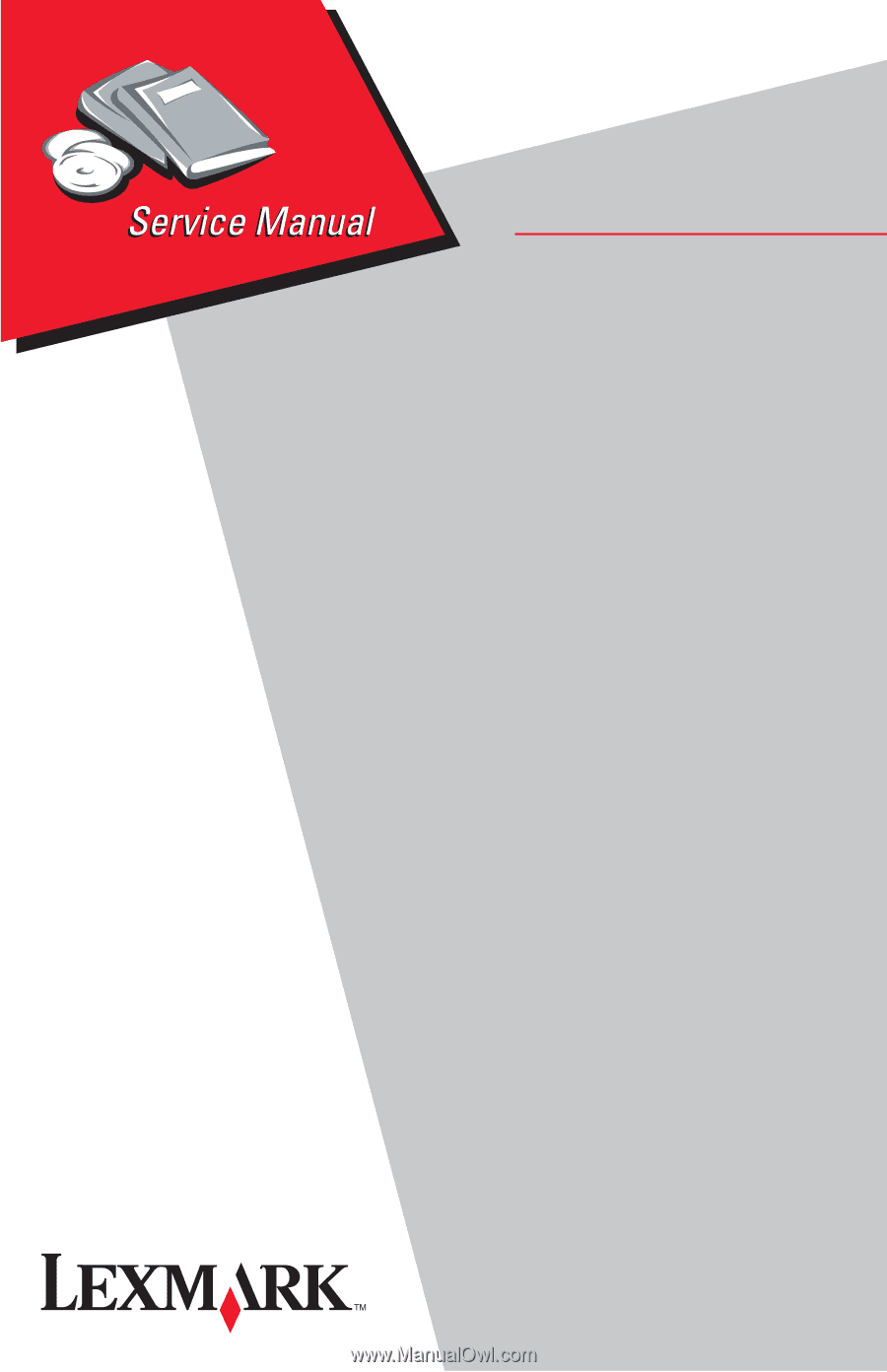
4500–00x
4500–1xx
4500–2xx
Lexmark™ E220
Lexmark™ E32x
Lexmark and Lexmark with diamond
design are trademarks of Lexmark
International, Inc., registered in the
United States and/or other countries.
• Table of Contents
• Index
• Safety and Notices
• Trademarks
• Start Diagnostics