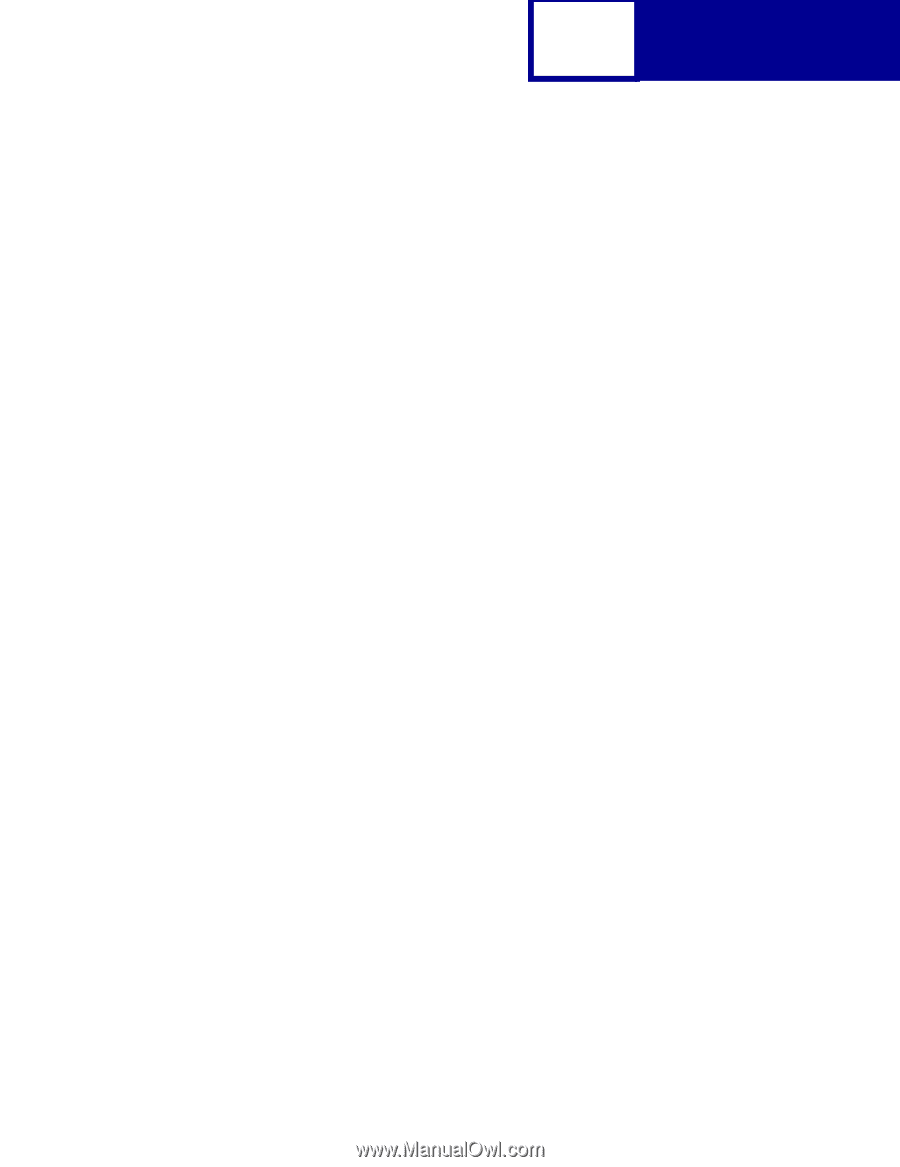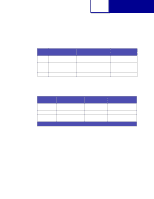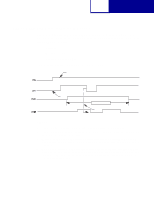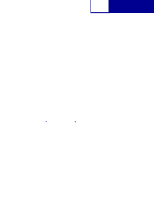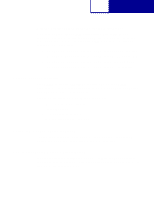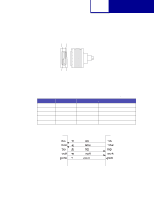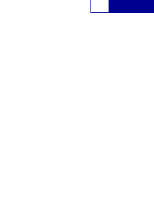Lexmark E323 Technical Reference - Page 377
RS-232C Port Compatibility, Using the RS-422 Serial Interface - driver windows 7
 |
UPC - 734646384216
View all Lexmark E323 manuals
Add to My Manuals
Save this manual to your list of manuals |
Page 377 highlights
8-39 Interfaces Windows 95/98/Me/2000, Windows NT 4.0, and Windows XP: For correct operation of the RS-232C serial interface, while setting up your communications port, make sure you selected Hardware in the Flow Control field. Selecting Hardware sets the communication to DTR protocol. See the following sections for more information: • "Setting Up the Communications Port Using Windows 95/98/Me" on page 8-2 • "Setting Up the Communications Port Using Windows NT 4.0" on page 8-3 • "Setting Up the Communications Port Using Windows 2000" on page 8-4 • "Setting Up the Communications Port Using Windows XP" on page 8-5 RS-232C Port Compatibility The RS-232C port (on the RS-232C Serial Interface Card or the RS-232C Serial/Parallel 1284-C Interface Card) is compatible with the Plug and Play External COM Device Draft Specification, Rev. 0.86. Devices that are compatible with Plug and Play COM can: • Detect attachment of serial devices. • Identify the device. • Locate a driver for the device. • Detect detachment of serial devices. Using the RS-422 Serial Interface This section describes how to use the RS-422 serial interface. If you are using RS-232, see "Using the RS-232C Serial Interface" on page 8-29. How to Connect the RS-422 Serial Interface You need to purchase a custom cable for RS-422 support. You may also need to purchase an adapter card and software to run RS-422 on your computer. Contact the place where you bought your printer.