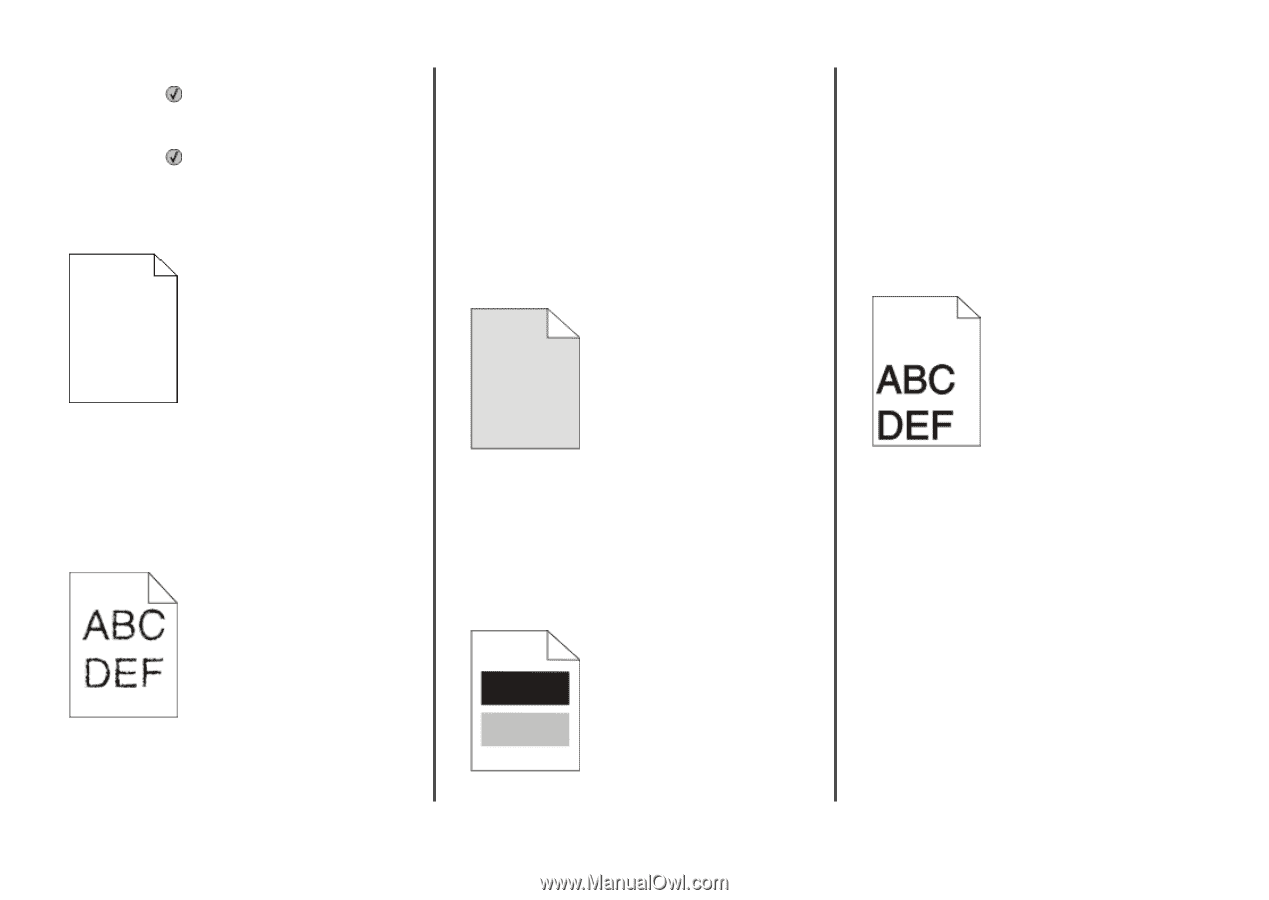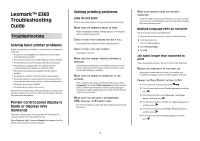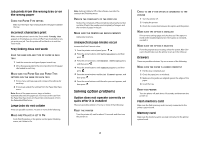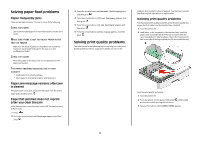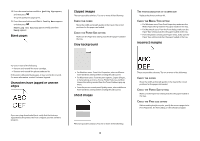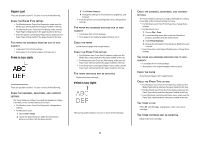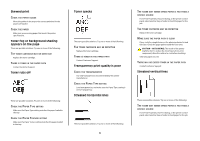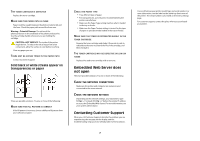Lexmark E360DN Troubleshooting Guide - Page 4
Blank s, Characters have jagged or uneven, edges, Clipped images, Gray background, Ghost images - photoconductor
 |
UPC - 734646084475
View all Lexmark E360DN manuals
Add to My Manuals
Save this manual to your list of manuals |
Page 4 highlights
4 Press the arrow buttons until Prt Quality Pgs appears, and then press . The print quality test pages print. 5 Press the arrow buttons until Exit Config Menu appears, and then press . Resetting the Printer appears briefly, and then Ready appears. Blank pages Clipped images These are possible solutions. Try one or more of the following: CHECK THE GUIDES Move the width and length guides in the tray to the correct positions for the paper size loaded. CHECK THE PAPER SIZE SETTING Make sure the Paper Size setting matches the paper loaded in the tray. Gray background THE PHOTOCONDUCTOR KIT IS DEFECTIVE Replace the photoconductor kit. CHECK THE MEDIA TYPE SETTING • For Windows users: From Print Properties, make sure the Media Type setting matches the paper loaded in the tray. • For Macintosh users: From the Print dialog, make sure the Paper Type setting matches the paper loaded in the tray. • From the printer control panel Paper menu, make sure the Paper Type setting matches the paper loaded in the tray. Incorrect margins Try one or more of the following: • Remove and reinstall the toner cartridge. • Remove and reinstall the photoconductor kit. If the printer still prints blank pages, it may need to be serviced. For more information, contact Customer Support. Characters have jagged or uneven edges If you are using downloaded fonts, verify that the fonts are supported by the printer, the host computer, and the software program. • For Windows users: From Print Properties, select a different Toner Darkness setting before sending the job to print. • For Macintosh users: From the print options, Copies & Pages, or General pop-up menu, choose Printer Features, and then choose the setting needed from the Toner Darkness pop-up menu. • From the printer control panel Quality menu, select a different Toner Darkness setting before sending the job to print. Ghost images These are possible solutions. Try one or more of the following: CHECK THE GUIDES Move the width and length guides in the tray to the correct positions for the paper size loaded. CHECK THE PAPER SIZE SETTING Make sure the Paper Size setting matches the paper loaded in the tray. CHECK THE PAGE SIZE SETTING Before sending the job to print, specify the correct page size in Print Properties, the Print dialog, or the software program. These are possible solutions. Try one or more of the following: 4