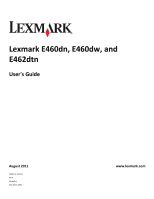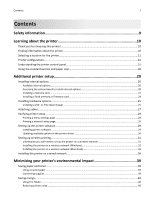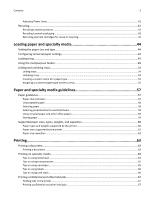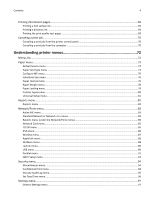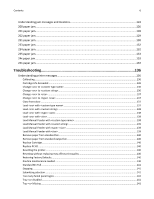Lexmark Es460dn User Guide
Lexmark Es460dn - Mono Laserpr 1200X 40Ppm Manual
 |
UPC - 734646275699
View all Lexmark Es460dn manuals
Add to My Manuals
Save this manual to your list of manuals |
Lexmark Es460dn manual content summary:
- Lexmark Es460dn | User Guide - Page 1
Lexmark E460dn, E460dw, and E462dtn User's Guide August 2011 Machine type(s): 4513 Model(s): 630, 63W, 6EW www.lexmark.com - Lexmark Es460dn | User Guide - Page 2
printer software...29 Installing printer software ...29 Updating available options in the printer driver 30 Setting up wireless printing...31 Information you will need to set up the printer on a wireless network 31 Installing the printer on a wireless network (Windows 31 Installing the printer - Lexmark Es460dn | User Guide - Page 3
Contents 3 Adjusting Power Saver ...41 Recycling...42 Recycling Lexmark products ...42 Recycling Lexmark packaging...42 Returning Lexmark cartridges for reuse or recycling 43 Loading paper and specialty media 44 Setting the paper size and type...44 Configuring Universal paper settings...44 - Lexmark Es460dn | User Guide - Page 4
printer control panel 70 Canceling a print job from the computer ...70 Understanding printer menus 72 Menus list...72 Paper menu...73 Default under the Network/Ports menu 85 Network Card menu...85 TCP/IP menu ...85 Security menu...94 Miscellaneous menu...94 Confidential Print menu...94 Security - Lexmark Es460dn | User Guide - Page 5
Ordering a photoconductor kit ...113 Ordering a maintenance kit ...113 Replacing supplies...113 Replacing the toner cartridge ...113 Replacing the photoconductor kit ...115 Moving the printer...118 Moving the printer to another location...118 Shipping the printer ...118 Administrative support 119 - Lexmark Es460dn | User Guide - Page 6
Manual Feeder with ...139 Remove paper from standard bin...140 Remove paper from standard output bin...140 Replace Cartridge...140 Replace PC Kit ...140 Resetting the printer...140 Resetting without replacing may affect print quality 140 Restoring Factory Defaults...140 Routine maintenance - Lexmark Es460dn | User Guide - Page 7
...145 58 Too many trays attached ...145 80 Routine Maintenance ...145 84 PC Kit life warning ...145 84 Replace PC Kit ...145 88 Cartridge low ...145 1565 Emulation error, load emulation option 146 Solving basic printer problems...146 Printer control panel display is blank or displays only diamonds - Lexmark Es460dn | User Guide - Page 8
jams...151 Paper jam message remains after jam is cleared 151 Page that jammed does not reprint after you clear the jam 152 Solving print quality problems...152 Isolating print quality problems Support...162 Notices...163 Product information...163 Edition notice...163 Power consumption...167 Index... - Lexmark Es460dn | User Guide - Page 9
such problems. Remove the power cord from the electrical outlet before inspecting it. Refer service or repairs, other than those described in the user documentation, to a professional service person. CAUTION-SHOCK HAZARD: To avoid the risk of electric shock when cleaning the exterior of the printer - Lexmark Es460dn | User Guide - Page 10
and maintaining the printer • Troubleshooting and solving problems Help using the printer software Find it here Setup documentation-The setup documentation came with the printer and is also available on the Lexmark Web site at http://support.lexmark.com. User's Guide-The User's Guide is available - Lexmark Es460dn | User Guide - Page 11
about the printer 11 What are you looking for? The latest supplemental information, updates, and technical support: • Documentation • Driver downloads • Live chat support • E‑mail support • Telephone support Warranty information Find it here Lexmark Support Web site- http://support.lexmark.com - Lexmark Es460dn | User Guide - Page 12
Learning about the printer 12 5 1 4 3 2 1 Rear 300 mm (12 in.) 2 Right side 200 mm (8 in.) 3 Front 300 mm (12 in.) 4 Left side 12.7 mm (0.5 in.) 5 Top 300 mm (12 in.) Printer configurations Basic model The following illustration shows the printer front with its basic features or parts: - Lexmark Es460dn | User Guide - Page 13
Learning about the printer 13 1 Front door release button 2 Paper stop 3 Standard exit bin 4 Printer control panel 5 System board door 6 Standard 250‑sheet tray (Tray 1) 7 Multipurpose feeder door 8 Front door The following illustration shows the printer back with its basic features or parts: - Lexmark Es460dn | User Guide - Page 14
Learning about the printer 14 1 Rear door 2 Ethernet port 3 USB port 4 Parallel port Note: Not available on all models. 5 Printer power cord socket 6 Power switch 7 Security slot - Lexmark Es460dn | User Guide - Page 15
Configured models The following illustration shows the printer configured with an optional drawer: 1 Front door release button 2 Paper stop 3 Standard exit bin 4 Printer control panel 5 System board door 6 Standard 250‑sheet tray (Tray 1) 7 Optional 250‑ or 550‑sheet drawer (Tray 2) 8 Multipurpose - Lexmark Es460dn | User Guide - Page 16
button ( ) Opens the menus Note: The menus are available only when the printer is in the Ready state. 2 Back button ( ) Returns the display to the previous screen 3 Stop button ( ) Stops all printer activity When printing, pressing causes Stopping to appear momentarily. Then the Stopped screen - Lexmark Es460dn | User Guide - Page 17
setting, it remains in effect until new settings are saved or until factory defaults are restored. Settings chosen from a software program can also change or override the user default settings selected from the printer control panel. 3, 4, 5, 6 Navigation buttons Press the up or down arrow buttons - Lexmark Es460dn | User Guide - Page 18
Learning about the printer 18 Item Description 1 Keypad Enter numbers or symbols if the display screen has a field that accepts these entries. Using the standard exit bin and paper stop The standard exit bin holds - Lexmark Es460dn | User Guide - Page 19
Learning about the printer 19 Notes: • Do not leave the paper stop in the open position if you are printing on transparencies. Doing so may cause creases in the transparencies. • When moving the printer to another location, make sure the paper stop is closed. - Lexmark Es460dn | User Guide - Page 20
adding optional cards. The instructions in this section explain how to install the available cards; you can also use them to locate a card for removal. Available internal options Memory cards • Printer memory • Flash memory • Fonts Firmware cards • Forms and Barcode Card • PrintCryptionTM Accessing - Lexmark Es460dn | User Guide - Page 21
Memory card connector 5 Optional card connector 6 Optional card connector Installing a memory card CAUTION-SHOCK HAZARD: If you are accessing the system board or installing optional hardware or memory devices sometime after setting up the printer, then turn the printer off, and unplug the power cord - Lexmark Es460dn | User Guide - Page 22
and attached to the system board. To install the memory card: 1 Turn the printer off. 2 Access the system board. 3 Unpack the memory card. Note: Avoid touching the connection points along the edge of the card. 4 Align the memory card with its connector on the system board. 5 Push open the - Lexmark Es460dn | User Guide - Page 23
setup 23 It may require some force to fully seat the card. 7 Ensure that each latch fits over the notch on each end of the card. 8 Close the system board door. 9 Turn the printer back on. 10 Open the printers folder: a Click , or click Start and then click Run. b In the Start Search or Run - Lexmark Es460dn | User Guide - Page 24
or firmware card. Only one of each may be installed, but the connectors are interchangeable. CAUTION-SHOCK HAZARD: If you are accessing the system board or installing optional hardware or memory devices sometime after setting up the printer, then turn the printer off, and unplug the power cord - Lexmark Es460dn | User Guide - Page 25
entire length of the connector on the card must touch and be flush against the system board. • Be careful not to damage the connectors. 5 Close the system board door. Installing hardware options Installing a 250‑ or 550‑sheet drawer CAUTION-POTENTIAL INJURY: The printer weight is greater than 18 kg - Lexmark Es460dn | User Guide - Page 26
unit. The printer supports one optional drawer; you can install a 250‑ or 550‑sheet drawer. CAUTION-SHOCK HAZARD: If you are accessing the system board or installing optional hardware or memory devices sometime after setting up the printer, then turn the printer off, and unplug the power cord from - Lexmark Es460dn | User Guide - Page 27
or click Start and then click Run. b In the Start Search or Run box, type control printers. c Press Enter, or click OK. The printers folder opens. 9 Right‑click the icon of your printer. 10 Click Properties. 11 Click Install Options. 12 Click Ask Printer. 13 Click OK. 14 Click OK, and then close the - Lexmark Es460dn | User Guide - Page 28
. Once you select and save other settings from the menus, they replace the factory default settings as user default settings. A user default setting remains in effect until you access the menu again, choose another value, and save it. 1 Make sure the printer is on and Ready appears. 2 From the - Lexmark Es460dn | User Guide - Page 29
setup page. Setting up the printer software Installing printer software A printer driver is software that lets the computer communicate with the printer. The printer software is typically installed during the initial printer setup. For Windows users 1 Close all open software programs. 2 Insert the - Lexmark Es460dn | User Guide - Page 30
. 4 Download the driver and install the printer software. Updating available options in the printer driver Once the printer software and any options are installed, it may be necessary to manually add the options in the printer driver to make them available for print jobs. For Windows users 1 Open - Lexmark Es460dn | User Guide - Page 31
type • 802.1X username and password • Certificates Note: For more information on configuring 802.1X security, see the Networking Guide on the Software and Documentation CD. Installing the printer on a wireless network (Windows) Before you install the printer on a wireless network, make sure - Lexmark Es460dn | User Guide - Page 32
printer setup 32 1 Connect the power cable to the printer and then to a properly grounded electrical outlet, and then turn the printer on. 1 2 Make sure the printer and computer are fully on and ready. Do not connect the USB cable until instructed to do so on the screen. 2 Insert the Software - Lexmark Es460dn | User Guide - Page 33
computer on the wireless network and the printer. 1 2 Note: After the printer is configured, the software will instruct you to disconnect the temporary USB cable so you can print wirelessly. 8 Follow the instructions on the computer screen to complete the software installation. Note: Basic is the - Lexmark Es460dn | User Guide - Page 34
to use the printer wirelessly To print to a network printer, each Macintosh user must install a custom PostScript Printer Description (PPD) file and create a printer in the Print Center or Printer Setup Utility. 1 Install a PPD file on the computer: a Insert the Software and Documentation CD - Lexmark Es460dn | User Guide - Page 35
. g From the Easy Install screen, click Install. h Type the user password, and then click OK. All necessary software is installed on the computer. i Click Close when installation is complete. 2 Add the printer: a For IP printing: In Mac OS X version 10.5 or later 1 From the Apple menu, choose System - Lexmark Es460dn | User Guide - Page 36
on a wired network, make sure that: • You have completed the initial setup of the printer. • The printer is connected to your network with the appropriate type of cable. For Windows users 1 Insert the Software and Documentation CD. Wait for the Welcome screen to appear. If the CD does not launch - Lexmark Es460dn | User Guide - Page 37
the Easy Install screen, click Install. 8 Type the user password, and then click OK. All the necessary software is installed on the computer. 9 Click Restart when installation is complete. b Add the printer: • For IP printing: In Mac OS X version 10.5 or later 1 From the Apple menu, choose System - Lexmark Es460dn | User Guide - Page 38
the first pop‑up menu, choose AppleTalk. 8 From the second pop‑up menu, select Local AppleTalk zone. 9 Select the printer from the list. 10 Click Add. Note: If the printer doesn't show up in the list, you may need to add it using the IP address. Contact your system support person for assistance. - Lexmark Es460dn | User Guide - Page 39
company, Lexmark supports the use of recycled office paper produced specifically for use in laser printers. For more information on recycled papers that work well with your printer, see "Using recycled paper and other office papers" on page 59. Conserving supplies There are a number of ways - Lexmark Es460dn | User Guide - Page 40
Power Saver mode, the printer control panel display light is turned off. Paper • Enable the automatic duplex feature (on printer models that support duplex). • Turn off print log features. Energy/Paper Use all the settings associated with Energy mode and Paper mode. Off Use factory default - Lexmark Es460dn | User Guide - Page 41
in standby mode. • The alarm control and cartridge alarm sounds are turned off. • The printer ignores the Advance Start command. Use factory default settings. This setting supports the performance specifications for your printer. 1 Make sure that the printer is on and Ready appears. 2 From the - Lexmark Es460dn | User Guide - Page 42
decrease the number of minutes before the printer enters Power Saver mode, and then press . Recycling Lexmark provides collection instructions on the computer screen. Recycling Lexmark packaging Lexmark continually strives to minimize packaging. Less packaging helps to ensure that Lexmark printers - Lexmark Es460dn | User Guide - Page 43
are also recycled. To return Lexmark cartridges for reuse or recycling, follow the instructions that came with your printer or cartridge and use the pre‑paid shipping label. You can also: 1 Visit our Web site at www.lexmark.com/recycle. 2 From the Toner Cartridges section, select your country from - Lexmark Es460dn | User Guide - Page 44
Universal Paper Size is a user‑defined setting that lets you print on paper sizes that are not preset in the printer menus. Set the Paper (inches or millimeters) • Portrait Height and Width • Feed Direction Note: The smallest supported Universal size is 76.2 x 127 mm (3 x 5 in.); the largest is 216 - Lexmark Es460dn | User Guide - Page 45
specific height and width measurement for the Universal paper size (in the portrait orientation) allows the printer to support the size, including support until Ready appears. Specify a feed direction Short Edge is the factory default setting for feed direction for Universal paper settings. The Feed - Lexmark Es460dn | User Guide - Page 46
Loading paper and specialty media 46 2 Squeeze and slide the guides to the correct position for the paper size you are loading. For long paper like A4 or legal, squeeze and slide the length guide backwards to accommodate the length of paper you are loading. - Lexmark Es460dn | User Guide - Page 47
Note: Use the size indicators on the bottom of the tray to help position the guide. 3 Flex a stack of paper back and forth to loosen the sheets, and recommended print side facedown. Note: The maximum fill line on the width guide indicates the maximum height for loading paper. Do not load A6‑size - Lexmark Es460dn | User Guide - Page 48
Loading paper and specialty media 48 1 Maximum fill line Load letterhead with the top edge of the sheet toward the front of the tray and the design facedown. 5 Squeeze and slide the guides to lightly touch the side of the stack. - Lexmark Es460dn | User Guide - Page 49
loaded in the tray, then change the Paper Size/Type setting from the printer control panel Paper menu. Using the multipurpose feeder You may want to print on different sizes and types of papers or specialty media, such as card stock, transparencies, paper labels, and envelopes. You may also want to - Lexmark Es460dn | User Guide - Page 50
Loading paper and specialty media 50 2 Grasp the raised handle, and pull the extension forward. 3 Grasp the handle, and pull the extension so it flips forward. 4 Guide the extension down gently so the multipurpose feeder is extended fully and open. - Lexmark Es460dn | User Guide - Page 51
Loading paper and specialty media 51 Loading the multipurpose feeder 1 Squeeze the tab located on the right width guide, and move the guides out fully. 2 Prepare the paper or specialty media for loading. • Flex sheets of paper or paper labels back and forth to loosen them, and then - Lexmark Es460dn | User Guide - Page 52
properly to avoid jams. Do not jams. • Do not exceed the maximum stack height by forcing paper or specialty media under the stack height limiters which are located on the guides. • Load paper, transparencies, and card stock with the recommended print side faceup and the top edge entering the printer - Lexmark Es460dn | User Guide - Page 53
envelopes. Warning-Potential Damage: Never use envelopes with stamps, clasps, snaps, windows, coated linings, or self‑stick adhesives. These envelopes may severely damage the printer. 4 Squeeze the tab located on the right width guide to adjust the guides to lightly touch the sides of the stack. - Lexmark Es460dn | User Guide - Page 54
is not bent or wrinkled. 6 From the printer control panel, set the Paper Size and Paper setting of any other tray. If the name that best describes your paper is used by linked trays, assign settings are not automatic; they must be set manually from the Paper menu. Warning-Potential Damage: Do - Lexmark Es460dn | User Guide - Page 55
Custom Name box. Note: This custom name will replace a custom type name under the Custom Types link. 1 Make sure the printer is on and Ready appears. 2 From the printer control panel, press . 3 factory default Paper Type associated with all Custom Type names and user‑defined custom names. - Lexmark Es460dn | User Guide - Page 56
Loading paper and specialty media 56 a From the Paper menu, press the down arrow button until Custom Types appears, and then press . b Press the down arrow button until appears next to the custom paper type name you selected in step 7 on page 55, and then press . c Press the down arrow button - Lexmark Es460dn | User Guide - Page 57
about types of paper and specialty media your printer supports, see the Card Stock & Label Guide available on the Lexmark Web site at www.lexmark.com. Paper guidelines Selecting the correct paper or specialty media reduces printing problems. For the best print quality, try a sample of the paper or - Lexmark Es460dn | User Guide - Page 58
:2002 (European) • Paper weighing less than 60 g/m2 (16 lb) • Multiple‑part forms or documents Selecting paper Using appropriate paper prevents jams and helps ensure trouble‑free printing. To help avoid jams and poor print quality: • Always use new, undamaged paper. • Before loading paper, know - Lexmark Es460dn | User Guide - Page 59
guidelines may still cause paper feeding problems in any laser printer (for example, if the paper curls excessively under normal printing conditions). Storing paper Use these paper storage guidelines to help avoid jams and uneven print quality: • For best results, store paper where the temperature - Lexmark Es460dn | User Guide - Page 60
the closest larger listed size. For information on card stock and labels, see the Card Stock & Label Guide available at the Lexmark Web site at http://support.lexmark.com. Paper types and weights supported by the printer The printer engine and the duplex path support 60-90 g/m2 (16-24 lb) paper - Lexmark Es460dn | User Guide - Page 61
supported. 2 Use envelopes that lie flat when individually placed on a table facedown. Paper sizes supported by the printer x 5.8 in.) Executive 184 x 267 mm X (7.3 x 10.5 in.) Folio 216 x 330 mm (8.5 x 13 in.) JIS B5 182 x 257 mm X (7.2 x 10.1 in.) Legal 216 x 356 mm (8.5 x 14 in.) - Lexmark Es460dn | User Guide - Page 62
8.9 in.) 10 Envelope 105 x 241 mm X X X X (4.1 x 9.5 in.) Other Envelope 216 x 356 mm X X X X (8.5 x 14 in.) 1 A6 is supported only for grain long papers. 2 This size setting formats the page for 216 x 356 mm (8.5 x 14 in.) unless the size is specified by the software - Lexmark Es460dn | User Guide - Page 63
jams" on page 123 and "Storing paper" on page 59. Printing a document Printing a document 1 Load paper into a tray or feeder. 2 From the printer control panel Paper menu, set the Paper Size/Type to match the loaded paper. 3 Send the print job: For Windows users on a specific paper type, adjust the paper - Lexmark Es460dn | User Guide - Page 64
logo should enter the multipurpose feeder last. LETTERHEAD Note: Check with the manufacturer or vendor to determine whether the chosen preprinted letterhead is acceptable for laser printers. - Lexmark Es460dn | User Guide - Page 65
letter‑size transparencies and Lexmark part number 12A5010 for A4‑size transparencies. Tips on using envelopes Print samples on the envelopes being considered for use before buying large quantities. When printing on envelopes: • Use envelopes designed specifically for laser printers. Check with the - Lexmark Es460dn | User Guide - Page 66
Card Stock & Label Guide available on the Lexmark Web site at http://support.lexmark.com. When printing on labels: • Use labels designed specifically for laser printers jam. Partial sheets also contaminate the printer and the cartridge with adhesive, and could void the printer and cartridge - Lexmark Es460dn | User Guide - Page 67
printer, you must create a PIN from the computer. The PIN must be four digits using the numbers 0-9. The job is held in printer memory until you enter the PIN from the printer Solutions Suite (LDSS) • Forms from a kiosk • held in the printer until you choose to delete them. For Windows Users 1 With a - Lexmark Es460dn | User Guide - Page 68
3 Select your job type (Confidential, Repeat, Reserve, or Verify), and then assign a user name. For a confidential job, also enter a four‑digit PIN. 4 Click OK or Print, and then go to the printer to release the job. 5 From the printer control panel, press the up or down arrow button until Held jobs - Lexmark Es460dn | User Guide - Page 69
quality test pages to isolate print quality problems. 1 Turn the printer off. 2 Hold down and the right arrow button while turning the printer on. 3 Release the buttons when the Config Menu appears, and then press . Resetting the Printer appears briefly, followed by a clock, and then Ready appears. - Lexmark Es460dn | User Guide - Page 70
a job to cancel. 3 From the keyboard, press Delete. For Macintosh users In Mac OS X version 10.5 or later: 1 From the Apple menu, choose System Preferences. 2 Click Print & Fax, and then double‑click the printer icon. 3 From the printer window, select the job to cancel. 4 From the icon bar at the - Lexmark Es460dn | User Guide - Page 71
Printing 71 In Mac OS X version 10.4 and earlier: 1 From the Go menu, choose Applications. 2 Double‑click Utilities, and then double‑click Printer Setup Utility or Print Center. 3 Double‑click the printer icon. 4 From the printer window, select the job to cancel. 5 From the icon bar at the top of - Lexmark Es460dn | User Guide - Page 72
printer menus Menus list Paper Menu Default Source Paper Size/Type Configure MP Substitute Size Paper Texture Paper Weight Paper Loading Custom Types Universal Setup Security Miscellaneous Confidential Print Security Utilities Menu XPS Menu PDF Menu PostScript Menu PCL Emul Menu HTML Menu Image Menu - Lexmark Es460dn | User Guide - Page 73
Default Source menu Menu item Default Source Tray MP Feeder Manual Paper Manual Env Description Sets a default paper source for all print jobs Notes: • From the Paper menu, Configure MP must be set to Cassette in order for MP Feeder to appear as a menu setting. • Tray 1 is the factory default - Lexmark Es460dn | User Guide - Page 74
Universal Specifies the size of the paper being manually loaded in the multipurpose feeder Note: Letter is the US factory default setting. A4 is the international factory default setting. Manual Paper Type Plain Paper Card Stock Transparency Recycled Labels Bond Letterhead Preprinted Colored - Lexmark Es460dn | User Guide - Page 75
size value must be set. MP Feeder Type Plain Paper Card Stock Transparency Recycled Labels Bond Envelope Rough Envelope Letterhead Preprinted being manually loaded in the multipurpose feeder Note: 10 Envelope is the US factory default setting. DL Envelope is the international factory default setting - Lexmark Es460dn | User Guide - Page 76
are listed in this menu. Configure MP menu Menu item Configure MP Cassette Manual Description Determines when the printer selects paper from the multipurpose feeder Notes: • Cassette is the factory default setting. • The Cassette setting configures the multipurpose feeder as an automatic paper - Lexmark Es460dn | User Guide - Page 77
Understanding printer menus 77 Menu item Transparency Texture Smooth Normal Rough Recycled paper loaded in a specific tray Note: Normal is the factory default setting. Specifies the relative texture of the labels loaded in a specific tray Note: Normal is the factory default setting. Specifies the - Lexmark Es460dn | User Guide - Page 78
relative texture of the custom paper loaded in a specific tray Notes: • Normal is the factory default setting. • Settings appear only if the custom type is supported. Paper Weight menu Menu item Plain Weight Light Normal Heavy Card Stock Weight Light Normal Heavy Transparency Weight Light Normal - Lexmark Es460dn | User Guide - Page 79
custom type is supported. Paper Loading menu Menu item Description Recycled Loading Duplex Off Determines whether 2‑sided printing occurs for all jobs that specify Recycled as the paper type Note: Off is the factory default setting. Notes: • Duplex sets the printer default to 2‑sided printing - Lexmark Es460dn | User Guide - Page 80
all jobs that specify Custom as the paper type Notes: • Off is the factory default setting. • Custom Loading is available only if the custom type is supported. Notes: • Duplex sets the printer default to 2‑sided printing for every print job unless 1‑sided printing is selected from Print - Lexmark Es460dn | User Guide - Page 81
Understanding printer menus 81 Menu item Recycled Paper Card Stock Transparency Labels Envelope Cotton Description Specifies a paper type when the Recycled setting is selected in other menus Notes: • Paper is the factory default setting. • The Recycled type must be supported by the selected tray - Lexmark Es460dn | User Guide - Page 82
: • This menu item is available on the wireless printer model. • This menu item appears only for network printers or printers connected to print servers. Prints a list of profiles stored in the printer Prints a report containing NetWare‑specific information about the network settings Note: This menu - Lexmark Es460dn | User Guide - Page 83
including the printer serial number and model name. The report contains text and UPC barcodes that can be scanned into an asset database. Network/Ports menu Active NIC menu Menu item Active NIC Auto Description Notes: • Auto is the factory default setting - Lexmark Es460dn | User Guide - Page 84
the conventions defined by the NPA protocol Notes: • Auto is the factory default setting. • Changing this setting from the printer control panel and then exiting the menus causes the printer to restart. The menu selection is updated. Sets the size of the network input buffer Notes: • Auto is - Lexmark Es460dn | User Guide - Page 85
timeout. • If a value of 1-9 is selected, the setting is saved as 10. Allows the printer to print a banner page Note: Off is the factory default setting. TCP/IP menu Note: This menu is available only for network models or printers attached to print servers. This menu is available from the Network - Lexmark Es460dn | User Guide - Page 86
current TCP/IP Address information Note: Manually setting the IP address sets the Enable RARP to Off on systems that support BOOTP and RARP. Lets you view factory default setting. Enables the built-in FTP server, which allows files to be transferred to the printer Note: Yes is the factory default - Lexmark Es460dn | User Guide - Page 87
networks> View Signal Quality View Security Mode Description Specifies the network mode Notes: • Infrastructure mode lets the printer access a network using an access point. • Ad hoc is the factory default setting. Ad hoc mode configures the printer for wireless networking directly between it - Lexmark Es460dn | User Guide - Page 88
Activate Yes No View Login Name Print Mode Network Number Select SAP Frames Ethernet 802.2 Ethernet 802.3 Ethernet Type II Ethernet SNAP Packet Burst Yes No Description Activates or deactivates NetWare support Note: No is the factory default setting. Shows the assigned NetWare login name Note: This - Lexmark Es460dn | User Guide - Page 89
View Nickname Description Activates or deactivates LexLink support Note: Off is the factory default setting. Shows the assigned LexLink nickname Note regardless of the default printer language Notes: • On is the factory default setting. • When the Off setting is used, the printer does not examine - Lexmark Es460dn | User Guide - Page 90
of the parallel and network buffers. • Changing this setting causes the printer to restart. Mac Binary PS On Off Auto Sets the printer to process Macintosh binary PostScript print jobs Notes: • Auto is the factory default setting. • The Off setting filters print jobs using the standard protocol - Lexmark Es460dn | User Guide - Page 91
the conventions defined by the NPA protocol Notes: • Auto is the factory default setting. • Changing this setting from the printer control panel and then exiting the menus causes the printer to restart. The menu selection is updated. Sets the size of the parallel input buffer Notes: • Auto is - Lexmark Es460dn | User Guide - Page 92
setting. • The Standard setting tries to resolve parallel port communication problems. Determines whether the printer honors printer hardware initialization requests from the computer Notes: • Off is the factory default setting. • The computer requests initialization by activating the Init signal - Lexmark Es460dn | User Guide - Page 93
characters. Sets the printer to use SSL for increased security when connecting to the SMTP server Notes: • Disabled is the factory default setting for Use Specifies the type of user authentication required for scan to e‑mail privileges Note: None is the factory default setting. Specifies server - Lexmark Es460dn | User Guide - Page 94
the number of times an invalid PIN can be entered Notes: • Off is the factory default setting. • Once a limit is reached, the jobs for that user name and PIN are deleted. Limits the amount of time a confidential job stays in the printer before it is deleted Note: Off is the factory default setting - Lexmark Es460dn | User Guide - Page 95
user to export the security log Notes: • To export the log from the printer control panel, a flash drive must be attached to the printer. • From the Embedded Web Server, the log can be downloaded to a computer. Specifies whether audit reports of print jobs are deleted Note: Delete now is the factory - Lexmark Es460dn | User Guide - Page 96
date and time Note: Date/Time is set in YYYY-MM-DD HH:MM format. Lets you select the time zone Note: GMT is the factory default setting. Sets the printer to use the applicable Daylight Saving Time (DST) start and end times associated with the - Lexmark Es460dn | User Guide - Page 97
Minimizes the use of energy, paper, or specialty media Notes: • Off is the factory default setting. Off resets the printer to its factory default settings. • The Energy setting minimizes the power used by the printer. Performance may be affected, but print quality is not. • Paper minimizes the - Lexmark Es460dn | User Guide - Page 98
setup Yes No Paper Sizes US Metric Alarms Cartridge Alarm Off Single Timeouts Power Saver 1min-240 min Timeouts Screen Timeout 15 sec-300 sec 98 Description Instructs the printer to run the setup wizard Notes: • Yes is the factory default setting. • After completing the setup wizard by selecting - Lexmark Es460dn | User Guide - Page 99
when not resolved within the specified time period Note: Disabled is the factory default setting. Specifies whether the printer reprints jammed pages Notes: • Auto is the factory default setting. The printer reprints jammed pages unless the memory required to hold the pages is needed for other - Lexmark Es460dn | User Guide - Page 100
Returns the printer settings to the factory default settings Notes: • Do Not Restore is the factory default setting. Do Not Restore keeps the user‑defined settings. • Restore Now returns all printer settings to the factory default settings except Network/Ports menu settings. All downloads stored in - Lexmark Es460dn | User Guide - Page 101
Notes: • Off is the factory default setting. Off sets the printer to retain the downloads only until memory is needed. Downloads are deleted in order to process print jobs. • The On setting retains the downloads during language changes and printer resets. If the printer runs out of memory, 38 - Lexmark Es460dn | User Guide - Page 102
printer default for all print jobs Notes: • 1 sided is the factory default setting. • To set 2‑sided printing from the software program: for Windows users of landscape pages. Specifies a default number of copies for each print job Note: 1 is the factory default setting. Specifies whether blank pages - Lexmark Es460dn | User Guide - Page 103
setting. • Positioning depends on the number of images and whether the images are in portrait or landscape orientation. Specifies the orientation of a multiple‑page sheet Notes: • Auto is the factory default setting. The printer chooses between portrait and landscape. • Landscape uses Long Edge - Lexmark Es460dn | User Guide - Page 104
a smaller number can help conserve toner. Enables a print mode preferable for files such as architectural drawings, maps, electrical circuit diagrams, and flow charts Notes: • Off is the factory default setting. • To set Enhance Fine Lines from the software program: for Windows users, click File - Lexmark Es460dn | User Guide - Page 105
not executed. • To exit Hex Trace, turn the printer off or reset the printer. Provides an estimate of the percentage coverage of black toner on a page. The estimate is printed on a separator page. Note: Off is the factory default setting. Description Prints a page containing information on errors - Lexmark Es460dn | User Guide - Page 106
flash memory card cannot be Read/Write, Write, or password protected. • Job Buffer Size must not be set to 100%. Description Specifies the set of fonts available Notes: • Resident is the factory default setting. It shows the factory default set of fonts downloaded into RAM. • Download appears only - Lexmark Es460dn | User Guide - Page 107
pitch for scalable monospaced fonts Notes: • 10 is the factory default setting. • Pitch refers to the number of fixed‑space characters per inch (cpi). number of lines that print on each page Notes: • 60 is the US factory default setting. 64 is the international factory default setting. • The printer - Lexmark Es460dn | User Guide - Page 108
(CR) control command Note: Off is the factory default setting. Tray Renumber Assign MP Feeder Off None 0-199 Assign Tray Off None 0-199 Assign Manual Paper Off None 0-199 Assign Man Env Off None 0-199 Configures the printer to work with printer software or programs that use different source - Lexmark Es460dn | User Guide - Page 109
Understanding printer menus 109 HTML menu Menu item Font Name Albertus MT Antique Notes: • 12 pt is the factory default setting. • Font size can be increased in 1‑point increments. Scales the default font for HTML documents Notes: • 100% is the factory default setting. • Scaling can be increased - Lexmark Es460dn | User Guide - Page 110
printer menus 110 Menu item Backgrounds Do Not Print Print Image menu Menu item Auto Fit On Off Invert On Off Scaling Anchor Top Left Best and orientation settings for some images. Inverts bi‑tonal monochrome images Notes: • Off is the factory default setting. • The font size can be increased in - Lexmark Es460dn | User Guide - Page 111
: To avoid the risk of electric shock when cleaning the exterior of the printer, unplug the power cord from the wall outlet and disconnect all cables to the printer before proceeding. 2 Remove all paper from the printer. 3 Dampen a clean, lint‑free cloth with water. Warning-Potential Damage: Do not - Lexmark Es460dn | User Guide - Page 112
print remains faded, and then replace the cartridge. Recommended toner cartridges and part numbers Part name Lexmark Return Program Cartridge For the US and Canada Toner cartridge E260A11A High Yield Toner Cartridge E360H11A Extra High Yield Toner Cartridge E462U11A For Europe, the Middle - Lexmark Es460dn | User Guide - Page 113
frequent replacement of the maintenance kit. See the following table for the maintenance kit part number for your printer: Part name Maintenance kit * Designed for use only in Japan Part number 40X5402 (100 V)* 40X5400 (115 V) 40X5401 (230 V) Replacing supplies Replacing the toner cartridge When - Lexmark Es460dn | User Guide - Page 114
the handle. 3 Unpack the new toner cartridge. Warning-Potential Damage: When replacing a toner cartridge, do not leave the photoconductor kit exposed to direct light for an extended period of time. Extended light exposure can cause print quality problems. 4 Rotate the cartridge in all directions to - Lexmark Es460dn | User Guide - Page 115
toner cartridge in as far as it will go. The cartridge clicks into place when correctly installed. 6 Close the front door. Replacing the photoconductor kit The printer automatically notifies you before the photoconductor kit reaches a page maximum by showing 84 PC Kit life warning or 84 Replace PC - Lexmark Es460dn | User Guide - Page 116
, clean surface. 4 Press the button on the base of the photoconductor kit. Pull the toner cartridge up and out using the handle. 5 Unpack the new photoconductor kit. Warning-Potential Damage: Be careful not to touch the photoconductor drum. Doing so may affect the print quality of future print jobs. - Lexmark Es460dn | User Guide - Page 117
on the toner cartridge with the tracks. Push the toner cartridge until it clicks into place. 7 Install the unit into the printer by aligning the arrows on the guides of the unit with the arrows in the printer. Push the unit as far as it will go. 8 After you replace the photoconductor kit, reset the - Lexmark Es460dn | User Guide - Page 118
cart used to move the options must have a surface able to support the dimensions of the options. • Keep the printer in an upright position. • Avoid severe jarring movements. Shipping the printer When shipping the printer, use the original packaging or call the place of purchase for a relocation kit. - Lexmark Es460dn | User Guide - Page 119
covers basic administrative support tasks. For more advanced system support tasks, see the Networking Guide on the Software and Documentation CD and the Embedded Web Server Administrator's Guide on the Lexmark Web site at www.lexmark.com. Using the Embedded Web Server If the printer is installed on - Lexmark Es460dn | User Guide - Page 120
Administrative support 120 Checking the device status Using the Embedded Web Server, you can view paper tray settings, the level of toner in the print cartridge, the percentage of life remaining in the maintenance kit, and capacity measurements of certain printer parts. To view the device status: - Lexmark Es460dn | User Guide - Page 121
. Warning-Potential Damage: Restoring factory defaults returns most printer settings to the original factory default setting. Exceptions include the display language, custom sizes and messages, and Network/Port menu settings. All downloads stored in RAM are deleted. Downloads stored in flash memory - Lexmark Es460dn | User Guide - Page 122
Administrative support 122 4 Press the up or down arrow button until Factory Defaults appears, and then press . 5 Press the up or down arrow button until Restore Now appears, and then press . Restoring Factory Defaults appears. - Lexmark Es460dn | User Guide - Page 123
the Jam recovery factory default setting. The printer reprints jammed pages unless the memory required to hold the pages is needed for other printer tasks. Avoiding jams The following hints can help you avoid jams: • Use only recommended paper or specialty media. For more information, see "Supported - Lexmark Es460dn | User Guide - Page 124
be cleared from the entire paper path. Open doors and covers, and remove trays to access jam locations. The following illustration and table indicate these locations. See "Jam message numbers and how to access each jam" on page 125 for a list of jam numbers and instructions for how to access each - Lexmark Es460dn | User Guide - Page 125
feeder door 4 Tray 1 5 Tray 2 6 Rear door Jam message numbers and how to access each jam Jam number 200 201 202 231 233 To access the jam Try one or more of the following: • Remove Tray 1. • Open the front door, and then remove the photoconductor kit. Open the front door, and then remove the - Lexmark Es460dn | User Guide - Page 126
the multipurpose feeder. • If it is not visible, open the front door, and then remove the unit. Lift the flap at the front of the printer, and then remove any jammed sheets. 200 paper jam 1 Remove the tray from the printer. 2 Remove the jam if you see it here. - Lexmark Es460dn | User Guide - Page 127
see it, open the front door, and then remove the photoconductor kit and toner cartridge (unit). Note: When the photoconductor kit and toner cartridge are together, they are called a unit. 4 Lift the flap in front of the printer, and remove any jammed sheets. 5 Align and insert the unit. 6 Close the - Lexmark Es460dn | User Guide - Page 128
surface to cool before removing paper from this area. 1 Open the front door, and then remove the unit. 2 Lift the flap in front of the printer, and then remove any jammed sheets. 3 Align and insert the unit. 4 Close the front door. 5 Press . - Lexmark Es460dn | User Guide - Page 129
Clearing jams 129 202 paper jam CAUTION-HOT SURFACE: The fuser and the inside of the printer near the fuser may be hot. To reduce the risk of injury from a the front door, and then remove the unit. 2 Lift the flap in front of the printer, and then remove any jammed sheets. 3 Open the rear door. - Lexmark Es460dn | User Guide - Page 130
and insert the unit. 6 Close the rear door. 7 Close the front door. 8 Press . 231 paper jam CAUTION-HOT SURFACE: The fuser and the inside of the printer near the fuser may be hot. To reduce the risk of injury from a hot component, allow the surface to cool before removing paper from this - Lexmark Es460dn | User Guide - Page 131
Clearing jams 131 3 Remove the jam. 4 Close the rear door. 5 Close the front door. 6 Press . If this does not clear the jam, complete the steps in "233 paper jam" on page 132. - Lexmark Es460dn | User Guide - Page 132
the tray. 5 Press . If this does not clear the jam, complete the steps in "231 paper jam" on page 130. 234 paper jam A single jam or multiple jams are in the duplex area of the printer when the printer is turned on. To locate and remove the jammed sheets, complete all the steps in: • "231 paper - Lexmark Es460dn | User Guide - Page 133
133 235 paper jam A duplex print job was sent to the printer using a size of paper not supported for duplex printing. A sheet is jammed in the standard exit bin. 1 To remove the jam, gently pull the jammed sheet out of the standard exit bin. 2 Press . 24x paper jam 1 Remove the optional tray from - Lexmark Es460dn | User Guide - Page 134
Clearing jams 134 2 Remove the jam. 3 Insert the optional tray. 4 Press . 251 paper jam A sheet of paper or specialty media failed to feed completely from the multipurpose feeder. Part of it may still be visible. If it is visible, gently pull the jammed sheet from the front of the multipurpose - Lexmark Es460dn | User Guide - Page 135
sheet is not visible, complete the following steps: 1 Open the front door, and then remove the unit. 2 Lift the flap at the front of the printer, and then remove any jammed sheets of paper that are short lengths of paper. 3 Align and insert the unit. 4 Close the front door. 5 Press . - Lexmark Es460dn | User Guide - Page 136
Troubleshooting 136 Troubleshooting Understanding printer messages Calibrating Wait for the message to clear. Cartridge Life Exceeded The toner cartridge is exhausted. 1 Remove the used toner cartridge, and then install a new one. 2 Press to clear the message. Change to - Lexmark Es460dn | User Guide - Page 137
Troubleshooting 137 Change to You can change the current paper source for until Show me or Tell me more appears, and then press . Close front door Close the front door of the printer. Load with Try one or more of the following: • Load the specified paper into - Lexmark Es460dn | User Guide - Page 138
Troubleshooting button until Show me or Tell me more appears, and then press . Load Manual Feeder with Try one or more of the following: • . If the printer cannot find a tray with the correct paper type, then it prints on the paper that is installed in the default paper source. - Lexmark Es460dn | User Guide - Page 139
Troubleshooting 139 Load Manual Feeder with Try one or more of the following: uses the paper from that source. If the printer cannot find a source with the correct paper type, then it prints on the paper that is installed in the default paper source. • Cancel the print job. Press - Lexmark Es460dn | User Guide - Page 140
the PC Kit Life Warning appears, order a new photoconductor kit. Resetting the printer Wait for the message to clear. Resetting without replacing may affect print quality. You selected No from the "Verify PC unit replaced" screen. Wait for the message to clear. Restoring Factory Defaults Wait for - Lexmark Es460dn | User Guide - Page 141
the time out expires, and then: • Enter the correct PIN to access any held jobs • See your system support person if you need a password number to enter a specific printer feature, setting, or menu that is blocked from your use without the number. Tray disabled The specified tray is disabled from - Lexmark Es460dn | User Guide - Page 142
Troubleshooting 142 Try one or more of the following: • Remove the toner cartridge, and then reinstall it. • Remove the toner cartridge, and then install a new one. 32.yy Cartridge part number unsupported by device Remove the toner cartridge, and then install a supported one. 32 Replace - Lexmark Es460dn | User Guide - Page 143
Troubleshooting 143 37 printer memory. 42.xy Cartridge region mismatch Install a toner cartridge that matches the region number of the printer. x indicates the value of the printer region. y indicates the value of the cartridge region. x and y can have the following values: 1 US and Canada - Lexmark Es460dn | User Guide - Page 144
Troubleshooting Downloaded card replacing. 54 Standard network software error Try one or more of the following: • Press the up or down arrow button until Continue appears, and then press • Turn the printer off and then back on to reset the printer. • Upgrade (flash) the network firmware in the printer - Lexmark Es460dn | User Guide - Page 145
have scheduled maintenance done. Order a maintenance kit, which contains a fuser and a transfer roller. Contact Customer Support, and report the message. 84 PC Kit life warning The photoconductor kit is near exhaustion. Try one or more of the following: • Replace the photoconductor kit. • Press the - Lexmark Es460dn | User Guide - Page 146
on the firmware card. To fix this, download the correct download emulator version from the Lexmark Web site at www.lexmark.com. Solving basic printer problems If there are basic printer problems, or the printer is unresponsive, make sure: • The power cord is plugged into the printer and a properly - Lexmark Es460dn | User Guide - Page 147
printer, click View User's Guide and Documentation on the Software and Documentation CD. • Print a network setup page and check that the status shows Connected. If the status is Not Connected, check the network cables, and then try printing the network setup page again. Contact your system support - Lexmark Es460dn | User Guide - Page 148
or more of the following: REDUCE THE COMPLEXITY OF THE PRINT JOB Eliminate the number and size of fonts, the number and complexity of images, and the number of pages in the job. CHANGE THE PAGE PROTECT SETTING TO OFF 1 From the printer control panel, press . 2 Press the up or down arrow button until - Lexmark Es460dn | User Guide - Page 149
Troubleshooting 149 MAKE SURE software overrides the setting in the Finishing menu. REDUCE THE COMPLEXITY OF THE PRINT JOB Reduce the complexity of the print job by reducing the number and size of fonts, the number and complexity of images, and the number of pages in the job. MAKE SURE THE PRINTER - Lexmark Es460dn | User Guide - Page 150
for paper jams or misfeeds. 3 Make sure the guides are aligned against the edges of the paper. 4 Insert the tray. RESET THE PRINTER Turn the printer off, wait about 10 seconds, and then turn the printer on. Flash memory card Make sure the flash memory card is securely connected to the printer system - Lexmark Es460dn | User Guide - Page 151
Troubleshooting 151 Memory card Make sure the memory card is securely connected to the printer system board. Solving paper feed problems Paper frequently jams in the tray or on the multipurpose feeder. CHECK THE GUIDES Move the guides in the tray to the correct positions for the paper size - Lexmark Es460dn | User Guide - Page 152
Troubleshooting 152 Page that jammed does not reprint after you clear the jam Jam Recovery is set to Off. Set Jam problem, then contact Customer Support. You may have a printer part that requires adjustment or replacement. Isolating print quality problems To help isolate print quality problems - Lexmark Es460dn | User Guide - Page 153
: • Remove and reinstall the toner cartridge. • Remove and reinstall the photoconductor kit. If the printer still prints blank pages, it may need to be serviced. For more information, contact Customer Support. Characters have jagged or uneven edges If you are using downloaded fonts, verify that the - Lexmark Es460dn | User Guide - Page 154
menu, select a different Toner Darkness setting before sending the job to print. Ghost images These are possible solutions. Try one or more of the following: THE PHOTOCONDUCTOR KIT IS DEFECTIVE Replace the photoconductor kit. CHECK THE PAPER TYPE SETTING • For Windows users: From Print Properties - Lexmark Es460dn | User Guide - Page 155
Troubleshooting 155 Incorrect margins These are possible solutions. Try one or more of the following: CHECK THE GUIDES Move the width and length guides the software program. Paper curl These are possible solutions. Try one or more of the following: CHECK THE PAPER TYPE SETTING • For Windows users: - Lexmark Es460dn | User Guide - Page 156
. • For Macintosh users: From the Print dialog, make sure the Paper Type setting matches the paper loaded in the tray. • From the printer control panel Paper menu, make sure the Paper Type setting matches the paper loaded in the tray. THE TONER CARTRIDGE MAY BE DEFECTIVE Replace the toner cartridge. - Lexmark Es460dn | User Guide - Page 157
to print, specify the correct type setting: • For Windows users, specify the type from Print Properties. • For Macintosh users, specify the type from the Print dialog. THE TONER IS LOW When 88 Cartridge Low appears, order a new print cartridge. THE PRINT CARTRIDGE MAY BE DEFECTIVE Replace the print - Lexmark Es460dn | User Guide - Page 158
meets the printer specifications. Toner fog or background shading appears on the page These are possible solutions. Try one or more of the following: THE TONER CARTRIDGE MAY BE DEFECTIVE Replace the toner cartridge. THERE IS TONER IN THE PAPER PATH Contact Customer Support. Toner rubs off These - Lexmark Es460dn | User Guide - Page 159
Troubleshooting 159 Toner specks These are possible solutions. Try one or more of the following: THE TONER CARTRIDGE MAY BE DEFECTIVE Replace the toner cartridge. THERE IS TONER IN THE PAPER PATH Contact Customer Support. Transparency print quality is poor CHECK THE TRANSPARENCIES Use only - Lexmark Es460dn | User Guide - Page 160
Troubleshooting 160 THE TONER CARTRIDGE MAY BE DEFECTIVE Replace the toner cartridge. MAKE SURE THE PAPER PATH IS CLEAR Paper could be caught between the photoconductor kit and the fuser. Check the paper path around the fuser area. CAUTION-HOT SURFACE: The fuser and the inside of the printer near - Lexmark Es460dn | User Guide - Page 161
then reinstall it. THE TONER CARTRIDGE MAY BE DEFECTIVE OR LOW ON TONER Replace the used toner cartridge with a new one. Embedded Web Server does not open These are possible solutions. Try one or more of the following: CHECK THE NETWORK CONNECTIONS Make sure the printer and computer are turned on - Lexmark Es460dn | User Guide - Page 162
162 Contacting Customer Support When you call Customer Support, describe the problem you are experiencing, the message on the display, and the troubleshooting steps you have already taken to find a solution. You need to know your printer model type and serial number. For more information - Lexmark Es460dn | User Guide - Page 163
in conjunction with other products, programs, or services, except those expressly designated by the manufacturer, are the user's responsibility. For Lexmark technical support, visit http://support.lexmark.com. For information on supplies and downloads, visit www.lexmark.com. If you don't have access - Lexmark Es460dn | User Guide - Page 164
with the instructions, may cause purchase or service representative for user's authority to operate this equipment. Note: To assure compliance with FCC regulations on electromagnetic interference for a Class B computing device, use a properly shielded and grounded cable such as Lexmark part number - Lexmark Es460dn | User Guide - Page 165
signifies specific recycling programs and procedures for electronic products in countries of the European Union. We encourage the recycling of our products. If you have further questions about recycling options, visit the Lexmark Web site at www.lexmark.com for your local sales office phone number - Lexmark Es460dn | User Guide - Page 166
metal frame of the printer. ENERGY STAR Any Lexmark product bearing the ENERGY laser system and printer are designed so there is never any human access to laser radiation above a Class I level during normal operation, user maintenance, or prescribed service condition. Laser advisory label A laser - Lexmark Es460dn | User Guide - Page 167
engaged after this product is not used for a specified period of time, called the Power Saver Timeout. Factory default Power Saver Timeout for this product (in minutes): 30 By using the configuration menus, the Power Saver Timeout can be modified between 1 minute and 240 minutes. Setting the - Lexmark Es460dn | User Guide - Page 168
cards or proximity card readers. Exposure to radio frequency radiation The radiated output power Canada (Canada) This device complies with Industry Canada specification Canada. To prevent radio interference to the licensed service, this device is intended to be operated indoors and away from windows - Lexmark Es460dn | User Guide - Page 169
number only signifies that the Industry Canada technical specifications were met. Industry Canada (Canada) Cet appareil est conforme à la norme RSS-210 d'Industry Canada techniques d'Industry Canada. Notice to users in the authorized representative is: Lexmark International Technology Hungária - Lexmark Es460dn | User Guide - Page 170
from the Authorized Representative. Česky Dansk Deutsch English Español Eesti Suomi Français Magyar Íslenska Italiano Latviski Lietuvių Malti Společnost Lexmark International, Inc. tímto prohlašuje, že výrobek tento výrobek je ve shodě se základními požadavky a dalšími příslušnými ustanoveními - Lexmark Es460dn | User Guide - Page 171
egenskapskrav och övriga relevanta bestämmelser som framgår av direktiv 1999/5/EG. Statement of Limited Warranty Lexmark E460dn, Lexmark E460dw, Lexmark E462dtn Lexmark International, Inc., Lexington, KY This limited warranty applies to the United States and Canada. For customers outside the - Lexmark Es460dn | User Guide - Page 172
with Lexmark user's guides, manuals, instructions or guidance -Unsuitable physical or operating environment -Maintenance by anyone other than Lexmark or a Lexmark authorized servicer -Operation of a product beyond the limit of its duty cycle -Use of printing media outside of Lexmark specifications - Lexmark Es460dn | User Guide - Page 173
days and commences on the date the Software Program is delivered to the original end-user. This limited warranty applies only to Software Program media purchased new from Lexmark or an Authorized Lexmark Reseller or Distributor. Lexmark will replace the Software Program should it be determined that - Lexmark Es460dn | User Guide - Page 174
means storing, loading, installing, executing, or displaying the Software Program. If Lexmark has licensed the Software Program to you for concurrent use, you must limit the number of authorized users to the number specified in your agreement with Lexmark. You may not separate the components of the - Lexmark Es460dn | User Guide - Page 175
affiliates, and agents may collect and use information you provide in relation to support services performed with respect to the Software Program and requested by you. Lexmark agrees not to use this information in a form that personally identifies you except to the extent necessary to provide such - Lexmark Es460dn | User Guide - Page 176
with the terms of this License Agreement, any other written agreement signed by you and Lexmark relating to your Use of the Software Program). To the extent any Lexmark policies or programs for support services conflict with the terms of this License Agreement, the terms of this License Agreement - Lexmark Es460dn | User Guide - Page 177
PC Kit life warning 145 84 Replace PC Kit 145 88 Cartridge low 145 A Active NIC menu 83 AppleTalk menu 88 attaching cables 27 C cables Ethernet 27 parallel 27 USB 27 Calibrating 136 calling Customer Support 162 canceling a job from Macintosh 70 from the printer control panel 70 from Windows 70 card - Lexmark Es460dn | User Guide - Page 178
that different paper is needed 121 F factory defaults, restoring 121 FCC notices 164, 168 fiber optic network setup 36 finding information 10 publications 10 Web site 10 Finishing menu 102 firmware card installing 24 flash memory card installing 24 troubleshooting 150 font sample list printing 69 - Lexmark Es460dn | User Guide - Page 179
sheet drawer 25 550‑sheet drawer 25 firmware card 24 firmware cards 20 flash memory card 24 memory card 21 memory cards 20 ordering maintenance kit 113 toner cartridges 112 P paper characteristics 57 letterhead 59 loading, multipurpose feeder 49 preprinted forms 59 recommended print side 58 recycled - Lexmark Es460dn | User Guide - Page 180
PC Kit 140 replacing photoconductor kit 115 toner cartridge 113 reports viewing 120 Reports menu 82, 85 Reserve print jobs 67 printing from Macintosh computer 67 printing from Windows 67 Resetting the printer 140 Resetting without replacing may affect print quality. 140 Restoring Factory Defaults - Lexmark Es460dn | User Guide - Page 181
, ordering maintenance kit 113 photoconductor kit 113 toner cartridges 112 supply notifications configuring 120 system board accessing 20 T TCP/IP menu 85 tips card stock 66 envelopes 65 labels, paper 66 letterhead 64 transparencies 65 toner cartridge replacing 113 toner cartridges ordering 112

Lexmark E460dn, E460dw, and
E462dtn
User's Guide
August 2011
www.lexmark.com
Machine type(s):
4513
Model(s):
630, 63W, 6EW