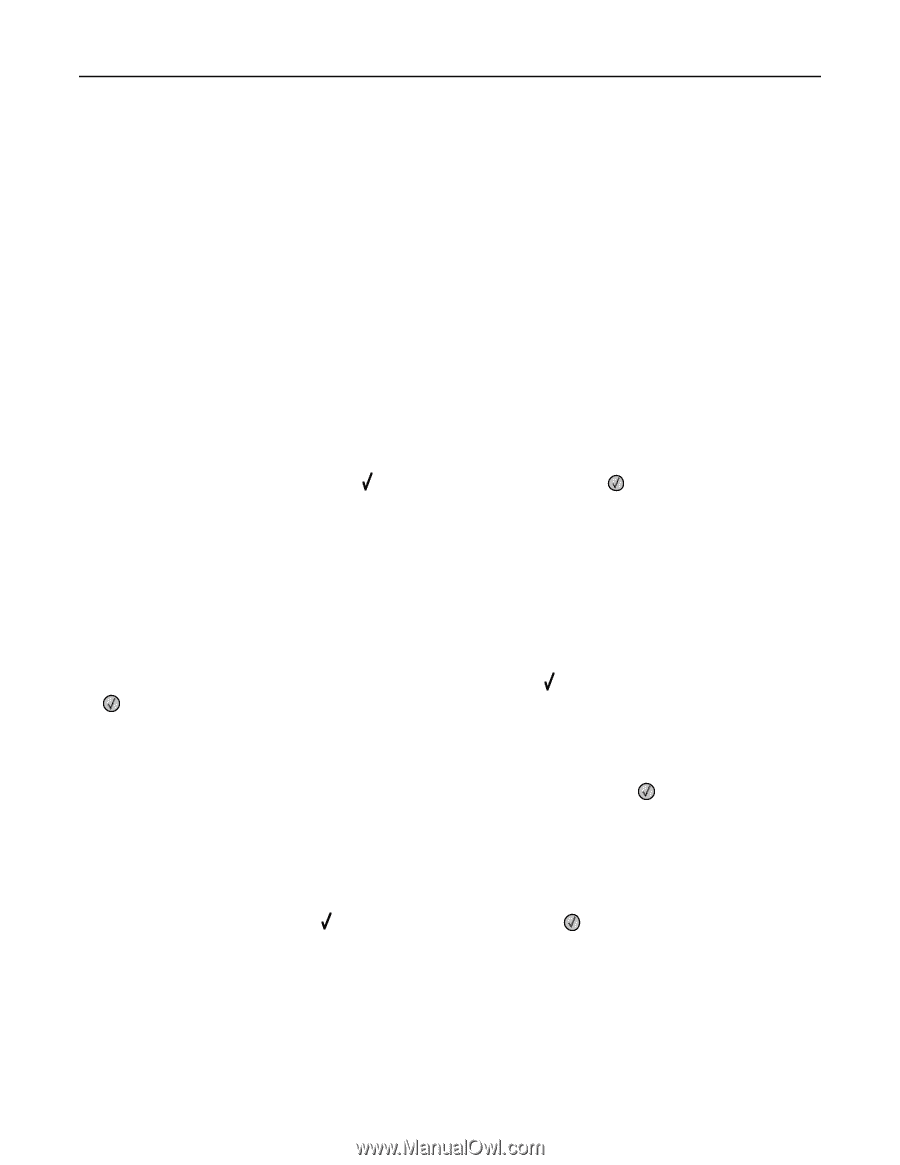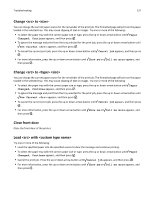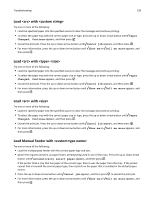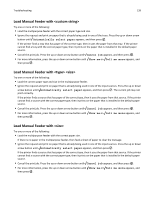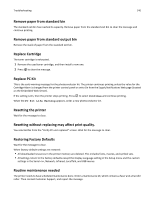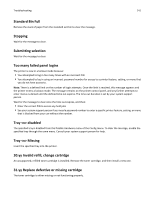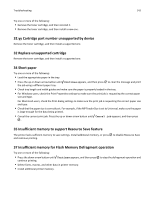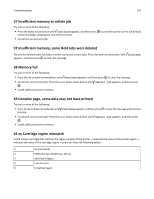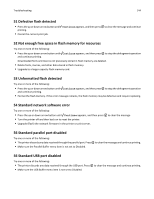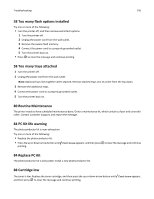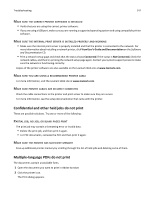Lexmark Es460dn User Guide - Page 142
yy Cartridge part number unsupported by device, 32 Replace unsupported cartridge, 34 Short paper
 |
UPC - 734646275699
View all Lexmark Es460dn manuals
Add to My Manuals
Save this manual to your list of manuals |
Page 142 highlights
Troubleshooting 142 Try one or more of the following: • Remove the toner cartridge, and then reinstall it. • Remove the toner cartridge, and then install a new one. 32.yy Cartridge part number unsupported by device Remove the toner cartridge, and then install a supported one. 32 Replace unsupported cartridge Remove the toner cartridge, and then install a supported one. 34 Short paper Try one or more of the following: • Load the appropriate paper in the tray. • Press the up or down arrow button until Continue appears, and then press to clear the message and print the job using a different paper tray. • Check tray length and width guides and make sure the paper is properly loaded in the tray. • For Windows users, check the Print Properties settings to make sure the print job is requesting the correct paper size and type. For Macintosh users, check the Print dialog settings to make sure the print job is requesting the correct paper size and type. • Check that the paper size is correctly set. For example, if the MP Feeder Size is set to Universal, make sure the paper is large enough for the data being printed. • Cancel the current print job. Press the up or down arrow button until Cancel job appears, and then press . 35 Insufficient memory to support Resource Save feature The printer lacks sufficient memory to save settings. Install additional memory, or press and continue printing. to disable Resource Save 37 Insufficient memory for Flash Memory Defragment operation Try one or more of the following: • Press the down arrow button until Continue appears, and then press continue printing. • Delete fonts, macros, and other data in printer memory. • Install additional printer memory. to stop the defragment operation and