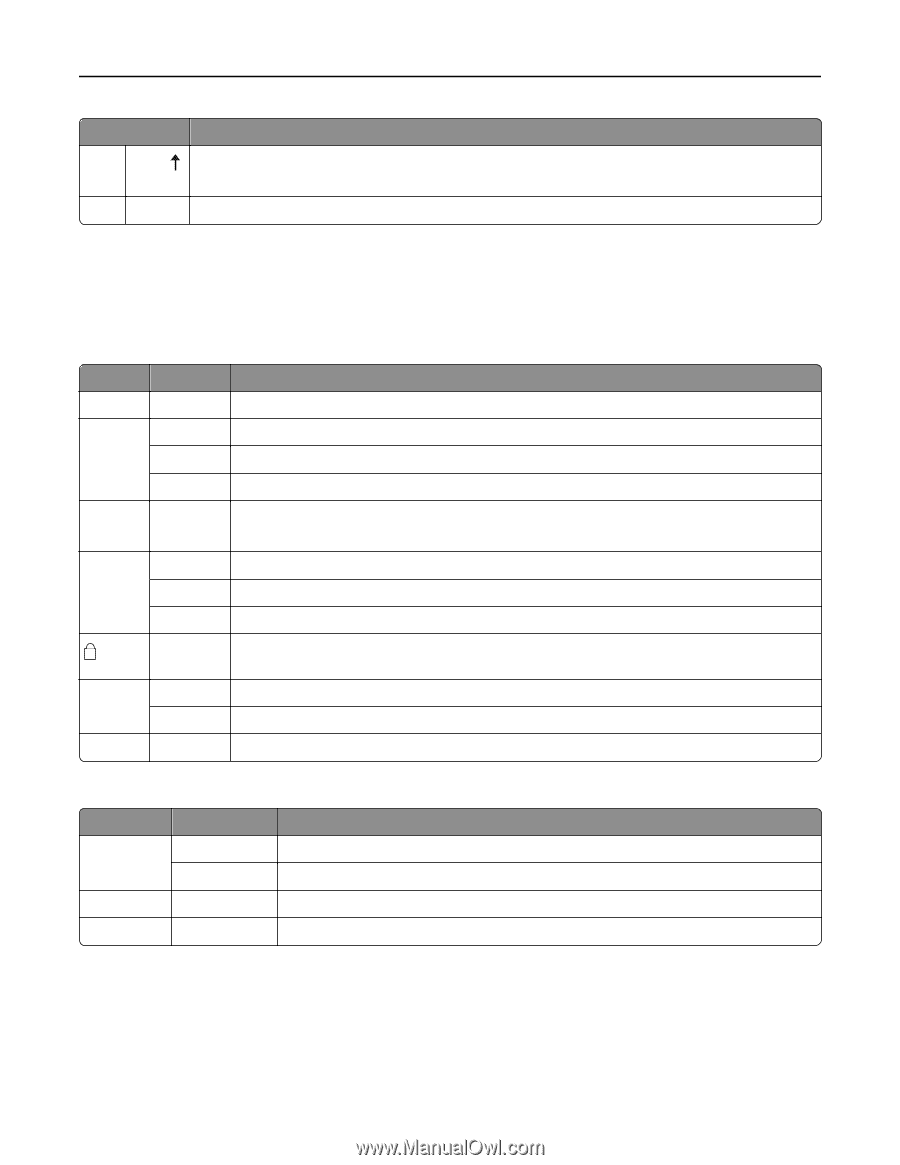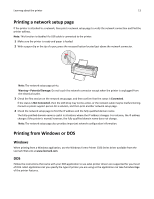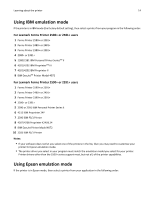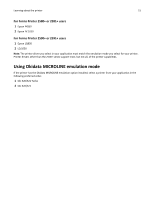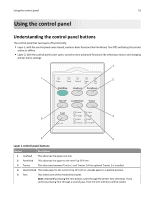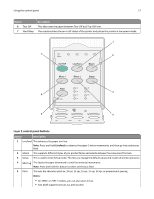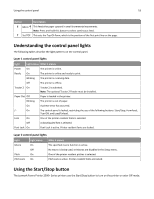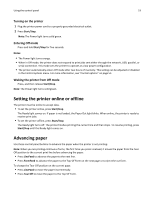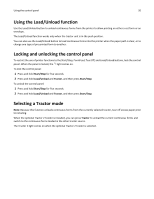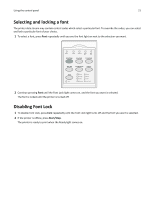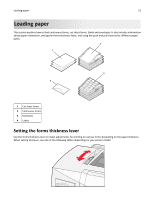Lexmark Forms Printer 2581n Lexmark Forms Printer 2500+ Series User's Guide - Page 18
Understanding the control panel lights, Using the Start/Stop button, Layer 1 control panel lights
 |
View all Lexmark Forms Printer 2581n manuals
Add to My Manuals
Save this manual to your list of manuals |
Page 18 highlights
Using the control panel 18 Button Description 6 Micro This feeds the paper upward in small incremental movements. Note: Press and hold this button to select continuous feed. 7 Set TOF This sets the Top‑Of‑Form, which is the position of the first print line on the page. Understanding the control panel lights The following tables describe the light patterns on the control panel. Layer 1 control panel lights Light Light status What it means Power On The printer is online. Ready On The printer is online and ready to print. Blinking The printer is receiving data. Off The printer is offline. Tractor 2 On Tractor 2 is activated. Note: The optional Tractor 2 Feeder must be installed. Paper Out Off Paper is loaded in the printer. Blinking The printer is out of paper. On A printer error has occurred. On The control panel is locked, restricting the use of the following buttons: Start/Stop, FormFeed, Tear Off, and Load/Unload. Font On Off Font Lock On One of the printer resident fonts is selected. A downloaded font is selected. Font Lock is active. Printer resident fonts are locked. Layer 2 control panel lights Light Macro Pitch Light status On Off On What it means The specified macro function is active. No macro is being used, or Macros are disabled in the Setup menu. One of the printer resident pitches is selected. Pitch Lock On Pitch Lock is active. Printer resident fonts are locked. Using the Start/Stop button The Lexmark Forms Printer 2500+ Series printers use the Start/Stop button to turn on the printer or enter Off mode.