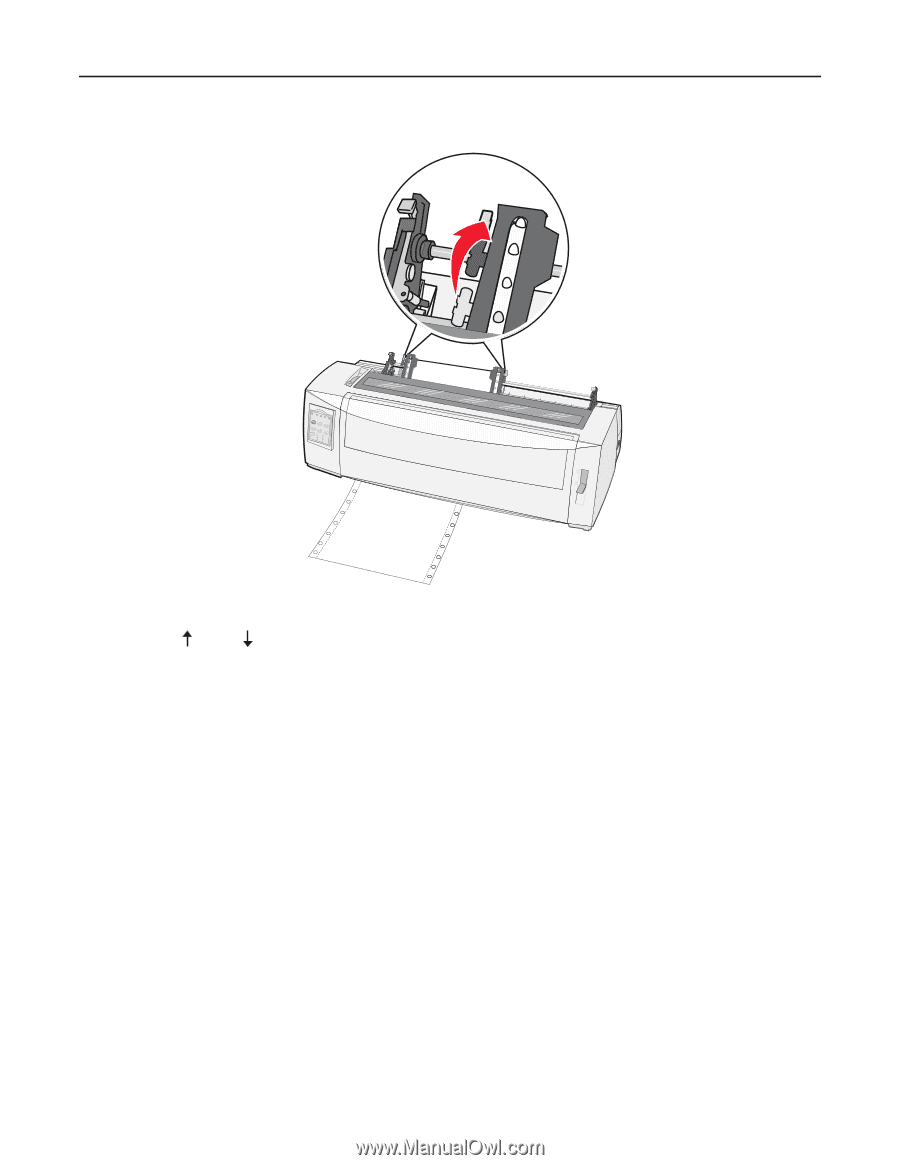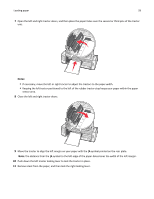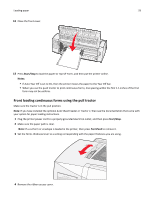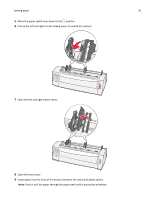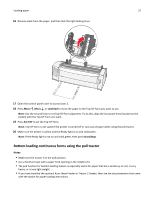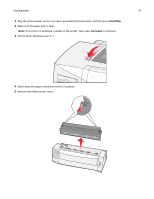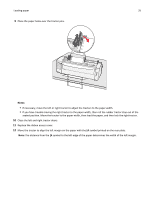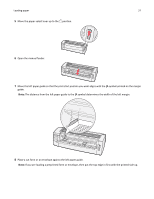Lexmark Forms Printer 2581n Lexmark Forms Printer 2500+ Series User's Guide - Page 32
Bottom loading continuous forms using the pull tractor, Micro, LineFeed, Set TOF, Start/Stop, Notes
 |
View all Lexmark Forms Printer 2581n manuals
Add to My Manuals
Save this manual to your list of manuals |
Page 32 highlights
Loading paper 32 16 Remove slack from the paper, and then lock the right locking lever. 17 Open the control panel cover to access layer 2. 18 Press Micro , Micro , or LineFeed to move the paper to the Top‑Of‑Form you want to use. Note: Use the second form to set Top‑Of‑Form alignment. To do this, align the horizontal lines (located on the platen) with the Top‑Of‑Form you want. 19 Press Set TOF to set the Top‑Of‑Form. Note: Top‑Of‑Form is not saved if the printer is turned off or runs out of paper when using the pull tractor. 20 Make sure the printer is online and the Ready light is on and solid green. Note: If the Ready light is not on and solid green, then press Start/Stop. Bottom loading continuous forms using the pull tractor Notes: • Make sure the tractor is in the pull position. • Use a furniture type with a paper‑feed opening in the middle of it. • The pull function for bottom loading feature is especially useful for paper that has a tendency to curl, is very heavy, or is very light weight. • If you have installed the optional Auto Sheet Feeder or Tractor 2 Feeder, then see the documentation that came with the option for paper loading instructions.