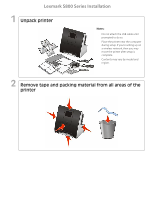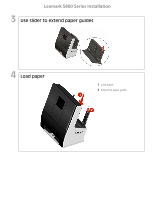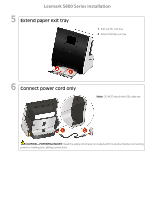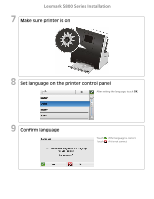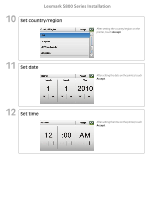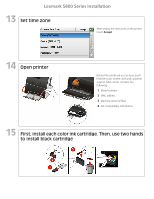Lexmark Genesis S815 Setup Guide
Lexmark Genesis S815 Manual
 |
View all Lexmark Genesis S815 manuals
Add to My Manuals
Save this manual to your list of manuals |
Lexmark Genesis S815 manual content summary:
- Lexmark Genesis S815 | Setup Guide - Page 1
Lexmark S800 Series Installation 1 Unpack printer Notes: • Do not attach the USB cable until prompted to do so. • Place the printer near the computer during setup. If you're setting up on a wireless network, then you may move the printer after setup is complete. • Contents may vary by model and - Lexmark Genesis S815 | Setup Guide - Page 2
Lexmark S800 Series Installation 3 Use slider to extend paper guides 4 Load paper 1 Load paper. 2 Adjust the paper guide. - Lexmark Genesis S815 | Setup Guide - Page 3
Lexmark S800 Series Installation 5 Extend paper exit tray 1 Pull out the exit tray. 2 Extend the flip-out tray. 6 Connect power cord only Note: DO NOT attach the USB cable yet. CAUTION-POTENTIAL INJURY: Read the safety information included with this product before connecting power or making any - Lexmark Genesis S815 | Setup Guide - Page 4
Lexmark S800 Series Installation 7 Make sure printer is on 8 Set language on the printer control panel After setting the language, touch OK. 9 Confirm language Touch if the language is correct. Touch if it is not correct. - Lexmark Genesis S815 | Setup Guide - Page 5
Lexmark S800 Series Installation 10 Set country/region After setting the country/region on the printer, touch Accept. 11 Set date After setting the date on the printer, touch Accept. 12 Set time After setting the time on the printer, touch Accept. - Lexmark Genesis S815 | Setup Guide - Page 6
Accept. 14 Open printer Behind the printhead access door, you'll find the touch-screen cloth and customer support label, which contains the following: 1 Model number 2 MAC address 3 Machine serial number 4 Ink compatibility information 15 First, install each color ink cartridge. Then, use two - Lexmark Genesis S815 | Setup Guide - Page 7
Lexmark S800 Series Installation 16 Close printer 17 From the printer control panel, touch Continue Notes: • The alignment page prints. • Do not remove the page until printing stops. The alignment page may take a while to print and will move in and out during the process. • Streaks on the alignment

1
Unpack printer
Notes:
•
Do not attach the USB cable until
prompted to do so.
•
Place the printer near the computer
during setup. If you're setting up on
a wireless network, then you may
move the printer after setup is
complete.
•
Contents may vary by model and
region.
2
Remove tape and packing material from all areas of the
printer
Lexmark S800 Series Installation