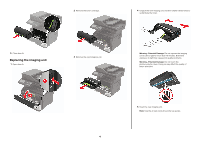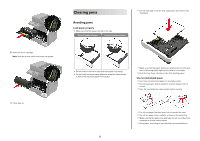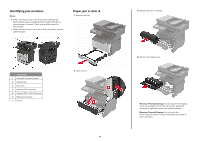Lexmark MB2546 Quick Reference - Page 9
Paper jam in trays, Paper jam in the multipurpose feeder, Paper jam in the automatic document,
 |
View all Lexmark MB2546 manuals
Add to My Manuals
Save this manual to your list of manuals |
Page 9 highlights
Paper jam in trays 1 Remove the tray. 2 Remove the jammed paper. Note: Make sure that all paper fragments are removed. 2 Open the ADF cover. 3 Flex, fan, and align the paper edges before loading. 3 Remove the jammed paper. Note: Make sure that all paper fragments are removed. 2 Remove the jammed paper. Note: Make sure that all paper fragments are removed. 4 Reload paper, and then adjust the paper guide. 3 Insert the tray. Paper jam in the multipurpose feeder 1 Remove paper from the multipurpose feeder. Paper jam in the automatic document feeder 1 Remove all original documents from the ADF tray. 9 4 Close the ADF cover.

Paper jam in trays
1
Remove the tray.
2
Remove the jammed paper.
Note:
Make sure that all paper fragments are removed.
3
Insert the tray.
Paper jam in the multipurpose feeder
1
Remove paper from the multipurpose feeder.
2
Remove the jammed paper.
Note:
Make sure that all paper fragments are removed.
3
Flex, fan, and align the paper edges before loading.
4
Reload paper, and then adjust the paper guide.
Paper jam in the automatic document
feeder
1
Remove all original documents from the ADF tray.
2
Open the ADF cover.
3
Remove the jammed paper.
Note:
Make sure that all paper fragments are removed.
4
Close the ADF cover.
9