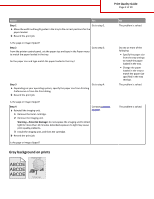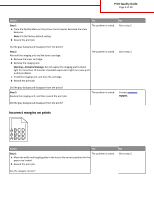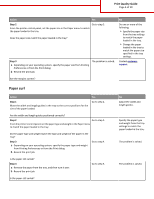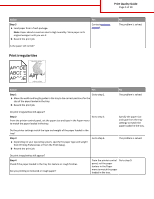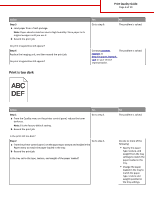Lexmark MS510 Print Quality Guide
Lexmark MS510 Manual
 |
View all Lexmark MS510 manuals
Add to My Manuals
Save this manual to your list of manuals |
Lexmark MS510 manual content summary:
- Lexmark MS510 | Print Quality Guide - Page 1
using fonts that are supported by the printer? Step 2 Check if the fonts installed on the computer are supported by the printer. The problem is solved. Contact customer support. Are the fonts installed on the computer supported by the printer? Clipped pages or images Leading edge ABCDE ABCDE - Lexmark MS510 | Print Quality Guide - Page 2
the imaging unit. Contact customer support. 1 Remove the toner cartridge. 2 Remove the imaging unit. Warning-Potential Damage: Do not expose the imaging unit to direct light for more than 10 minutes. Extended exposure to light may cause print quality problems. 3 Install the imaging unit, and - Lexmark MS510 | Print Quality Guide - Page 3
the imaging unit and the toner cartridge. a Remove the toner cartridge. b Remove the imaging unit. Warning-Potential Damage: Do not expose the imaging unit to direct light for more than 10 minutes. Extended exposure to light can cause print quality problems. c Install the imaging unit, and - Lexmark MS510 | Print Quality Guide - Page 4
Quality Guide Page 4 of 19 Action Yes Step 2 Go to step 3. From the printer control panel, set the paper size in the Paper menu to match the paper loaded in the tray. Does the paper size match the paper loaded in the tray? Step 3 a Depending on your operating system, specify the paper size - Lexmark MS510 | Print Quality Guide - Page 5
a Move the width and length guides in the tray to the correct positions for the size of the paper loaded in the tray. b Resend the print job. No The problem is solved. Do print irregularities still appear? Step 2 Go to step 3. From the printer control panel, set the paper size and type in the - Lexmark MS510 | Print Quality Guide - Page 6
Yes Go to step 6. No The problem is solved. Contact customer The problem is solved. support at http://support.lexmark. com or your service representative. Print is too dark Action Step 1 a From the Quality menu on the printer control panel, reduce the toner darkness. Note: 8 is the factory - Lexmark MS510 | Print Quality Guide - Page 7
the printer control Go to step 5. panel, change the texture settings in the Paper Texture menu to match the paper you are printing on. Go to step 6. The problem is solved. Is the print still too dark? Step 6 Replace the imaging unit, and then resend the print job. Contact customer support. The - Lexmark MS510 | Print Quality Guide - Page 8
printer control Go to step 5. panel, change the texture settings in the Paper Texture menu to match the paper you are printing on. Go to step 6. The problem is solved. Is the print still too light? Step 6 Go to step 7. a Redistribute the toner in the imaging unit. 1 Remove the toner cartridge - Lexmark MS510 | Print Quality Guide - Page 9
problems. 3 Reinstall the imaging unit, and then the cartridge. b Resend the print job. Is the printer still printing blank pages? Step 2 Go to step 3. a Redistribute the toner in the imaging unit. 1 Remove the toner cartridge, and then the imaging unit. 2 Firmly shake the imaging unit - Lexmark MS510 | Print Quality Guide - Page 10
note of the distance, and then contact customer support at http://support.lex mark.com or your service representative. Contact customer The problem is solved. support at http://support.lexmark .com or your service representative. Shadow images appear on prints Leading edge AABBCCDD AABBCCDD - Lexmark MS510 | Print Quality Guide - Page 11
. Contact customer support. Do shadow images still appear on prints? Skewed print No Load paper with the correct paper type and weight in the tray. Change the paper loaded in the tray to match the paper type and weight specified in the tray settings. The problem is solved. The problem is solved - Lexmark MS510 | Print Quality Guide - Page 12
to light may cause print quality problems. 2 Install the imaging unit, and then the cartridge. b Resend the print job. Is the printer printing solid black pages? Step 2 Replace the imaging unit, and then resend the print job. Contact customer support. Is the printer printing solid black - Lexmark MS510 | Print Quality Guide - Page 13
step 5. a Reinstall the imaging unit. 1 Remove the toner cartridge, and then the imaging unit. Warning-Potential Damage: Do not expose the imaging unit to direct light for more than 10 minutes. Extended exposure to light may cause print quality problems. 2 Install the imaging unit, and then the - Lexmark MS510 | Print Quality Guide - Page 14
step 5. a Reinstall the imaging unit. 1 Remove the toner cartridge, and then the imaging unit. Warning-Potential Damage: Do not expose the imaging unit to direct light for more than 10 minutes. Extended exposure to light may cause print quality problems. 2 Install the imaging unit, and then the - Lexmark MS510 | Print Quality Guide - Page 15
a recommended type of paper. b Resend the print job. Go to step 3. Do horizontal voids appear on prints? Step 3 Go to step 4. a Redistribute the toner in the imaging unit. 1 Remove the toner cartridge, and then the imaging unit. 2 Firmly shake the imaging unit. Warning-Potential Damage: Do - Lexmark MS510 | Print Quality Guide - Page 16
cause print quality problems. 3 Reinstall the imaging unit, and then the cartridge. b Resend the print job. Do vertical voids appear on prints? Step 5 Replace the imaging unit, and then resend the print job. Contact customer support. Do vertical voids appear on prints? Toner specks appear on - Lexmark MS510 | Print Quality Guide - Page 17
at http://support.lexmark. com or your service representative. Toner rubs off ABC DEF Leading edge Trailing edge Action Step 1 From the Paper menu on the printer control panel, check the paper type and weight. Do the paper type and texture match the paper loaded in the tray? Step 2 Check - Lexmark MS510 | Print Quality Guide - Page 18
: Tech Library You can browse our library of manuals, support documentation, drivers, and other downloads to help you solve common problems. E-mail You can send an e-mail to the Lexmark team, describing your problem. A service representative will respond and provide you with information to - Lexmark MS510 | Print Quality Guide - Page 19
your printer problem or provide assistance through Assisted Service where the service representative can remotely connect to your computer through the Internet to troubleshoot problems, install updates, or complete other tasks to help you successfully use your Lexmark product. Telephone support is

Print Quality Guide
If the solutions here do not correct the problem, then contact customer support. You may have a printer part that requires
adjustment or replacement.
Characters have jagged or uneven edges
Action
Yes
No
Step 1
a
Print a font sample list to check if the fonts you are using are supported by
the printer.
1
From the printer control panel, navigate to:
Menus
>
Reports
>
Print Fonts
2
Select
PCL Fonts
or
PostScript Fonts
.
b
Resend the print job.
Are you using fonts that are supported by the printer?
Go to step 2.
Select a font that is
supported by the printer.
Step 2
Check if the fonts installed on the computer are supported by the printer.
Are the fonts installed on the computer supported by the printer?
The problem is solved.
Contact
customer
support
.
Clipped pages or images
Leading edge
Trailing edge
ABCDE
ABCDE
ABCDE
Print Quality Guide
Page 1 of 19