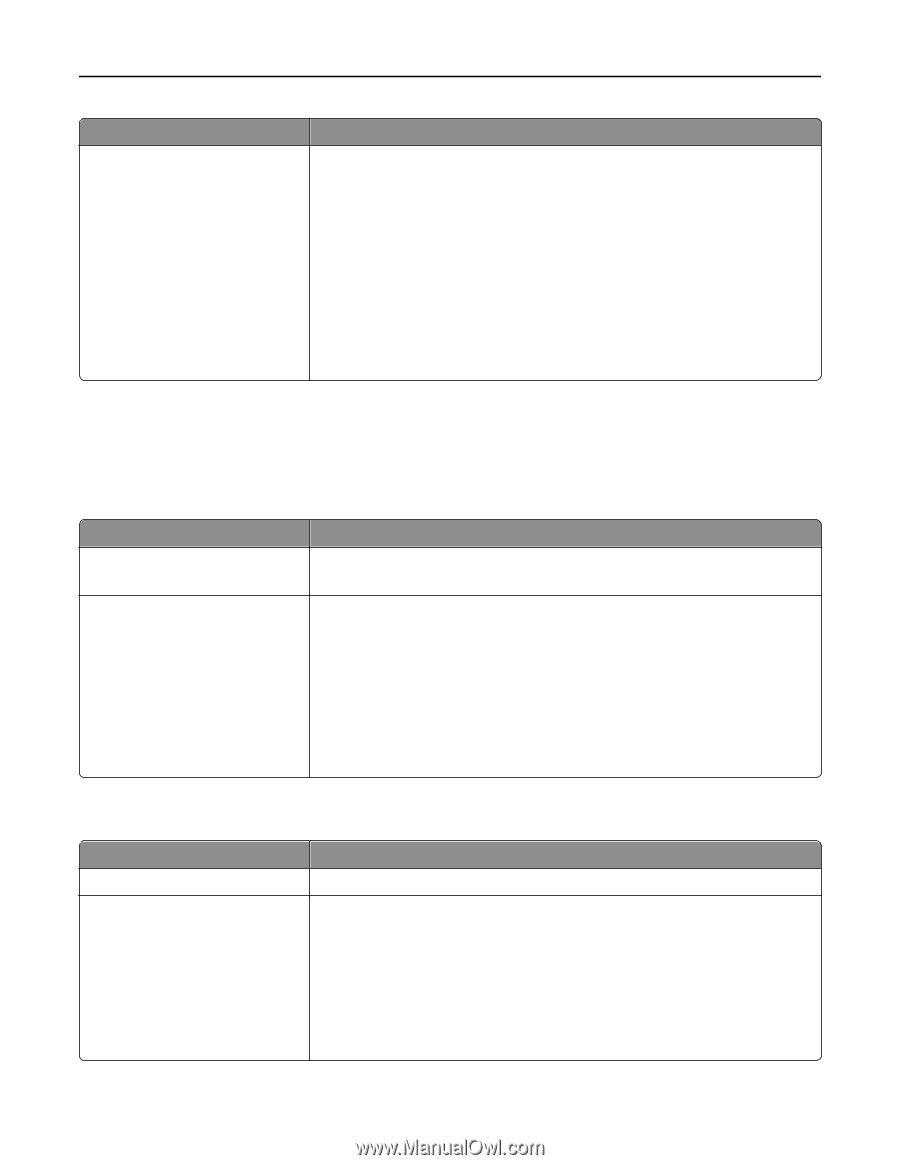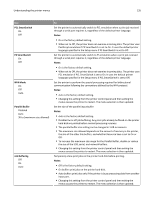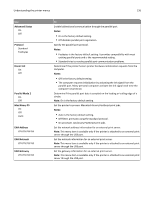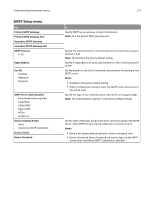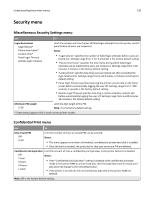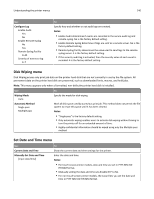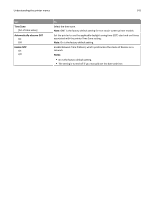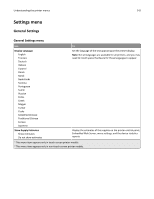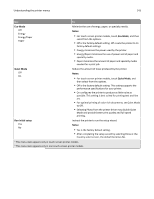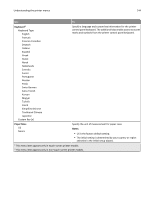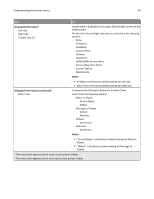Lexmark MS610de User's Guide - Page 140
Disk Wiping menu, Set Date and Time menu, Con Log, Notes, Wiping Mode, Automatic Method
 |
View all Lexmark MS610de manuals
Add to My Manuals
Save this manual to your list of manuals |
Page 140 highlights
Understanding the printer menus 140 Use Configure Log Enable Audit Yes No Enable Remote Syslog No Yes Remote Syslog Facility 0-23 Severity of events to log 0-7 To Specify how and whether or not audit logs are created. Notes: • Enable Audit determines if events are recorded in the secure audit log and remote syslog. No is the factory default setting. • Enable Remote Syslog determines if logs are sent to a remote server. No is the factory default setting. • Remote Syslog Facility determines the value used to send logs to the remote syslog server. 4 is the factory default setting. • If the security audit log is activated, then the severity value of each event is recorded. 4 is the factory default setting. Disk Wiping menu Disk Wiping erases only print job data on the printer hard disk that are not currently in use by the file system. All permanent data on the printer hard disk are preserved, such as downloaded fonts, macros, and held jobs. Note: This menu appears only when a formatted, non-defective printer hard disk is installed. Use To Wiping Mode Auto Specify the mode for disk wiping. Automatic Method Single pass Multiple pass Mark all disk space used by a previous print job. This method does not permit the file system to reuse this space until it has been cleared. Notes: • "Single pass" is the factory default setting. • Only automatic wiping enables users to activate disk wiping without having to turn the printer off for an extended amount of time. • Highly confidential information should be wiped using only the Multiple pass method. Set Date and Time menu Use Current Date and Time Manually Set Date and Time [input date/time] To Show the current date and time settings for the printer. Enter the date and time. Notes: • For touch‑screen printer models, date and time are set in YYYY-MM-DD HH:MM format. • Manually setting the date and time sets Enable NTP to No. • For non‑touch‑screen printer models, the wizard lets you set the date and time in YYYY‑MM‑DD‑HH:MM format.