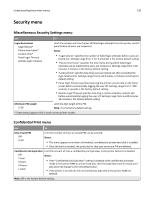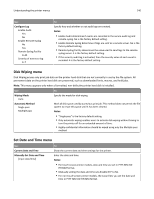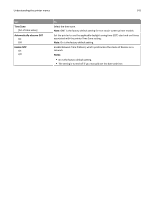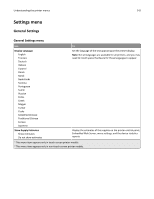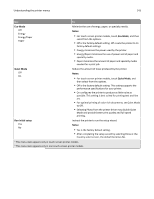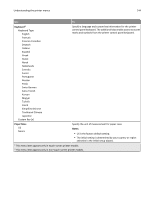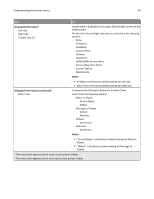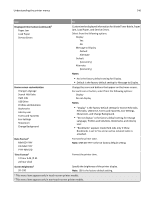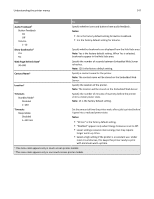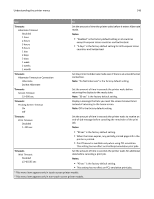Lexmark MS610de User's Guide - Page 143
Eco-Mode, Notes, Quiet Mode, Run Initial setup - factory reset
 |
View all Lexmark MS610de manuals
Add to My Manuals
Save this manual to your list of manuals |
Page 143 highlights
Understanding the printer menus 143 Use To Eco-Mode Off Energy Energy/Paper Paper Minimize the use of energy, paper, or specialty media. Notes: • For touch‑screen printer models, touch Eco‑Mode, and then select from the options. • Off is the factory default setting. Off resets the printer to its factory default settings. • Energy minimizes the power used by the printer. • Energy/Paper minimizes the use of power and of paper and specialty media. • Paper minimizes the amount of paper and specialty media needed for a print job. Quiet Mode Off On Reduce the amount of noise produced by the printer. Notes: • For touch‑screen printer models, touch Quiet Mode, and then select from the options. • Off is the factory default setting. This setting supports the performance specifications for your printer. • On configures the printer to produce as little noise as possible. This setting is best suited for printing text and line art. • For optimal printing of color‑rich documents, set Quiet Mode to Off. • Selecting Photo from the printer driver may disable Quiet Mode and provide better print quality and full speed printing. Run Initial setup Yes No Instruct the printer to run the setup wizard. Notes: • Yes is the factory default setting. • After completing the setup wizard by selecting Done at the Country select screen, the default becomes No. 1 This menu item appears only in touch‑screen printer models. 2 This menu item appears only in non‑touch‑screen printer models.