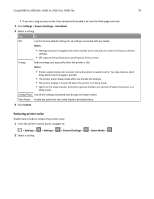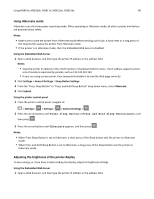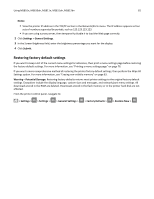Lexmark MS811 User's Guide - Page 76
Copying printer settings to other printers, Printing a menu settings Notes - reviews
 |
View all Lexmark MS811 manuals
Add to My Manuals
Save this manual to your list of manuals |
Page 76 highlights
Using MS810n, MS810dn, MS811n, MS811dn, MS812dn 76 3 Modify the settings: • Set a maximum number of PIN entry attempts. When a user exceeds a specific number of PIN entry attempts, all of the jobs for that user are deleted. • Set an expiration time for confidential print jobs. When a user has not printed the jobs within the specified time, all of the jobs for that user are deleted. 4 Save the modified settings. Copying printer settings to other printers Note: This feature is available only in network printers. 1 Open a Web browser, and then type the printer IP address in the address field. Notes: • View the printer IP address in the TCP/IP section in the Network/Ports menu. The IP address appears as four sets of numbers separated by periods, such as 123.123.123.123. • If you are using a proxy server, then temporarily disable it to load the Web page correctly. 2 Click the Copy Printer Settings. 3 To change the language, select a language from the drop-down menu, and then click Click here to submit language. 4 Click Printer Settings. 5 Type the IP addresses of the source and target printers in their appropriate fields. Note: If you want to add or remove a target printer, then click Add Target IP or Remove Target IP. 6 Click Copy Printer Settings. Printing a menu settings page Print a menu settings page to review the current menu settings and to verify if the printer options are installed correctly. Note: If you have not changed any menu settings, then the menu settings page lists all the factory default settings. When you select and save other settings from the menus, they replace the factory default settings as user default settings. A user default setting remains in effect until you access the menu again, choose another value, and save it. From the printer control panel, navigate to: > Settings > >Reports > > Menu Settings Page >