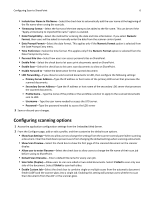Lexmark MX6500e 6500e Scan to Sharepoint Administrator's Guide - Page 8
Customizing the display icon, Button Text, Button Icon, Button Icon when pressed
 |
View all Lexmark MX6500e 6500e manuals
Add to My Manuals
Save this manual to your list of manuals |
Page 8 highlights
Configuring Scan to SharePoint 8 Customizing the display icon 1 Access the application configuration settings from the Embedded Web Server. 2 From the Configure page, add or edit a profile, and then change the settings if necessary: • Button Text or Text-Type up to 20 characters that will appear above the profile button on the scanner home screen. This field is optional. • Button Icon or Icon-Browse to a new image file that represents the profile on the scanner home screen. This field is optional. • Button Icon when pressed or Icon when pressed-Browse to a new image file that will appear while the profile icon is being pressed. This field is optional. 3 Save or discard your changes.

Customizing the display icon
1
Access the application configuration settings from the Embedded Web Server.
2
From the Configure page, add or edit a profile, and then change the settings if necessary:
•
Button Text
or
Text
—Type up to 20 characters that will appear above the profile button on the scanner home
screen. This field is optional.
•
Button Icon
or
Icon
—Browse to a new image file that represents the profile on the scanner home screen. This
field is optional.
•
Button Icon when pressed
or
Icon when pressed
—Browse to a new image file that will appear while the profile
icon is being pressed. This field is optional.
3
Save or discard your changes.
Configuring Scan to SharePoint
8