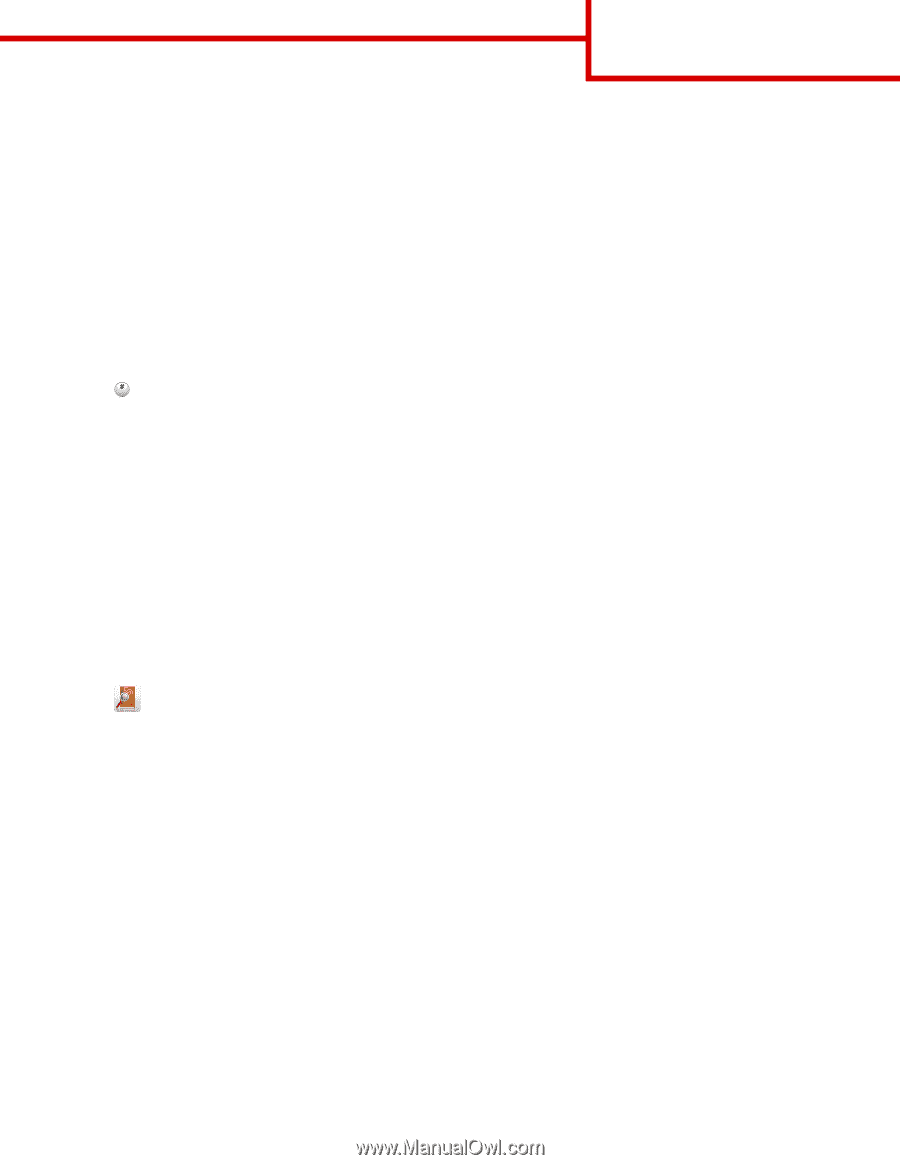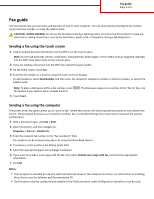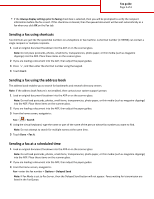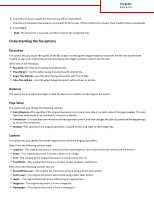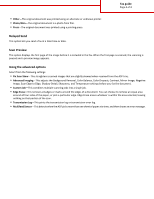Lexmark MX6500e Fax Guide - Page 2
Sending a fax using shortcuts, Sending a fax using the address book, Sending a fax at a scheduled time
 |
View all Lexmark MX6500e manuals
Add to My Manuals
Save this manual to your list of manuals |
Page 2 highlights
Fax guide Page 2 of 4 • If the Always display settings prior to faxing check box is selected, then you will be prompted to verify the recipient information before the fax is sent. If this check box is cleared, then the queued document will be sent automatically as a fax when you click OK on the Fax tab. Sending a fax using shortcuts Fax shortcuts are just like the speed dial numbers on a telephone or fax machine. A shortcut number (1-99999) can contain a single recipient or multiple recipients. 1 Load an original document facedown into the ADF or on the scanner glass. Note: Do not place postcards, photos, small items, transparencies, photo paper, or thin media (such as magazine clippings) into the ADF. Place these items on the scanner glass. 2 If you are loading a document into the ADF, then adjust the paper guides. 3 Press , and then enter the shortcut number using the keypad. 4 Touch Fax It. Sending a fax using the address book The address book enables you to search for bookmarks and network directory servers. Note: If the address book feature is not enabled, then contact your system support person. 1 Load an original document facedown into the ADF or on the scanner glass. Note: Do not load postcards, photos, small items, transparencies, photo paper, or thin media (such as magazine clippings) into the ADF. Place these items on the scanner glass. 2 If you are loading a document into the ADF, then adjust the paper guides. 3 From the home screen, navigate to: Fax > > Search 4 Using the virtual keyboard, type the name or part of the name of the person whose fax number you want to find. Note: Do not attempt to search for multiple names at the same time. 5 Touch Done > Fax It. Sending a fax at a scheduled time 1 Load an original document facedown into the ADF or on the scanner glass. Note: Do not load postcards, photos, small items, transparencies, photo paper, or thin media (such as magazine clippings) into the ADF. Place these items on the scanner glass. 2 If you are loading a document into the ADF, then adjust the paper guides. 3 From the home screen, navigate to: Fax > enter the fax number > Options > Delayed Send Note: If Fax Mode is set to Fax Server, then the Delayed Send button will not appear. Faxes waiting for transmission are listed in the Fax Queue.