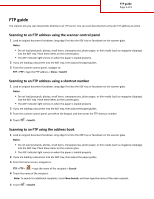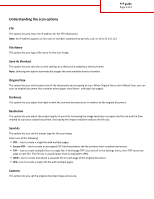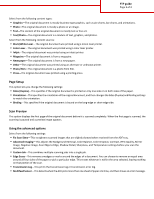Lexmark MX6500e FTP Guide - Page 3
Setup, Scan Preview
 |
View all Lexmark MX6500e manuals
Add to My Manuals
Save this manual to your list of manuals |
Page 3 highlights
FTP guide Page 3 of 3 Select from the following content types: • Graphics-The original document is mostly business‑type graphics, such as pie charts, bar charts, and animations. • Photo-The original document is mostly a photo or an image. • Text-The content of the original document is mostly text or line art. • Text/Photo-The original document is a mixture of text, graphics, and photos. Select from the following content sources: • Black/White Laser-The original document was printed using a mono laser printer. • Color Laser-The original document was printed using a color laser printer. • Inkjet-The original document was printed using an inkjet printer. • Magazine-The original document is from a magazine. • Newspaper-The original document is from a newspaper. • Other-The original document was printed using an alternate or unknown printer. • Photo/Film-The original document is a photo from film. • Press-The original document was printed using a printing press. Page Setup This option lets you change the following settings: • Sides (Duplex)-This specifies if the original document is printed on only one side or on both sides of the paper. • Orientation-This specifies the orientation of the original document, and then changes the Sides (Duplex) and Binding settings to match the orientation. • Binding-This specifies if the original document is bound on the long‑edge or short‑edge side. Scan Preview This option displays the first page of the original document before it is scanned completely. When the first page is scanned, the scanning is paused and a preview image appears. Using the advanced options Select from the following settings: • Fix Scan Skew-This straightens scanned images that are slightly skewed when received from the ADF tray. • Advanced Imaging-This adjusts the Background Removal, Color Balance, Color Dropout, Contrast, JPEG Quality, Mirror Image, Negative Image, Scan Edge to Edge, Shadow Detail, Sharpness, and Temperature settings before you scan the document. • Custom Job-This combines multiple scanning jobs into a single job. • Edge Erase-This removes smudges or marks around the edges of a document. You can choose to remove an equal area around all four sides of the paper or pick a particular edge. This erases whatever is within the area selected, leaving nothing on that portion of the scan. • Transmission Log-This prints the transmission log or transmission error log. • Multifeed Sensor-This detects when the ADF picks more than one sheet of paper at a time, and then shows an error message.