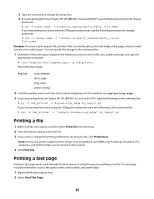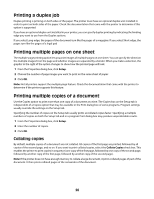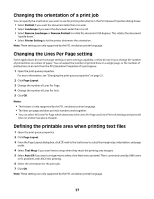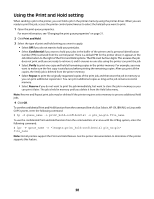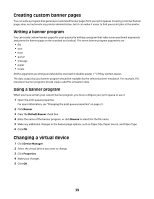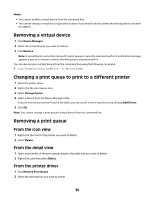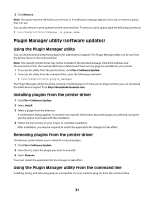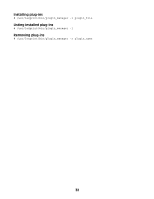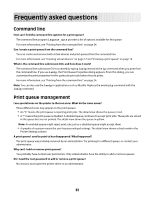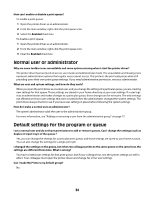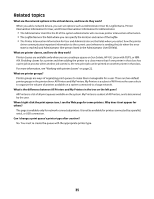Lexmark MX6500e Print Drivers for UNIX and LINUX Systems - Page 30
Removing a virtual device, Changing a print queue to print to a different printer
 |
View all Lexmark MX6500e manuals
Add to My Manuals
Save this manual to your list of manuals |
Page 30 highlights
Notes: • You cannot modify a virtual device from the command line. • You cannot change a virtual device type after creation. If you need to do this, delete the existing device and then re-create it. Removing a virtual device 1 Click Device Manager. 2 Select the virtual devices you want to remove. 3 Click Remove. Note: A virtual device cannot be removed if a print queue is currently associated with it. A notification message appears if you try to remove a device that has queues associated with it. You can also remove a virtual device from the command line using the following command: # /usr/lexprint/bin/rmdevice -d device_name Changing a print queue to print to a different printer 1 Open the printer driver. 2 Right-click the print queue icon. 3 Select Change Device. 4 Select a device from the Device Manager table. If you do not see your printer listed in the table, you can create a new virtual device by clicking Add Device. 5 Click OK. Note: You cannot change a print queue's virtual device from the command line. Removing a print queue From the icon view 1 Right-click the icon for the printer you want to delete. 2 Select Delete. From the detail view 1 Select any number of the print queues listed in the table that you want to delete. 2 Right-click, and then select Delete. From the printer driver 1 Click Remove Print Queue. 2 Select the print queues you want to delete. 30