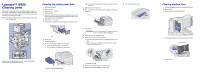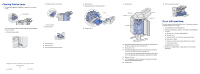Lexmark Monochrome Laser Clearing Jams - Page 2
Clearing finisher jams, If you still need help
 |
View all Lexmark Monochrome Laser manuals
Add to My Manuals
Save this manual to your list of manuals |
Page 2 highlights
Clearing finisher jams 1 Lift the plastic deflector (Deflector G) and pull out any print media. Plastic deflector b Slide the finisher to the right. If you can see print media jammed under the plastic deflector but can't reach it: a Push the finisher latch. c Clear the jam. 2 Open Cover H. 3 Clear any jams. 4 Close Cover H. 5 Push the finisher back into place. © Copyright 2002 Lexmark International, Inc. All rights reserved. Printed in France 4/02 E.C. 5B0000A P/N 12B0250 6 Open Cover J. 7 Clear any jams from the area of bin 1. Bin 1 8 Close Cover J. 9 Open Door K. 16 Clear any jams from bin 2. Right lever Left lever Left knob Bin 2 Right knob 10 Push the left green lever down and to the right and hold it out of the way. Clear any jams from this area. 11 Release the lever. 12 Push the right green lever down and to the right and hold it out of the way. Clear any jams from this area. If you can see print media jammed in this area but can't reach it, turn the left green knob clockwise to free the print media. 13 Release the lever. 14 Turn the right green knob clockwise to free any print media that jammed while entering bin 2. 15 Close Door K. If you still need help The entire paper path should now be clear. If the printer continues to display a paper jam message: 1 Turn the printer off and then back on. 2 If the situation persists, check for print media jammed behind the trays: a Remove tray 1 to reach media behind it. b Reinstall tray 1. c Remove trays 2 and 3 to reach media behind them. d Open trays 4 and 5. e Remove any print media visible behind trays 4 and 5. f Close trays 4 and 5. g Reinstall trays 2 and 3. 3 Contact your administrator or Help desk if you need more assistance.