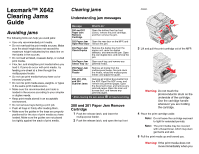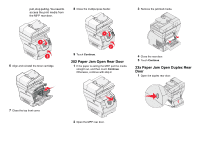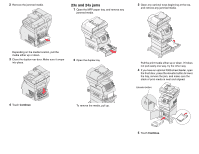Lexmark Multifunction Laser Clearing Jams Guide - Page 4
Paper Jam Check MP Feeder, Paper Jam Check Env Feeder, Clearing ADF Jams
 |
View all Lexmark Multifunction Laser manuals
Add to My Manuals
Save this manual to your list of manuals |
Page 4 highlights
250 Paper Jam Check MP Feeder 1 Remove the paper from the multipurpose feeder. 2 Flex, fan, and restack the media, and place it into the multipurpose feeder. 3 Load the print media. 4 Slide the side guide toward the inside of the tray until it lightly rests against the edge of the media. a Lift the envelope feeder out of the MFP, and then set it aside. b Remove the envelope from the MFP. Note: If you cannot remove the envelope, the print cartridge will have to be removed. 3 Reinstall the envelope feeder. Make sure it snaps into place. 4 Flex and stack the envelopes. 5 Load the envelope feeder. 2 Open the ADF cover, and remove any jammed pages. 1 4 7 2 5 8 3 6 9 0 # 3 Open the document cover, and remove any jammed pages. 5 Touch Continue. 260 Paper Jam Check Env Feeder The envelope feeder feeds envelopes from the bottom of the stack; the bottom envelope will be the one that is jammed. 1 Lift the envelope weight. 2 Remove all envelopes. 6 Adjust the guide. 7 Lower the envelope weight. 2 1 4 Open the scan unit access door, and remove any jammed pages. 1 2 If the jammed envelope has entered the MFP and cannot be pulled out, remove the envelope feeder. 8 Touch Continue. Clearing ADF Jams 290, 291, 292, and 294 Scanner Jams 1 Remove all original documents from the ADF. 5 Close the scan unit access door. 6 Close the ADF cover.