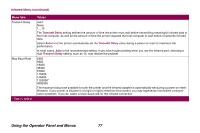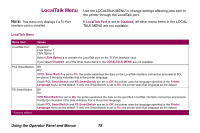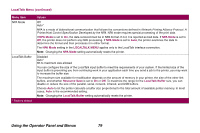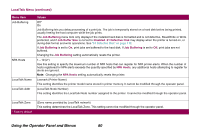Lexmark Optra T610 Administrator's Guide (1.4 MB) - Page 82
USB Menu continued, NPA Mode, USB MENU, Resource Save, USB Buffer
 |
View all Lexmark Optra T610 manuals
Add to My Manuals
Save this manual to your list of manuals |
Page 82 highlights
USB Menu (continued) Menu item NPA Mode USB Buffer * Factory default Values On Off Auto* NPA is a mode of bidirectional communication that follows the conventions defined in Network Printing Alliance Protocol, A Printer/Host Control Specification Developed by the NPA. NPA mode requires special processing of the print data. If NPA Mode is set to On, the data received must be in NPA format. If not, it is rejected as bad data. If NPA Mode is set to Off, the printer does not perform any NPA processing. If NPA Mode is set to Auto, the printer examines the data to determine the format and then processes it in either format. The NPA Mode setting in the USB MENU applies only to the USB interface connection. Note: Changing the NPA Mode setting automatically resets the printer. Disabled Auto* 3K to maximum size allowed You can configure the size of the USB input buffer to meet the requirements of your system. If the limited size of the input buffer is preventing you from continuing work in your application each time you send a job to the printer, you may want to increase the buffer size. The maximum size available for modification depends on the amount of memory in your printer, the size of the other link buffers, and whether Resource Save is set to On or Off. To maximize the range for the USB Buffer size, you can disable or reduce the size of the parallel, serial, network, infrared, and LocalTalk buffers. Choose Auto to let the printer calculate a buffer size proportional to the total amount of available printer memory. In most cases, Auto is the recommended setting. Note: Changing the USB Buffer setting automatically resets the printer. Using the Operator Panel and Menus 82