Lexmark Optra T616 2000-Sheet Drawer User's Guide (1.2 MB) - Page 17
Setting the Paper Type
 |
View all Lexmark Optra T616 manuals
Add to My Manuals
Save this manual to your list of manuals |
Page 17 highlights
Setting the Paper Type Once the drawer is installed, you should set the paper type. To set the paper type, go to the printer operator panel, and then follow these steps: 1 Make sure the printer power is on and the Ready status message appears on the display. 2 Press Menu> or until Paper Menu appears on the display. 4 Press Select to access the Paper Menu. 5 Continue to press and release Menu> until Paper Type appears on the display. 6 Press Select to show the list of available menu items for the Paper Type menu. 7 Continue to press and release Menu> until Tray x Type (where x represents the tray number of the 2000-sheet drawer) appears on the display. 8 Press Select to show the list of available menu items for Tray x Type. 9 Continue to press and release Menu> until the paper type you are using in the 2000-sheet drawer appears on the display. 10 Press Select to select the paper type. Note: You may select any operator panel feature available except Paper Type = Transparency. 11 Press Go to display the Ready status message. 11 2000-Sheet Drawer User's Guide