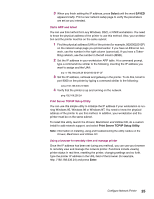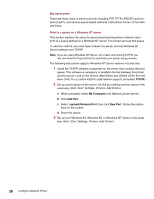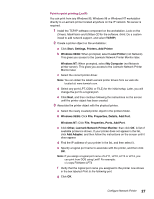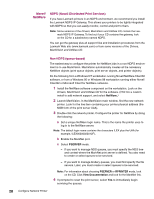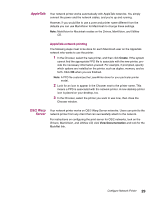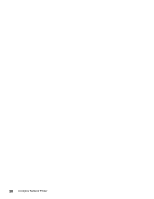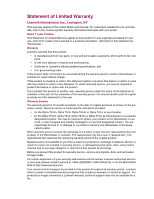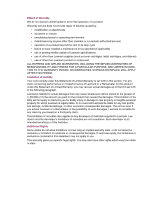Lexmark Optra T616 Setup Guide (1.4 MB) - Page 30
Novell, NetWare - reset
 |
View all Lexmark Optra T616 manuals
Add to My Manuals
Save this manual to your list of manuals |
Page 30 highlights
Novell NetWare NDPS (Novell Distributed Print Services) If you have Lexmark printers in an NDPS environment, we recommend you install the Lexmark NDPS IP Gateway. This allows your printers to be tightly integrated with NDPS so that you can easily monitor, control and print to them. Note: Some versions of the Drivers, MarkVision and Utilities CD, contain the Lexmark NDPS IP Gateway. To find out if your CD contains the gateway, look on the CD for a subdirectory named NDPS. You can get the gateway plus all support files and installation procedures from the Lexmark Web site (www.lexmark.com) or from some versions of the Drivers, MarkVision and Utilities CD. Non-NDPS (queue-based) The easiest way to configure the printer for NetWare jobs in a non-NDPS environment is to use MarkVision. MarkVision automatically creates all the necessary NetWare objects (print queue objects, print server objects, and printer objects). Do the following from a Windows NT workstation running Novell NetWare Client32 software, or from a Windows 95 or Windows 98 workstation running either Novell Client32 or Microsoft Client for NetWare networks. 1 Install the NetWare software component on the workstation. Look on the Drivers, MarkVision and Utilities CD for the software. (Hint: Do a custom install to add network support, and select NetWare.) 2 Launch MarkVision. In the MarkVision main window, find the new network printer. Look for the line item containing your printer physical address (the MSB form of the print server UAA). 3 Double-click the network printer. Configure the printer for NetWare by doing the following: a Set a unique NetWare login name. This is the name the printer uses to log in to the NetWare server. Note: The default login name contains the characters !LEX plus the UAA (for example, !LEX00200022012F). b Enable the MarkNet port. c Select PSERVER mode. - If you want to manage NDS queues, you must specify the NDS tree and context where the MarkNet print server is defined. You also need to create or select queues to be serviced. - If you want to manage bindery queues, you must first specify the file servers. Later, you must create or select queues to be serviced. Note: For information about choosing PSERVER or RPRINTER mode, look on the CD. Click View Documentation and look for the MarkNet link. 4 If prompted to reset the print server, select Yes to immediately begin servicing the queues. 28 Configure Network Printer