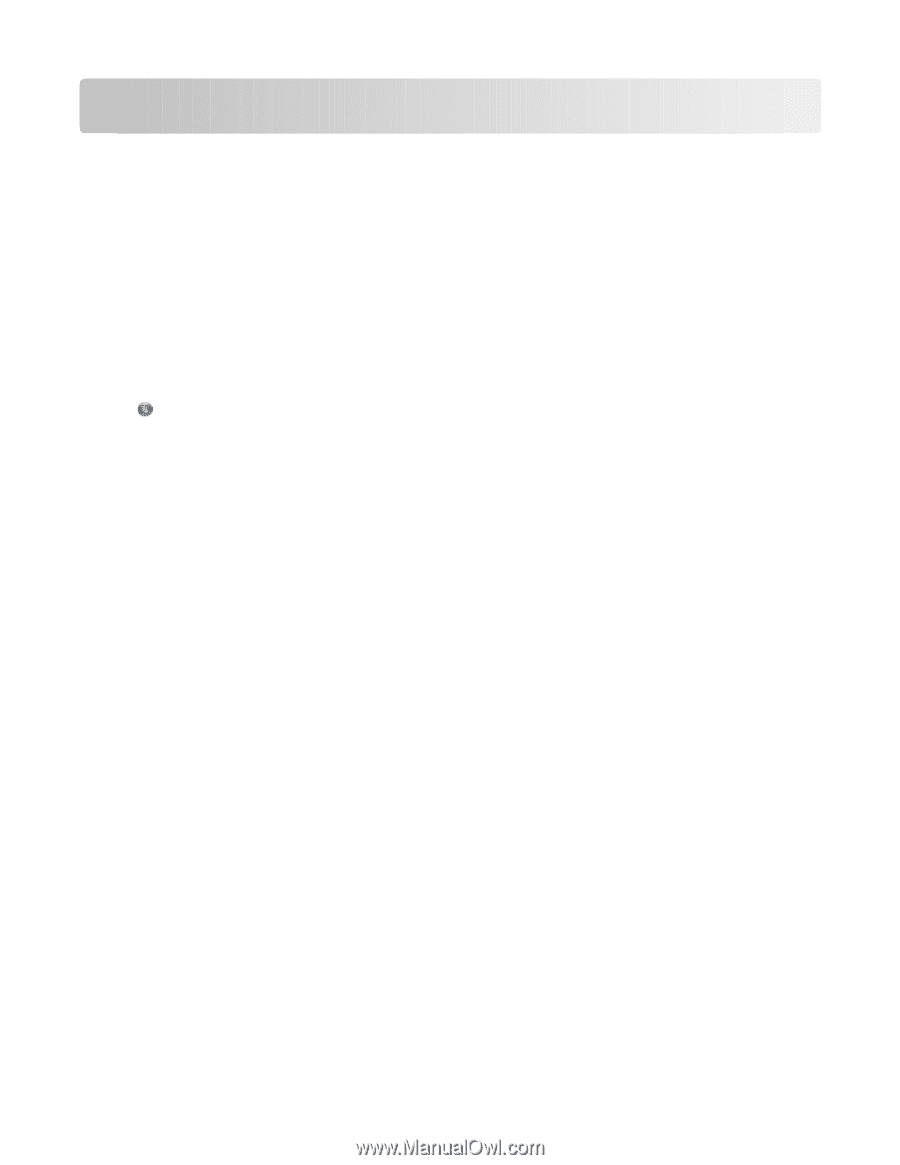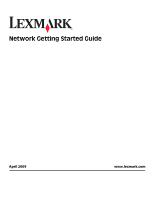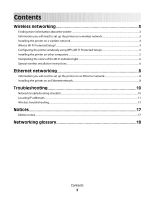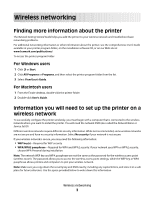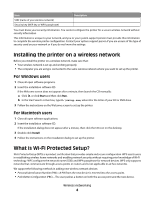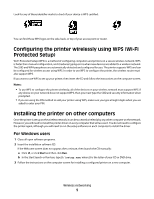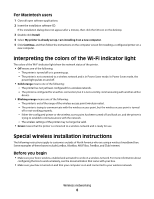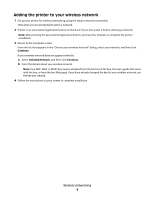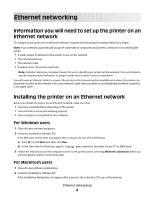Lexmark Prospect Pro205 Network Guide - Page 3
Wireless networking, Finding more information about the printer - user guide
 |
View all Lexmark Prospect Pro205 manuals
Add to My Manuals
Save this manual to your list of manuals |
Page 3 highlights
Wireless networking Finding more information about the printer The Network Getting Started Guide helps you add the printer to your wireless network and troubleshoot basic networking problems. For additional networking information or other information about the printer, see the comprehensive User's Guide available in your printer program folder, on the installation software CD, or on our Web site at www.lexmark.com/publications/. To access the printer program folder: For Windows users 1 Click or Start. 2 Click All Programs or Programs, and then select the printer program folder from the list. 3 Select View User's Guide. For Macintosh users 1 From the Finder desktop, double-click the printer folder. 2 Double-click User's Guide. Information you will need to set up the printer on a wireless network To successfully configure the printer wirelessly, you must begin with a computer that is connected to the wireless network where you want to install the printer. You will need the network SSID (also called the Network Name or Service Set ID) Different wireless networks require different security information. While not recommended, some wireless networks are not secure and have no security information. Select No security if your network is not secure. If your wireless network is secure, you may need the following information: • WEP key(s)-Required for WEP security • WPA/WPA2 passphrase-Required for WPA and WPA2 security. If your network uses WPA or WPA2 security, choose WPA Personal during installation. Note: The network WEP key and WPA passphrase are not the same as the password for the wireless access point (wireless router). The password allows you to access the wireless access point settings, while the WEP key or WPA passphrase allows printers and computers to join your wireless network. Note: Make sure you copy down the security key and SSID exactly, including any capital letters, and store it in a safe place for future reference. Use the space provided below to write down this information. Wireless networking 3