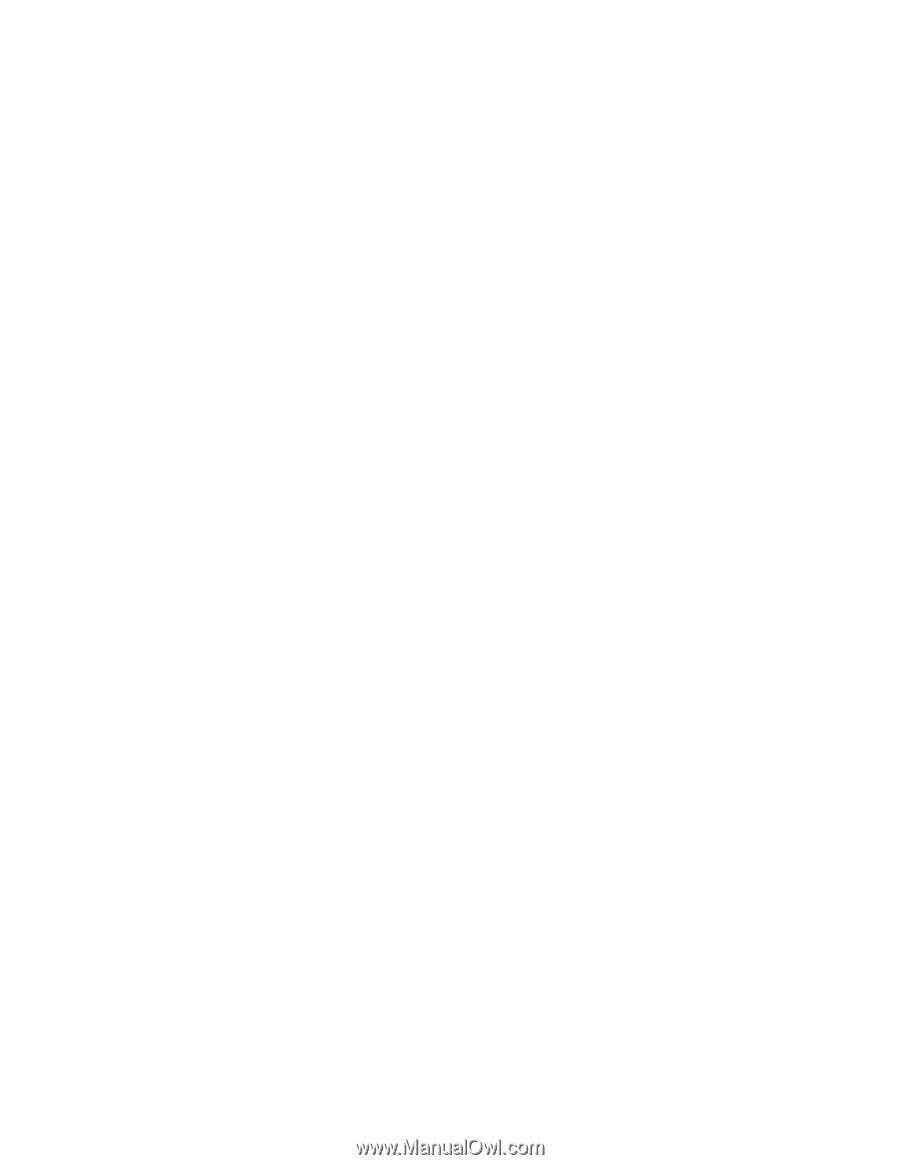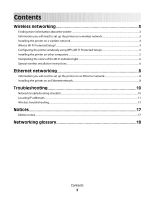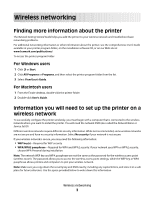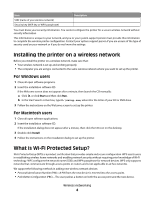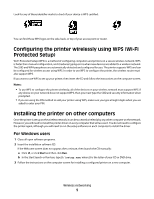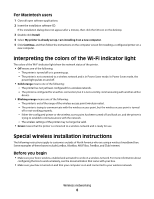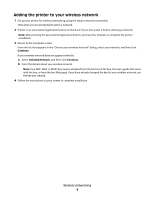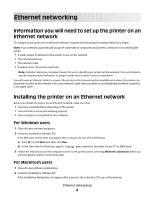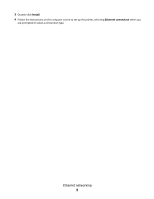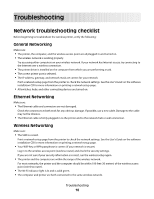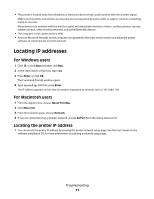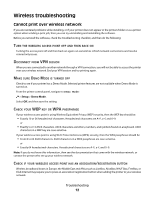Lexmark Prospect Pro205 Network Guide - Page 7
Adding the printer to your wireless network, Continue, Unlisted Network
 |
View all Lexmark Prospect Pro205 manuals
Add to My Manuals
Save this manual to your list of manuals |
Page 7 highlights
Adding the printer to your wireless network 1 Set up your printer for wireless networking using the setup instructions provided. Stop when you are prompted to select a network. 2 If there is an association/registration button on the back of your box, press it before selecting a network. Note: After pressing the association/registration button, you have five minutes to complete the printer installation. 3 Return to the computer screen. From the list that appears in the "Choose your wireless network" dialog, select your network, and then click Continue. If your wireless network does not appear in the list: a Select Unlisted Network, and then click Continue. b Enter the details about your wireless network. Note: Your WEP, WPA, or WPA2 key may be obtained from the bottom of the box, the user's guide that came with the box, or from the box Web page. If you have already changed the key for your wireless network, use the key you created. 4 Follow the instructions on your screen to complete installation. Wireless networking 7