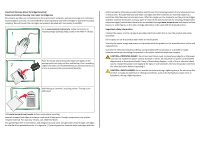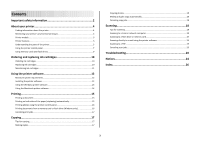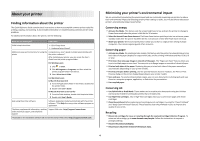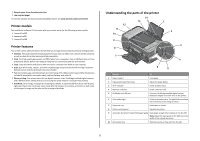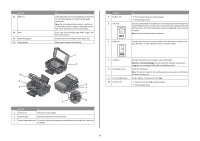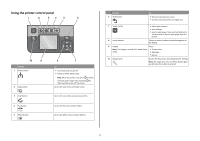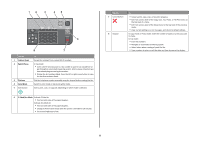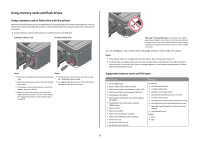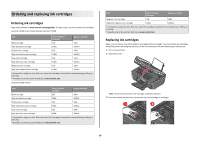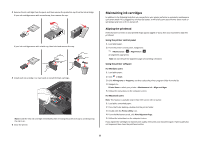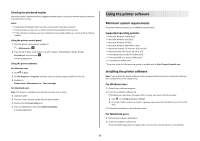Lexmark Prospect Pro205 Quick Reference - Page 7
Using the printer control panel
 |
View all Lexmark Prospect Pro205 manuals
Add to My Manuals
Save this manual to your list of manuals |
Page 7 highlights
Using the printer control panel 1 2 34 5 6 10 9 Use the 1 Power button 2 Copy button 3 Scan button 4 Fax button 5 Photo button 8 7 To • Turn the printer on and off. • Switch to Power Saver mode. Note: When the printer is on, press to switch to Power Saver mode. Press and hold for three seconds to turn off the printer. Access the copy menu and make copies. Access the scan menu and scan documents. Access the fax menu and send faxes. Access the photo menu and print photos. Use the 6 Back button To • Return to the previous screen. • Exit from one menu level to a higher one. 7 Select button • Select menu options. • Save settings. • Feed or eject paper. Press and hold button for three seconds to feed or eject paper from the printer. 8 Arrow buttons Choose a menu or submenu item that appears on the display. 9 Display View: Note: The display is turned off in Power Saver • Printer status mode. • Messages • Menus 10 Setup button Access the setup menu and change printer settings. Note: The Copy, Scan, Fax, and Photo button lights are off when this button is selected. 7