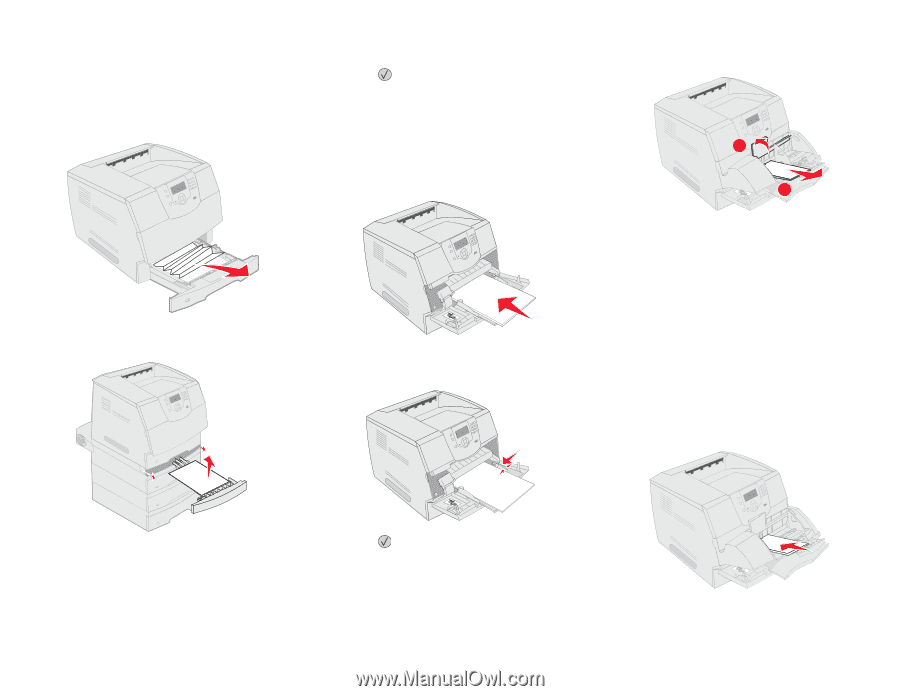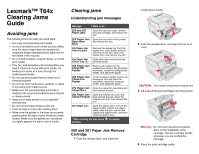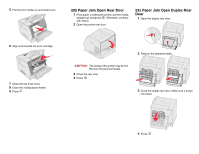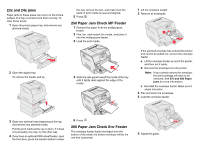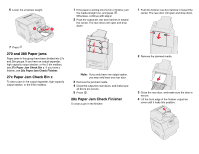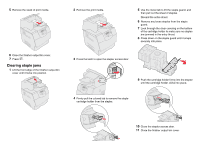Lexmark T642 Clearing Jams Guide - Page 3
x and 24x jams, Paper Jam Check MP Feeder, Paper Jam Check Env Feeder - paper jam in duplexer
 |
UPC - 734646722001
View all Lexmark T642 manuals
Add to My Manuals
Save this manual to your list of manuals |
Page 3 highlights
23x and 24x jams Paper jams in these areas can occur on the incline surface of a tray or across more than one tray. To clear these areas: 1 Open the printer paper tray, and remove any jammed media. the tray, remove the jam, and make sure the stack of print media is neat and aligned. 5 Press . 250 Paper Jam Check MP Feeder 1 Remove the paper from the multipurpose feeder. 2 Flex, fan, and restack the media, and place it into the multipurpose feeder. 3 Load the print media. 2 Open the duplex tray. To remove the media, pull up. 4 Slide the side guide toward the inside of the tray until it lightly rests against the edge of the media. 1 Lift the envelope weight. 2 Remove all envelopes. 1 2 If the jammed envelope has entered the printer and cannot be pulled out, remove the envelope feeder. a Lift the envelope feeder up out of the printer, and then set it aside. b Remove the envelope from the printer. Note: If you cannot remove the envelope, the print cartridge will have to be removed. See 270 and 280 Paper jams for more information. c Reinstall the envelope feeder. Make sure it snaps into place. 3 Flex and stack the envelopes. 4 Load the envelope feeder. 3 Open any optional trays beginning at the top, and remove any jammed media. Pull the print media either up or down. If it does not pull easily one way, try the other way. 4 If you have an optional 2000-sheet feeder, open the front door, press the elevator button to lower 5 Press . 260 Paper Jam Check Env Feeder The envelope feeder feeds envelopes from the bottom of the stack; the bottom envelope will be the one that is jammed. 5 Adjust the guide.