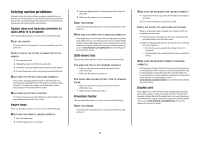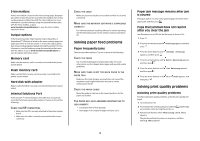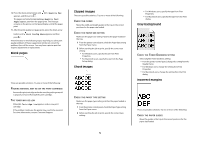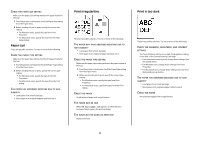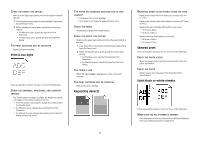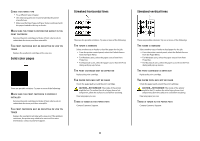Lexmark T652DTN Troubleshooting Guide - Page 8
Solid color s, Streaked horizontal lines, Streaked vertical lines - toner
 |
UPC - 734646317368
View all Lexmark T652DTN manuals
Add to My Manuals
Save this manual to your list of manuals |
Page 8 highlights
CHECK THE PAPER TYPE • Try a different type of paper. • Use only transparencies recommended by the printer manufacturer. • Make sure the Paper Type and Paper Texture settings match the paper loaded in the tray or feeder. MAKE SURE THE TONER IS DISTRIBUTED EVENLY IN THE PRINT CARTRIDGE Remove the print cartridge and shake it from side to side to redistribute the toner, and then reinstall it. THE PRINT CARTRIDGE MAY BE DEFECTIVE OR LOW ON TONER Replace the used print cartridge with a new one. Solid color pages These are possible solutions. Try one or more of the following: MAKE SURE THE PRINT CARTRIDGE IS PROPERLY INSTALLED Remove the print cartridge and shake it from side to side to redistribute the toner, and then reinstall it. THE PRINT CARTRIDGE MAY BE DEFECTIVE OR LOW ON TONER Replace the used print cartridge with a new one. If the problem continues, the printer may need to be serviced. For more information, contact Customer Support. Streaked horizontal lines These are the possible solutions. Try one or more of the following: THE TONER IS SMEARED Select another tray or feeder to feed the paper for the job: • From the printer control panel, select the Default Source from the Paper Menu. • For Windows users, select the paper source from Print Properties. • For Macintosh users, select the paper source from the Print dialog and pop-up menus. THE PRINT CARTRIDGE MAY BE DEFECTIVE Replace the print cartridge. THE PAPER PATH MAY NOT BE CLEAR Check the paper path around the print cartridge. CAUTION-HOT SURFACE: The inside of the printer might be hot. To reduce the risk of injury from a hot component, allow the surface to cool before touching. Clear any paper you see. THERE IS TONER IN THE PAPER PATH Contact Customer Support. 8 Streaked vertical lines These are possible solutions. Try one or more of the following: THE TONER IS SMEARED Select another tray or feeder to feed paper for the job: • From the printer control panel, select the Default Source from the Paper Menu. • For Windows users, select the paper source from Print Properties. • For Macintosh users, select the paper source from the Print dialog and pop-up menus. THE PRINT CARTRIDGE IS DEFECTIVE Replace the print cartridge. THE PAPER PATH MAY NOT BE CLEAR Check the paper path around the print cartridge. CAUTION-HOT SURFACE: The inside of the printer might be hot. To reduce the risk of injury from a hot component, allow the surface to cool before touching. Clear any paper you see. THERE IS TONER IN THE PAPER PATH Contact Customer Support.