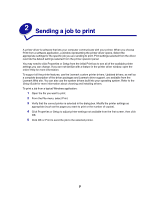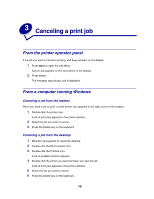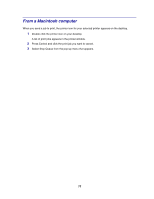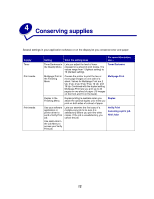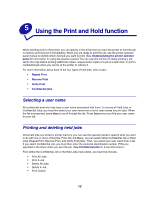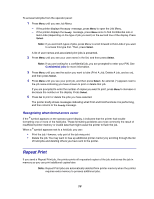Lexmark W820n User's Guide - Page 16
Recognizing when format errors occur, Repeat Print
 |
UPC - 734646210515
View all Lexmark W820n manuals
Add to My Manuals
Save this manual to your list of manuals |
Page 16 highlights
To access held jobs from the operator panel: 1 Press Menu until you see Job Menu: - If the printer displays the Busy message, press Menu to open the Job Menu. - If the printer displays the Ready message, press Menu once to find Confidential Job or Held Jobs (depending on the type of job you sent) on the second line of the display. Press Select. Note: If you sent both types of jobs, press Menu to scroll forward to Held Jobs if you want to access this type first. Then, press Select. A list of user names and associated print jobs is presented. 2 Press Menu until you see your user name in the list, and then press Select. Note: If you are looking for a confidential job, you are prompted to enter your PIN. See Confidential jobs for more information. 3 Press Menu until you see the action you want to take (Print A Job, Delete A Job, and so on), and then press Select. 4 Press Menu until you see your print job, and then press Select. An asterisk (*) appears next to the job name indicating you have chosen to print or delete that job. If you are prompted to enter the number of copies you want to print, press Menu to increase or decrease the number on the display. Press Select. 5 Press Go to print or delete the jobs you have selected. The printer briefly shows messages indicating what Print and Hold functions it is performing, and then returns to the Ready message. Recognizing when format errors occur If the symbol appears on the operator panel display, it indicates that the printer had trouble formatting one or more of the held jobs. These formatting problems are most commonly the result of insufficient printer memory or invalid data that might cause the printer to flush the job. When a symbol appears next to a held job, you can: • Print the job. However, only part of the job may print. • Delete the job. You may want to free up additional printer memory by scrolling through the list of held jobs and deleting others you have sent to the printer. Repeat Print If you send a Repeat Print job, the printer prints all requested copies of the job and stores the job in memory so you can print additional copies later. Note: Repeat Print jobs are automatically deleted from printer memory when the printer requires extra memory to process additional jobs. 14