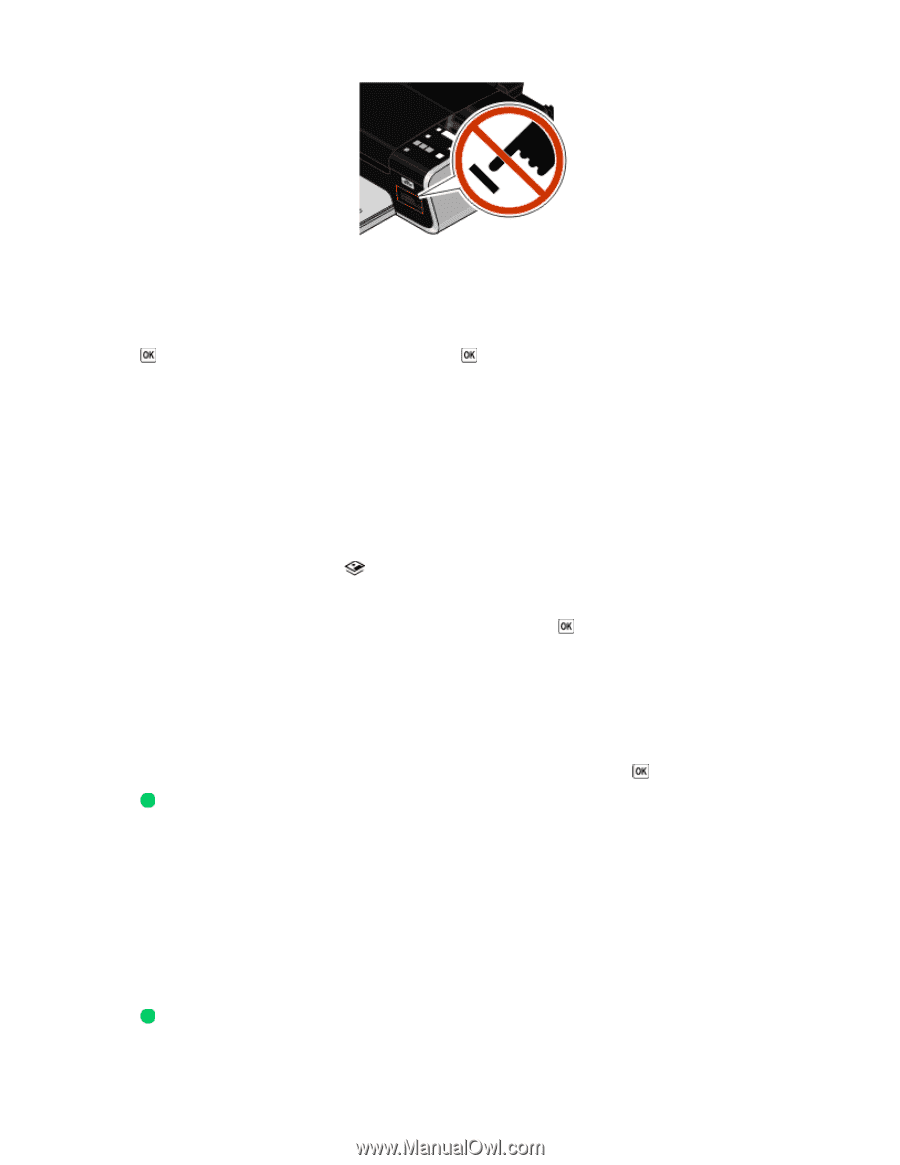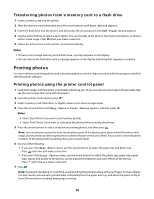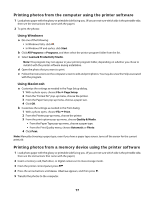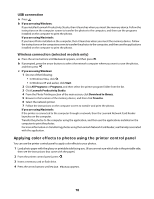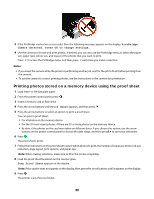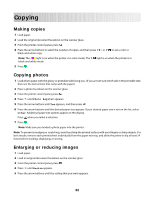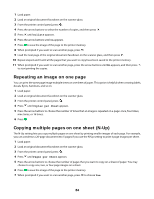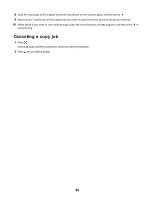Lexmark X3690 User's Guide - Page 80
Printing photos stored on a memory device using the proof sheet, PictBridge
 |
View all Lexmark X3690 manuals
Add to My Manuals
Save this manual to your list of manuals |
Page 80 highlights
3 If the PictBridge connection is successful, then the following message appears on the display: PictBridge Camera detected. Press OK to change settings. 4 Use the camera to choose and print photos. If desired, you can also use the Pictbridge menu to select the paper size, paper type, photo size, and layout of the photos that you want to print. Press to access the PictBridge menu, and then press each time you make a selection. Notes: • If you insert the camera while the printer is performing another job, wait for the job to finish before printing from the camera. • To use the camera to control printing photos, see the instructions in the camera documentation. Printing photos stored on a memory device using the proof sheet 1 Load letter- or A4-size plain paper. 2 From the printer control panel, press . 3 Insert a memory card or flash drive. 4 Press the arrow buttons until Proof Sheet appears, and then press . 5 Press the arrow buttons to select an option to print a proof sheet. You can print a proof sheet: • For all photos on the memory device. • For the 20 most recent photos, if there are 20 or more photos on the memory device. • By date, if the photos on the card were taken on different dates. If you choose this option, use the arrow buttons on the printer control panel to choose the date range, and then press to save your selections. 6 Press . The proof sheets prints. 7 Follow the instructions on the proof sheet to select which photos to print, the number of copies per photo, red-eye reduction, page layout, print options, and paper size. Note: When making selections, make sure to fill in the circles completely. 8 Load the proof sheet facedown on the scanner glass. Scan Proof Sheet appears on the display. Note: If this option does not appear on the display, then press the arrow buttons until it appears on the display. 9 Press . The printer scans the proof sheet. 80