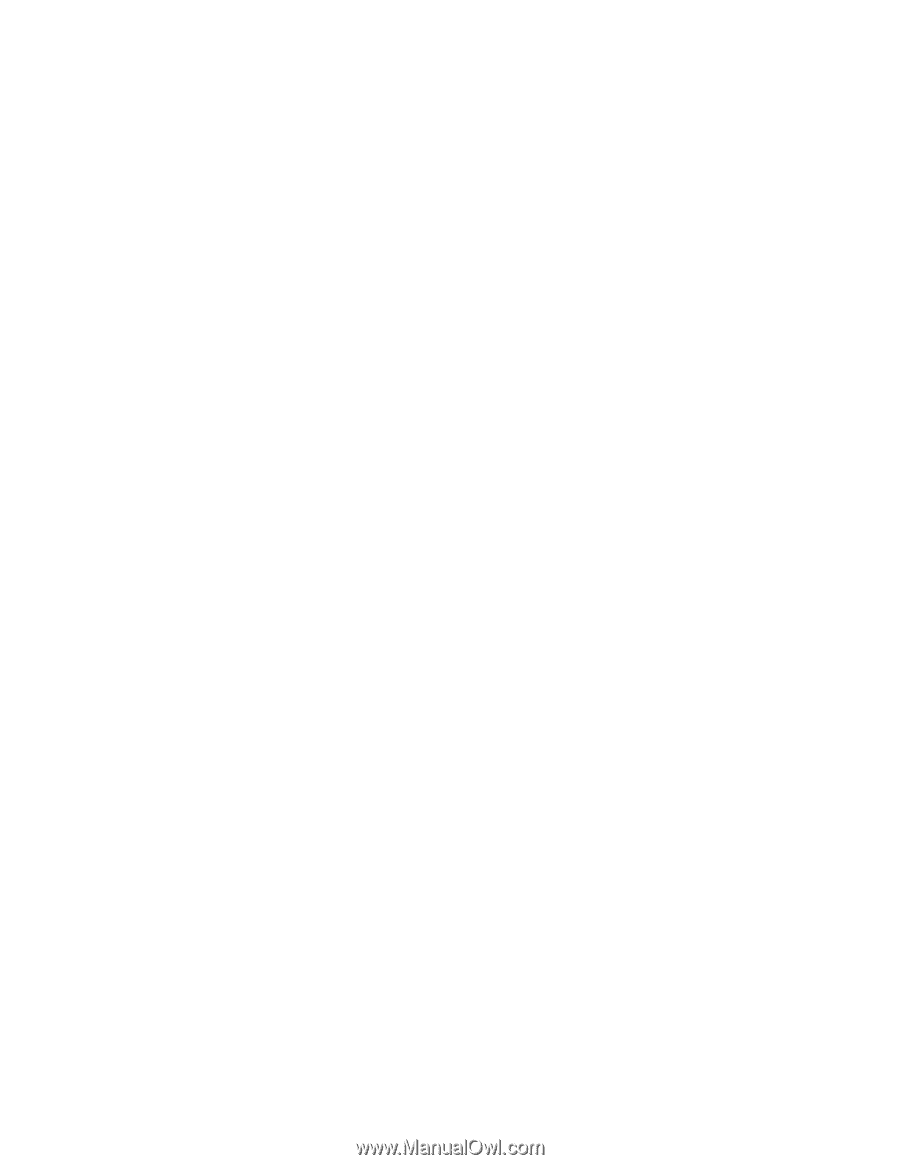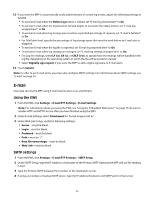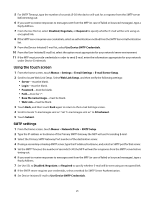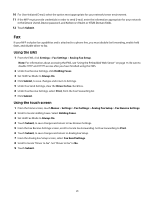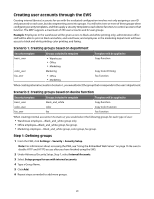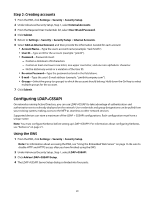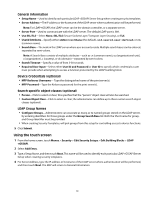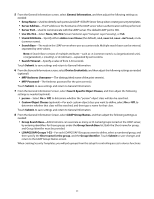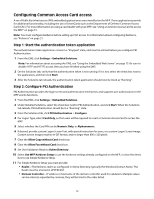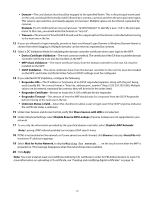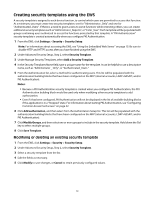Lexmark X464 Common Criteria Installation Supplement and Administrator Guide - Page 29
Configuring LDAP+GSSAPI
 |
View all Lexmark X464 manuals
Add to My Manuals
Save this manual to your list of manuals |
Page 29 highlights
Step 2: Creating accounts 1 From the EWS, click Settings > Security > Security Setup. 2 Under Advanced Security Setup, Step 1, select Internal Accounts. 3 From the Required User Credentials list, select User ID and Password. 4 Click Submit. 5 Return to Settings > Security > Security Setup > Internal Accounts. 6 Select Add an Internal Account, and then provide the information needed for each account: • Account Name-Type the user's account name (example: "Jack Smith"). • User ID-Type an ID for the account (example: "jsmith"). • Password-Passwords must: - Contain a minimum of 8 characters. - Contain at least one lower case letter, one upper case letter, and one non-alphabetic character. - Not be dictionary words or a variation of the User ID. • Re-enter Password-Type the password entered in the field above. • E-mail-Type the user's E-mail address (example: "[email protected]"). • Groups-Select the group (or groups) to which the account should belong. Hold down the Ctrl key to select multiple groups for the account. 7 Click Submit. Configuring LDAP+GSSAPI On networks running Active Directory, you can use LDAP+GSSAPI to take advantage of authentication and authorization services already deployed on the network. User credentials and group designations can be pulled from your existing system, making access to the MFP as seamless as other network services. Supported devices can store a maximum of five LDAP + GSSAPI configurations. Each configuration must have a unique name. Note: You must configure Kerberos before setting up LDAP+GSAPPI. For information about configuring Kerberos, see "Kerberos" on page 21. Using the EWS 1 From the EWS, click Settings > Security > Security Setup. Note: For information about accessing the EWS, see "Using the Embedded Web Server" on page 15. Be sure to disable HTTP and HTTPS access after you have finished using the EWS. 2 Under Advanced Security Setup, Step 1, select LDAP+GSSAPI. 3 Click Add an LDAP+GSSAPI Setup. 4 The LDAP+GSSAPI Server Setup dialog is divided into four parts: 29