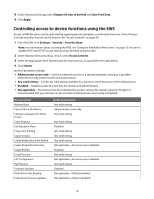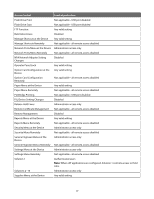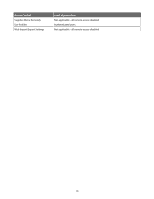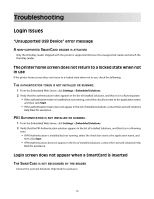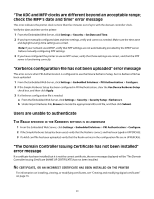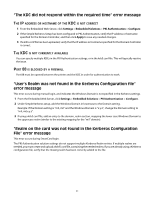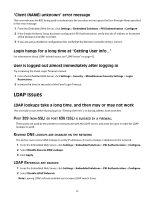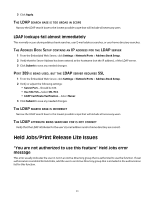Lexmark X464 Common Criteria Installation Supplement and Administrator Guide - Page 41
File error message
 |
View all Lexmark X464 manuals
Add to My Manuals
Save this manual to your list of manuals |
Page 41 highlights
"The KDC did not respond within the required time" error message THE IP ADDRESS OR HOSTNAME OF THE KDC IS NOT CORRECT 1 From the Embedded Web Server, click Settings > Embedded Solutions > PKI Authentication > Configure. 2 If the Simple Kerberos Setup has been configured in PKI Authentication, verify the IP address or hostname specified for the Domain Controller, and then click Apply to save any needed changes. 3 If a krb5.conf file has been uploaded, verify that the IP address or hostname specified for the Domain Controller is correct. THE KDC IS NOT CURRENTLY AVAILABLE You can specify multiple KDCs in the PKI Authentication settings, or in the krb5.conf file. This will typically resolve the issue. PORT 88 IS BLOCKED BY A FIREWALL Port 88 must be opened between the printer and the KDC in order for authentication to work. "User's Realm was not found in the Kerberos Configuration file" error message This error occurs during manual login, and indicates the Windows Domain is not specified in the Kerberos settings. 1 From the Embedded Web Server, click Settings > Embedded Solutions > PKI Authentication > Configure. 2 Under Simple Kerberos setup, add the Windows Domain in lowercase to the Domain setting. Example: If the Domain setting is "mil,.mil" and the Windows Domain is "x.y.z", change the Domain setting to "mil,.mil,x.y.z". 3 If using a krb5.conf file, add an entry to the domain_realm section, mapping the lower case Windows Domain to the uppercase realm (similar to the existing mapping for the "mil" domain). "Realm on the card was not found in the Kerberos Configuration File" error message This error occurs during SmartCard login. The PKI Authentication solution settings do not support multiple Kerberos Realm entries. If multiple realms are needed, you must create and upload a krbf5.conf file, containing the needed realms. If you are already using a Kerberos configuration file, verify that the missing realm has been correctly added to the file. 41