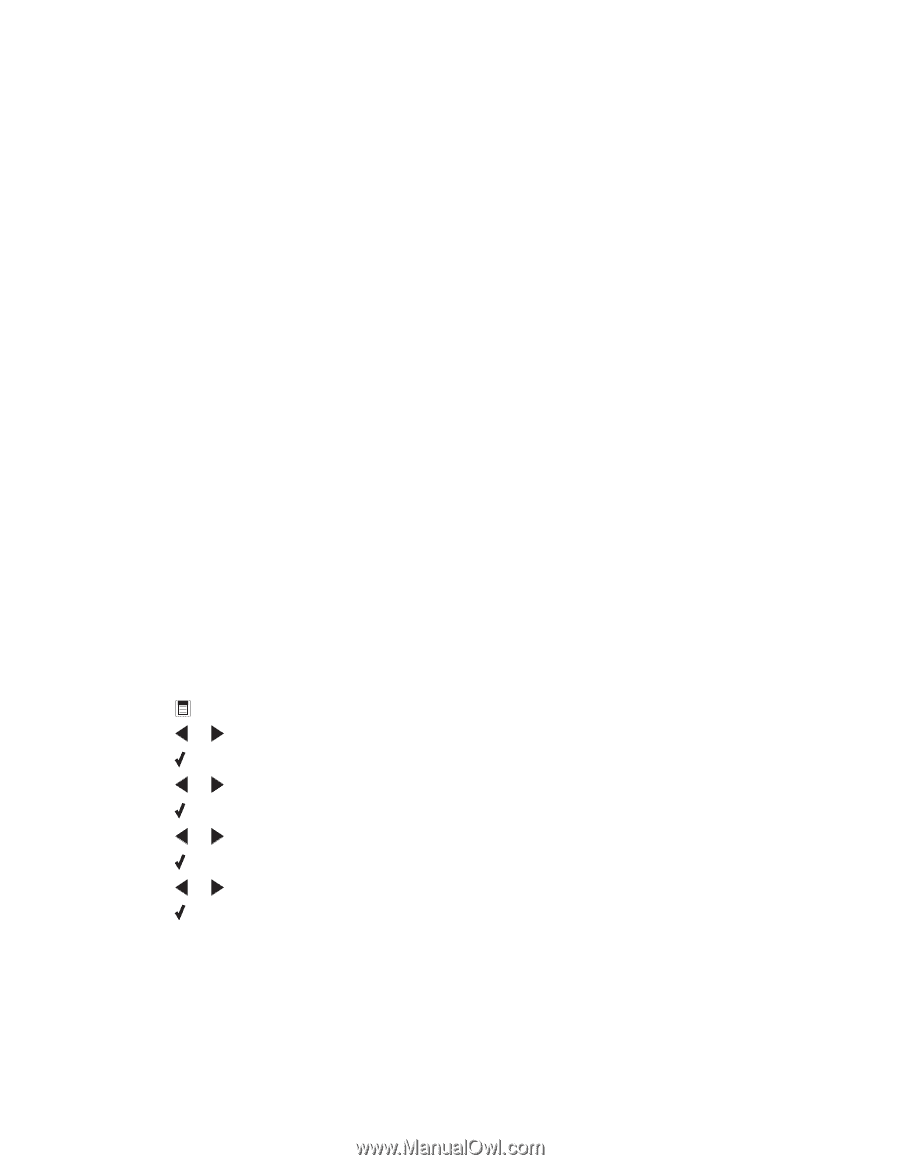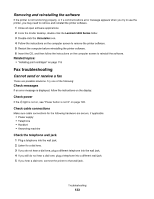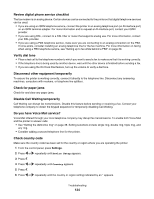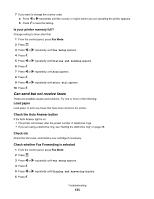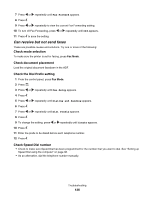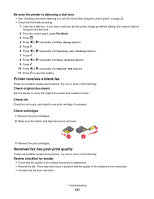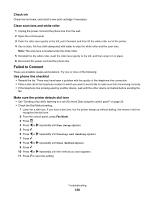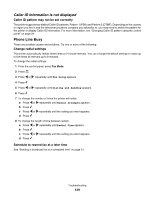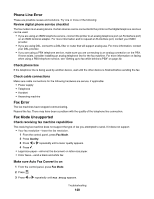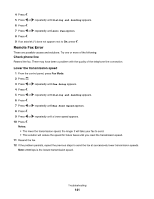Lexmark X5075 User's Guide (Mac) - Page 138
Failed to Connect, Check ink, Clean scan lens and white roller, Use phone line checklist
 |
View all Lexmark X5075 manuals
Add to My Manuals
Save this manual to your list of manuals |
Page 138 highlights
Check ink Check the ink levels, and install a new print cartridge if necessary. Clean scan lens and white roller 1 Unplug the power cord and the phone line from the wall. 2 Open the control panel. 3 Push the roller lever gently to the left, pull it forward, and then lift the white roller out of the printer. 4 Use a clean, lint-free cloth dampened with water to wipe the white roller and the scan lens. Note: The scan lens is located under the white roller. 5 Reinstall the dry white roller, push the roller lever gently to the left, and then snap it in to place. 6 Reconnect the power cord and the phone line. Failed to Connect These are possible causes and solutions. Try one or more of the following: Use phone line checklist • Resend the fax. There may have been a problem with the quality of the telephone line connection. • Place a test call to the telephone number to which you want to send a fax to make sure that it is working correctly. • If the telephone line is being used by another device, wait until the other device is finished before sending the fax. Make sure the printer detects dial tone • See "Sending a fax while listening to a call (On Hook Dial) using the control panel" on page 22. • Check the Dial Method setting. 1 Listen for a dial tone. If you hear a dial tone, but the printer hangs up without dialing, this means it did not recognize the dial tone. 2 From the control panel, press Fax Mode. 3 Press . 4 Press or repeatedly until Fax Setup appears. 5 Press . 6 Press or repeatedly until Dialing and Sending appears. 7 Press . 8 Press or repeatedly until Dial Method appears. 9 Press . 10 Press or repeatedly until the method you want appears. 11 Press to save this setting. Troubleshooting 138