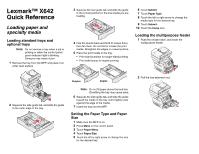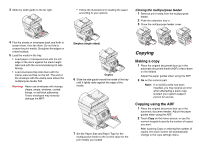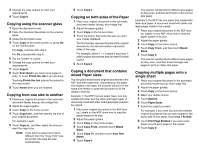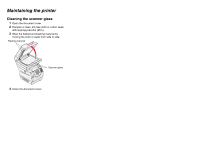Lexmark X642E Quick Reference - Page 2
Copying
 |
UPC - 734646258746
View all Lexmark X642E manuals
Add to My Manuals
Save this manual to your list of manuals |
Page 2 highlights
3 Slide the width guide to the far right. • Follow the illustrations for loading the paper according to your options. Closing the multipurpose feeder 1 Remove print media from the multipurpose feeder. 2 Push the extension tray in. 3 Close the multipurpose feeder cover. 4 Flex the sheets or envelopes back and forth to loosen them, then fan them. Do not fold or crease the print media. Straighten the edges on a level surface. 5 Load the media in the tray. • Load paper or transparencies with the left edge of the stack against the stack height label and with the recommended print side faceup. • Load envelopes flap side down with the stamp area and flap on the left. The end of the envelope with the stamp area enters the multipurpose feeder first. Warning: Never use envelopes with stamps, clasps, snaps, windows, coated linings, or self-stick adhesives. These envelopes may severely damage the MFP. Simplex (single sided) Duplex 6 Slide the side guide toward the inside of the tray until it lightly rests against the edge of the media. 7 Set the Paper Size and Paper Type for the multipurpose feeder to the correct value for the print media you loaded. Copying Making a copy 1 Place the original document face-up in the automatic document feeder (ADF) or face-down on the flatbed. Adjust the paper guides when using the ADF. 2 Go on the numeric pad. Note: If an LDSS profile has been installed, you may receive an error when attempting a quick copy. Contact your system support person for access. Copying using the ADF 1 Place the original document face-up in the automatic document feeder. Adjust the paper guides when using the ADF. 2 Touch Copy on the home screen, or use the numeric keypad to specify the number of copies you want. After touching Copy or entering the number of copies, the touch screen will automatically change to the copy settings menu.