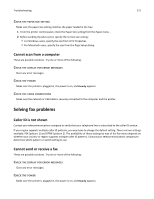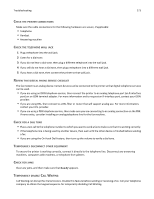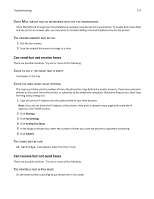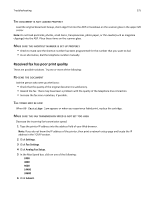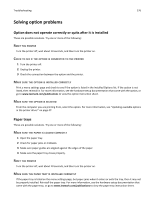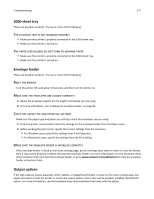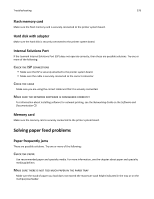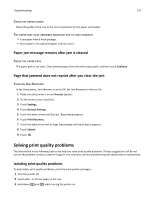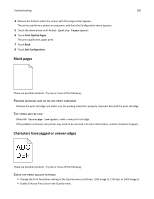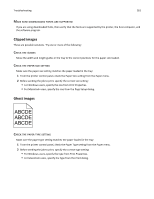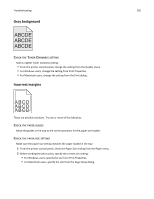Lexmark X651DE User's Guide - Page 277
-sheet tray, The elevator tray is not working properly
 |
UPC - 734646093729
View all Lexmark X651DE manuals
Add to My Manuals
Save this manual to your list of manuals |
Page 277 highlights
Troubleshooting 277 2000‑sheet tray These are possible solutions. Try one or more of the following: THE ELEVATOR TRAY IS NOT WORKING PROPERLY • Make sure the printer is properly connected to the 2000‑sheet tray. • Make sure the printer is turned on. THE PAPER FEED ROLLERS DO NOT TURN TO ADVANCE PAPER • Make sure the printer is properly connected to the 2000‑sheet tray. • Make sure the printer is turned on. Envelope feeder These are possible solutions. Try one or more of the following: RESET THE PRINTER Turn the printer off, wait about 10 seconds, and then turn the printer on. MAKE SURE THE ENVELOPES ARE LOADED CORRECTLY 1 Adjust the envelope support for the length of envelope you are using. 2 For more information, see "Loading the envelope feeder" on page 81. CHECK THE PAPER TYPE AND PAPER SIZE SETTINGS Make sure the paper type and paper size settings match the envelopes you are using: 1 From the printer control panel, check the settings for the envelope feeder from the Paper menu. 2 Before sending the job to print, specify the correct settings from the computer: • For Windows users, specify the settings from Print Properties. • For Macintosh users, specify the settings from the Print dialog. MAKE SURE THE ENVELOPE FEEDER IS INSTALLED CORRECTLY If the envelope feeder is listed on the menu settings page, but an envelope jams when it enters or exits the feeder, then it may not be properly installed. Reinstall the envelope feeder. For more information, see the hardware setup documentation that came with the envelope feeder, or go to www.lexmark.com/publications to view the envelope feeder instruction sheet. Output options If the high capacity output expander, 4‑bin mailbox, or StapleSmart finisher is listed on the menu settings page, but paper jams when it exits the printer or enters the output option, then it may not be properly installed. Reinstall the option. For more information, see the hardware setup documentation that came with the option.