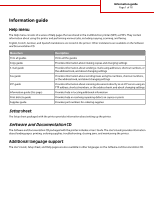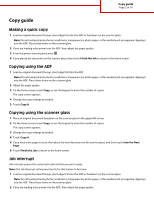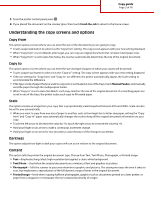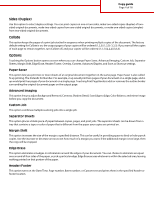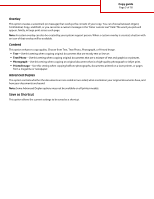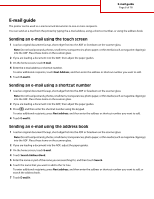Lexmark X658 Help Menu Pages - Page 5
Overlay, Content, Advanced Duplex, Save as Shortcut
 |
View all Lexmark X658 manuals
Add to My Manuals
Save this manual to your list of manuals |
Page 5 highlights
Copy guide Page 5 of 18 Overlay This option creates a watermark (or message) that overlays the content of your copy. You can choose between Urgent, Confidential, Copy, and Draft, or you can enter a custom message in the "Enter custom text" field. The word you pick will appear, faintly, in large print across each page. Note: A custom overlay can also be created by your system support person. When a custom overlay is created, a button with an icon of that overlay will be available. Content This option enhances copy quality. Choose from Text, Text/Photo, Photograph, or Printed Image. • Text-Use this setting when copying original documents that are mostly text or line art. • Text/Photo-Use this setting when copying original documents that are a mixture of text and graphics or pictures. • Photograph-Use this setting when copying an original document that is a high-quality photograph or inkjet print. • Printed Image-Use this setting when copying halftone photographs, documents printed on a laser printer, or pages from a magazine or newspaper. Advanced Duplex This option controls whether the documents are one-sided or two-sided, what orientation your original documents have, and how your documents are bound. Note: Some Advanced Duplex options may not be available on all printer models. Save as Shortcut This option allows the current settings to be saved as a shortcut.