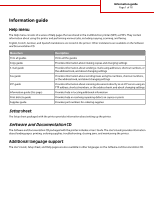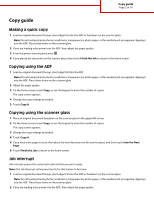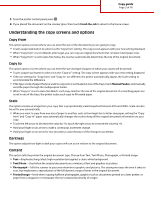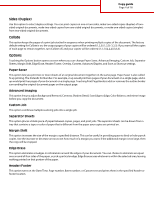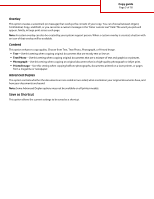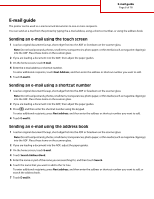Lexmark X658 Help Menu Pages - Page 6
Sending an e-mail using the touch screen, Sending an e-mail using a shortcut number, Sending an e-
 |
View all Lexmark X658 manuals
Add to My Manuals
Save this manual to your list of manuals |
Page 6 highlights
E-mail guide Page 6 of 18 E-mail guide The printer can be used to e-mail scanned documents to one or more recipients. You can send an e-mail from the printer by typing the e-mail address, using a shortcut number, or using the address book. Sending an e-mail using the touch screen 1 Load an original document faceup, short edge first into the ADF or facedown on the scanner glass. Note: Do not load postcards, photos, small items, transparencies, photo paper, or thin media (such as magazine clippings) into the ADF. Place these items on the scanner glass. 2 If you are loading a document into the ADF, then adjust the paper guides. 3 On the home screen, touch E-mail. 4 Enter the e-mail address or shortcut number. To enter additional recipients, touch Next Address, and then enter the address or shortcut number you want to add. 5 Touch E-mail It. Sending an e-mail using a shortcut number 1 Load an original document faceup, short edge first into the ADF or facedown on the scanner glass. Note: Do not load postcards, photos, small items, transparencies, photo paper, or thin media (such as magazine clippings) into the ADF. Place these items on the scanner glass. 2 If you are loading a document into the ADF, then adjust the paper guides. 3 Press , and then enter the shortcut number using the keypad. To enter additional recipients, press Next address, and then enter the address or shortcut number you want to add. 4 Touch E-mail It. Sending an e-mail using the address book 1 Load an original document faceup, short edge first into the ADF or facedown on the scanner glass. Note: Do not load postcards, photos, small items, transparencies, photo paper, or thin media (such as magazine clippings) into the ADF. Place these items on the scanner glass. 2 If you are loading a document into the ADF, adjust the paper guides. 3 On the home screen, touch E-mail. 4 Touch Search Address Book. 5 Enter the name or part of the name you are searching for, and then touch Search. 6 Touch the name that you want to add to the To: box. To enter additional recipients, press Next address, and then enter the address or shortcut number you want to add; or search the address book. 7 Touch E-mail It.