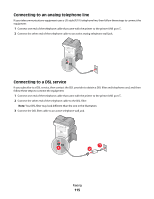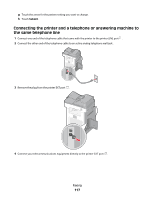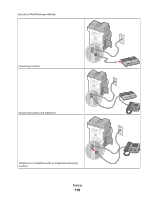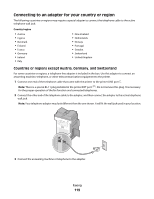Lexmark X738de User's Guide - Page 114
Choosing a fax connection, Analog Fax Setup, Submit, Notes
 |
View all Lexmark X738de manuals
Add to My Manuals
Save this manual to your list of manuals |
Page 114 highlights
4 Click Analog Fax Setup. 5 Click inside the Station Name box, and then enter the name to be printed on all outgoing faxes. 6 Click inside the Station Number box, and then enter the printer fax number. 7 Click Submit. Choosing a fax connection You can connect the printer with equipment such as a telephone, an answering machine, or a computer modem. To determine the best way to set up the printer, see the following table. Notes: • The printer is an analog device that works best when directly connected to the wall outlet. Other devices (such as a telephone or answering machine) can be successfully attached to pass through the printer, as described in the setup steps. • If you want a digital connection such as ISDN, DSL, or ADSL, a third-party device (such as a DSL filter) is required. Contact your DSL provider for a DSL filter. The DSL filter removes the digital signal on the telephone line that can interfere with the ability of the printer to fax properly. • You do not need to attach the printer to a computer, but you do need to connect it to an analog telephone line to send and receive faxes. Equipment and service options Fax connection setup Connect directly to the telephone line See "Connecting to an analog telephone line" on page 115 Connect to a Digital Subscriber Line (DSL or ADSL) service See "Connecting to a DSL service" on page 115. Connect to a Private Branch eXchange (PBX) or Integrated See "Connecting to a PBX or ISDN system" on page 116. Services Digital Network (ISDN) system Use a Distinctive Ring service See "Connecting to a distinctive ring service" on page 116. Connect to a telephone line, telephone, and answering machine See "Connecting the printer and a telephone or answering machine to the same telephone line" on page 117 Connect through an adapter used in your area See "Connecting to an adapter for your country or region" on page 119. Connect to a computer with a modem See "Connecting to a computer with a modem" on page 124. Faxing 114