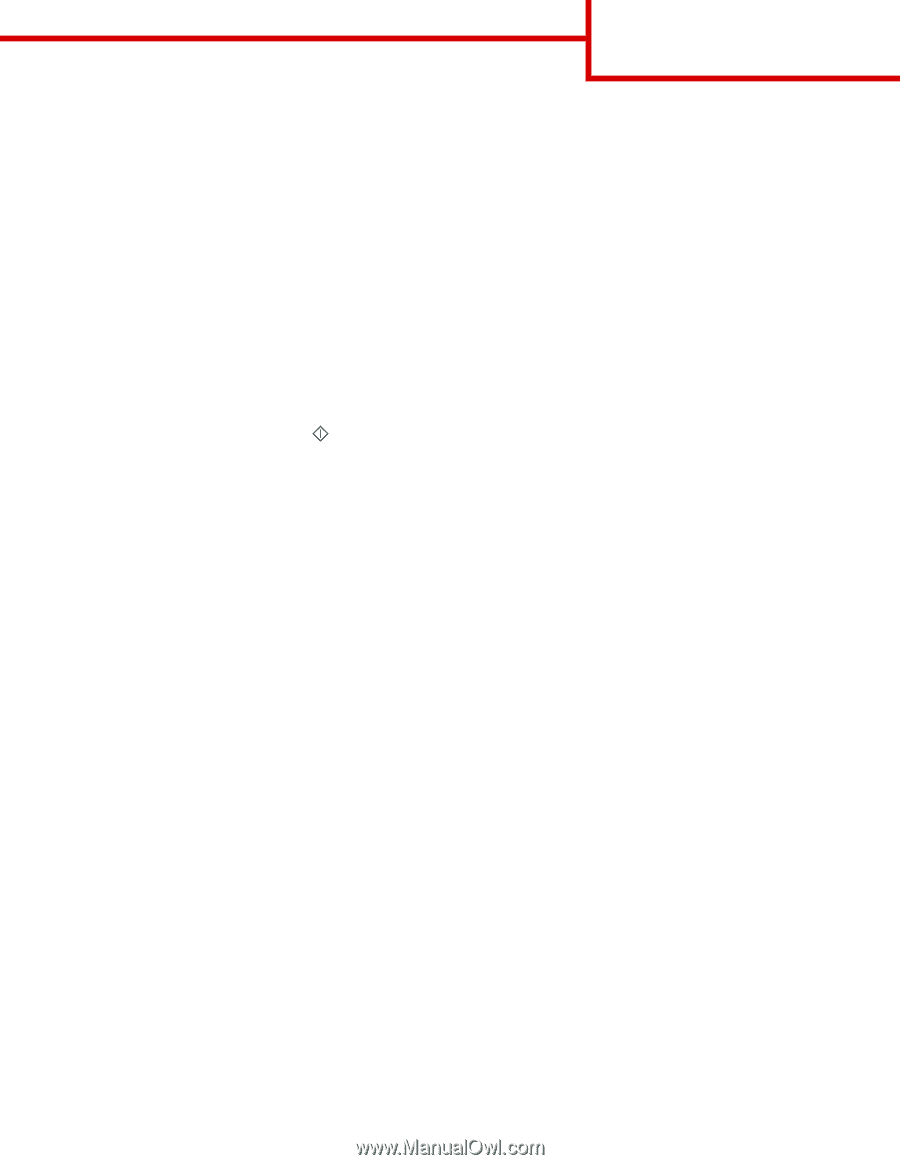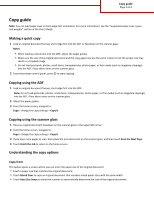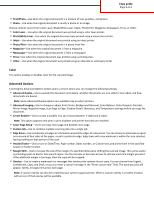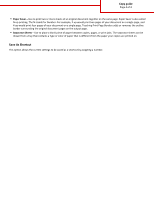Lexmark X748 Copy Guide - Page 1
Lexmark X748 Manual
 |
View all Lexmark X748 manuals
Add to My Manuals
Save this manual to your list of manuals |
Page 1 highlights
Copy guide Page 1 of 4 Copy guide Note: You can load paper sizes in short‑edge‑first orientation. For more information, see the "Supported paper sizes, types, and weights" section in the User's Guide. Making a quick copy 1 Load an original document faceup, short edge first into the ADF or facedown on the scanner glass. Notes: • When loading a document into the ADF, adjust the paper guides. • Make sure the size of the original document and the copy paper size are the same. Failure to set the proper size may result in a cropped image. • Do not load postcards, photos, small items, transparencies, photo paper, or thin media (such as magazine clippings) into the ADF. Place these items on the scanner glass. 2 From the printer control panel, press to start copying. Copying using the ADF 1 Load an original document faceup, short edge first into the ADF. Note: Do not load postcards, photos, small items, transparencies, photo paper, or thin media (such as magazine clippings) into the ADF. Place these items on the scanner glass. 2 Adjust the paper guides. 3 From the home screen, navigate to: Copy > change the copy settings > Copy It Copying using the scanner glass 1 Place an original document facedown on the scanner glass in the upper left corner. 2 From the home screen, navigate to: Copy > change the copy settings > Copy It 3 If you have more pages to scan, then place the next document on the scanner glass, and then touch Scan the Next Page. 4 Touch Finish the Job to return to the home screen. Understanding the copy options Copy from This option opens a screen where you can enter the paper size of the original document. • Touch a paper size that matches the original document. • Touch Mixed Sizes to copy an original document that contains mixed paper sizes with the same width. • Touch Auto Size Sense to allow the scanner to automatically determine the size of the original document.