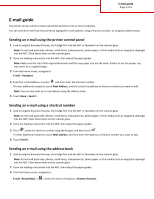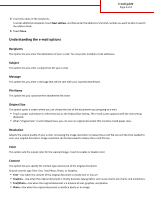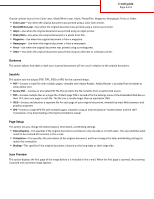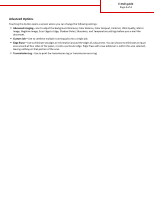Lexmark X748 Email Guide - Page 3
Darkness, Send As, Setup, Scan Preview, Color Laser, Black/White Laser, Inkjet, Photo/Film - pdf
 |
View all Lexmark X748 manuals
Add to My Manuals
Save this manual to your list of manuals |
Page 3 highlights
E-mail guide Page 3 of 4 Choose content source from Color Laser, Black/White Laser, Inkjet, Photo/Film, Magazine, Newspaper, Press, or Other. • Color Laser-Use when the original document was printed using a color laser printer. • Black/White Laser-Use when the original document was printed using a mono laser printer. • Inkjet-Use when the original document was printed using an inkjet printer. • Photo/Film-Use when the original document is a photo from film. • Magazine-Use when the original document is from a magazine. • Newspaper-Use when the original document is from a newspaper. • Press-Use when the original document was printed using a printing press. • Other-Use when the original document was printed using an alternate or unknown printer. Darkness This option adjusts how light or dark your scanned documents will turn out in relation to the original document. Send As This option sets the output (PDF, TIFF, JPEG or XPS) for the scanned image. • PDF-Creates a single file with multiple pages, viewable with Adobe Reader. Adobe Reader is provided free by Adobe at www.adobe.com. • Secure PDF-Creates an encrypted PDF file that protects the file contents from unauthorized access • TIFF-Creates multiple files or a single file. If Multi-page TIFF is turned off in the Settings menu of the Embedded Web Server, then TIFF saves one page in each file. The file size is usually larger than an equivalent JPEG. • JPEG-Creates and attaches a separate file for each page of your original document, viewable by most Web browsers and graphics programs • XPS-Creates a single XPS file with multiple pages, viewable using an Internet Explorer-hosted viewer and the .NET Framework, or by downloading a third party standalone viewer Page Setup This option lets you change the Sides (Duplex), Orientation, and Binding settings. • Sides (Duplex)-This specifies if the original document is printed on only one side or on both sides. This also identifies what needs to be scanned for inclusion in the e-mail. • Orientation-This specifies the orientation of the original document, and then changes the Sides and Binding settings to match the orientation. • Binding-This specifies if the original document is bound on the long‑edge or short‑edge side. Scan Preview This option displays the first page of the image before it is included in the e-mail. When the first page is scanned, the scanning is paused and a preview image appears.