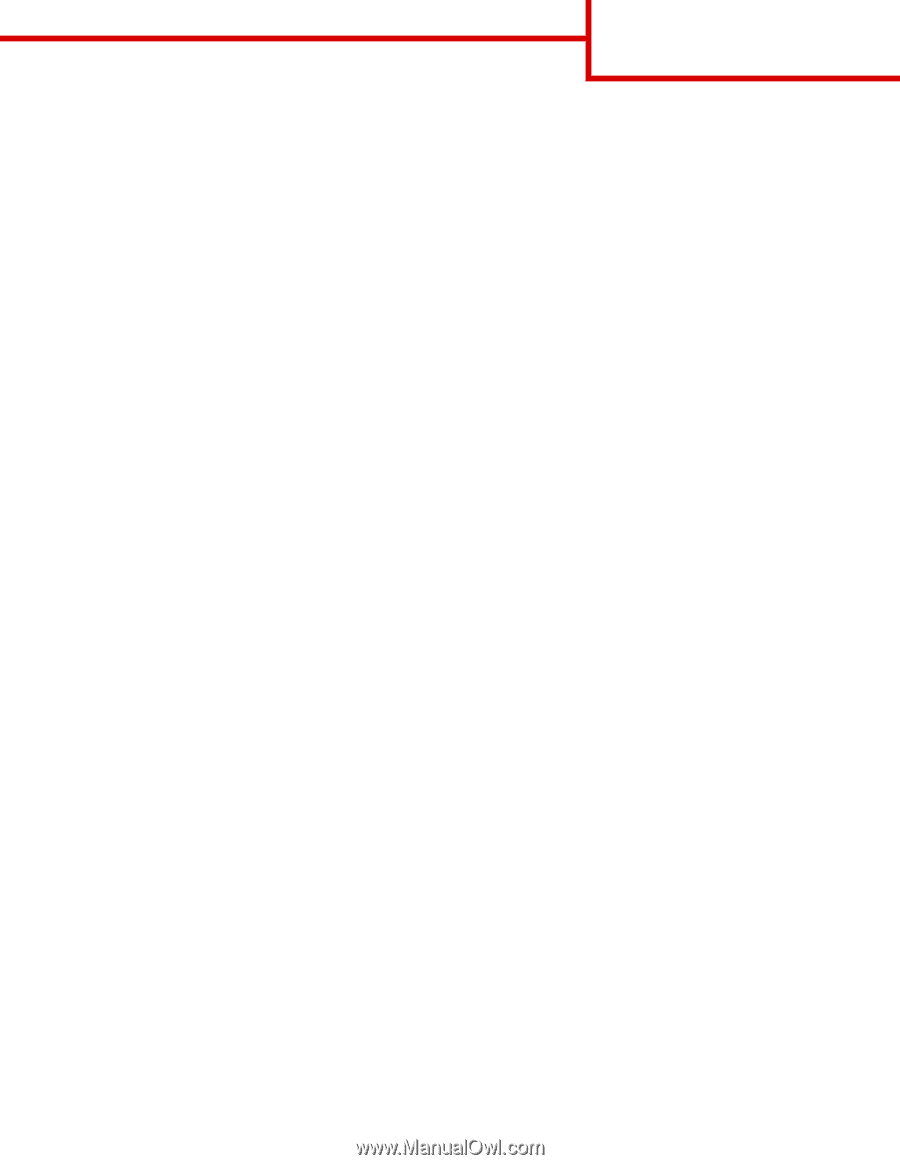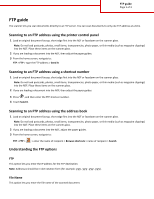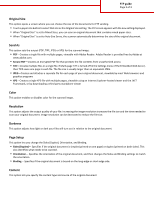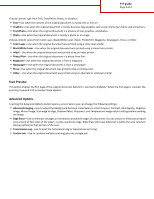Lexmark X748 FTP Guide - Page 2
Original Size, Send As, Color, Resolution, Darkness, Setup, Content, FTP guide - pdf
 |
View all Lexmark X748 manuals
Add to My Manuals
Save this manual to your list of manuals |
Page 2 highlights
FTP guide Page 2 of 3 Original Size This option opens a screen where you can choose the size of the documents for FTP sending. • Touch a paper size button to select that size as the Original Size setting. The FTP screen appears with the new setting displayed. • When "Original Size" is set to Mixed Sizes, you can scan an original document that contains mixed paper sizes. • When "Original Size" is set to Auto Size Sense, the scanner automatically determines the size of the original document. Send As This option sets the output (PDF, TIFF, JPEG or XPS) for the scanned image. • PDF-Creates a single file with multiple pages, viewable with Adobe Reader. Adobe Reader is provided free by Adobe at www.adobe.com. • Secure PDF-Creates an encrypted PDF file that protects the file contents from unauthorized access • TIFF-Creates multiple files or a single file. If Multi-page TIFF is turned off in the Settings menu of the Embedded Web Server, then TIFF saves one page in each file. The file size is usually larger than an equivalent JPEG. • JPEG-Creates and attaches a separate file for each page of your original document, viewable by most Web browsers and graphics programs • XPS-Creates a single XPS file with multiple pages, viewable using an Internet Explorer-hosted viewer and the .NET Framework, or by downloading a third party standalone viewer Color This option enables or disables color for the scanned image. Resolution This option adjusts the output quality of your file. Increasing the image resolution increases the file size and the time needed to scan your original document. Image resolution can be decreased to reduce the file size. Darkness This option adjusts how light or dark your files will turn out in relation to the original document. Page Setup This option lets you change the Sides (Duplex), Orientation, and Binding. • Sides (Duplex)- Specifies if the original document is simplex (printed on one page) or duplex (printed on both sides). This also identifies what needs to be scanned. • Orientation- Specifies the orientation of the original document, and then changes the Sides and Binding settings to match the orientation. • Binding- Specifies if the original document is bound on the long‑edge or short‑edge side. Content This option lets you specify the content type and source of the original document.