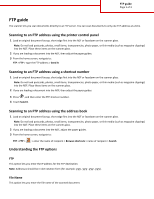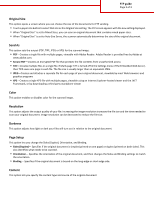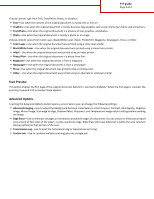Lexmark X748 FTP Guide - Page 3
Scan Preview
 |
View all Lexmark X748 manuals
Add to My Manuals
Save this manual to your list of manuals |
Page 3 highlights
FTP guide Page 3 of 3 Choose content type from Text, Text/Photo, Photo, or Graphics. • Text-Use when the content of the original document is mostly text or line art. • Graphics-Use when the original document is mostly business‑type graphics such as pie charts, bar charts, and animations. • Text/Photo-Use when the original document is a mixture of text, graphics, and photos. • Photo-Use when the original document is mostly a photo or an image. Choose content source from Color Laser, Black/White Laser, Inkjet, Photo/Film, Magazine, Newspaper, Press, or Other. • Color Laser-Use when the original document was printed using a color laser printer. • Black/White Laser-Use when the original document was printed using a mono laser printer. • Inkjet-Use when the original document was printed using an inkjet printer. • Photo/Film-Use when the original document is a photo from film. • Magazine-Use when the original document is from a magazine. • Newspaper-Use when the original document is from a newspaper. • Press-Use when the original document was printed using a printing press. • Other-Use when the original document was printed using an alternate or unknown printer. Scan Preview This option displays the first page of the original document before it is scanned completely. When the first page is scanned, the scanning is paused and a preview image appears. Advanced Options Touching the Advanced Options button opens a screen where you can change the following settings: • Advanced Imaging-Use to adjust the Background Removal, Color Balance, Color Dropout, Contrast, JPEG Quality, Negative Image, Mirror Image, Scan edge to edge, Shadow Detail, Sharpness, and Temperature image output settings before sending the image. • Edge Erase-Use to eliminate smudges or information around the edges of a document. You can choose to eliminate an equal area around all four sides of the paper, or pick a particular edge. Edge Erase will erase whatever is within the area selected, leaving nothing on that portion of the scan. • Transmission Log-Use to print the transmission log or transmission error log. • Custom Job-Use to combine multiple scanning jobs into a single job.