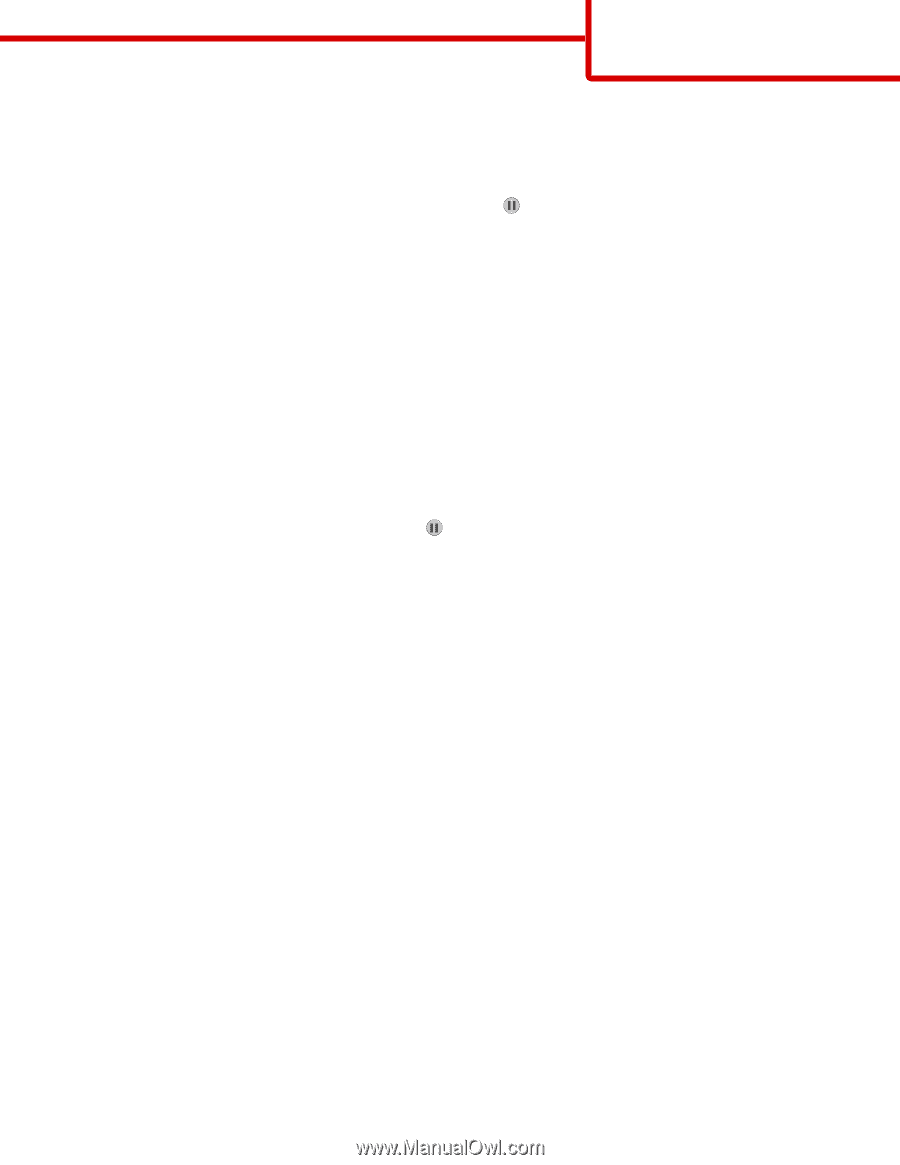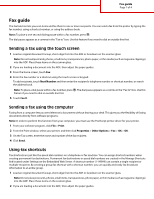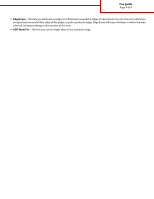Lexmark X925 Fax Guide - Page 1
Lexmark X925 Manual
 |
View all Lexmark X925 manuals
Add to My Manuals
Save this manual to your list of manuals |
Page 1 highlights
Fax guide Page 1 of 4 Fax guide The fax function lets you scan items and fax them to one or more recipients. You can send a fax from the printer by typing the fax number, using a shortcut number, or using the address book. Note: To place a one-second dialing pause within a fax number, press . The dial pause appears as a comma in the "Fax to" box. Use this feature if you need to dial an outside line first. Sending a fax using the touch screen 1 Load an original document faceup, short edge first into the ADF or facedown on the scanner glass. Note: Do not load postcards, photos, small items, transparencies, photo paper, or thin media (such as magazine clippings) into the ADF. Place these items on the scanner glass. 2 If you are loading a document into the ADF, then adjust the paper guides. 3 From the home screen, touch Fax. 4 Enter the fax number or a shortcut using the touch screen or keypad. To add recipients, touch Next Number and then enter the recipient's telephone number or shortcut number, or search the address book. Note: To place a dial pause within a fax number, press . The dial pause appears as a comma in the "Fax to" box. Use this feature if you need to dial an outside line first. 5 Touch Fax It. Sending a fax using the computer Faxing from a computer lets you send electronic documents without leaving your desk. This gives you the flexibility of faxing documents directly from software programs. Note: In order to perform this function from your computer, you must use the PostScript printer driver for your printer. 1 From your software program, click File > Print. 2 From the Print window, select your printer, and then click Properties > Other Options > Fax > OK > OK. 3 On the Fax screen, enter the name and number of the fax recipient. 4 Click Send. Using fax shortcuts Fax shortcuts are just like the speed dial numbers on a telephone or fax machine. You can assign shortcut numbers when creating permanent fax destinations. Permanent fax destinations or speed dial numbers are created in the Manage Shortcuts link located under Settings on the Embedded Web Server. A shortcut number (1-99999) can contain a single recipient or multiple recipients. By creating a group fax shortcut with a shortcut number, you can quickly and easily fax broadcast information to an entire group. 1 Load an original document faceup, short edge first into the ADF or facedown on the scanner glass. Note: Do not place postcards, photos, small items, transparencies, photo paper, or thin media (such as magazine clippings) into the ADF. Place these items on the scanner glass. 2 If you are loading a document into the ADF, then adjust the paper guides.