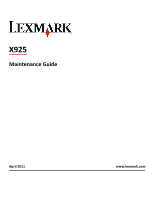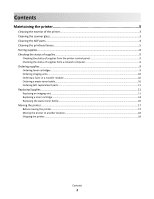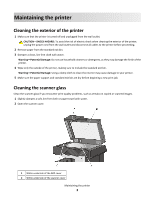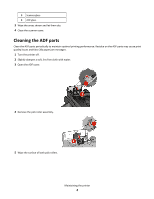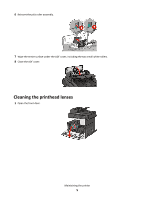Lexmark X925 Maintenance Guide
Lexmark X925 Manual
 |
View all Lexmark X925 manuals
Add to My Manuals
Save this manual to your list of manuals |
Lexmark X925 manual content summary:
- Lexmark X925 | Maintenance Guide - Page 1
X925 Maintenance Guide April 2011 www.lexmark.com - Lexmark X925 | Maintenance Guide - Page 2
...9 Ordering imaging units...10 Ordering a fuser or a transfer module...10 Ordering a waste toner bottle...10 Ordering ADF replacement parts...11 Replacing Supplies...11 Replacing an imaging unit...11 Replacing a toner cartridge...14 Replacing the waste toner bottle...16 Moving the printer...17 - Lexmark X925 | Maintenance Guide - Page 3
may cause damage to your printer. 5 Make sure the paper support and standard exit bin are dry before beginning a new print job. Cleaning the scanner glass Clean the scanner glass if you encounter print quality problems, such as streaks on copied or scanned images. 1 Slightly dampen a soft, lint-free - Lexmark X925 | Maintenance Guide - Page 4
to maintain optimal printing performance. Residue on the ADF parts may cause print quality issues and false 28x paper jam messages. 1 Turn the printer off. 2 Slightly dampen a soft, lint-free cloth with water. 3 Open the ADF cover. 4 Remove the pick roller assembly. 5 Wipe the surface of both - Lexmark X925 | Maintenance Guide - Page 5
6 Reinsert the pick roller assembly. 7 Wipe the entire surface under the ADF cover, including the two small white rollers. 8 Close the ADF cover. Cleaning the printhead lenses 1 Open the front door. Maintaining the printer 5 - Lexmark X925 | Maintenance Guide - Page 6
2 Turn the toner lock lever to the right and pull the toner cartridge out. 3 Remove the imaging unit: a Open the internal cover. b Push the imaging unit lock lever up and pull out the imaging unit. Maintaining the printer 6 - Lexmark X925 | Maintenance Guide - Page 7
at the end of the imaging unit. Make sure it is in the correct position. 5 Reinstall the imaging unit. When inserted into the printer, the LED wipe will rub across the row of LEDs, thus cleaning the printhead lenses. a Insert the imaging unit into the printer until it clicks into place. Maintaining - Lexmark X925 | Maintenance Guide - Page 8
clicks into place. 6 Insert the toner cartridge into the printer and then turn the toner lock lever to the left. 7 Repeat step 2-6 to for all imaging units. 8 Close the front door. Storing supplies Choose a cool, clean storage area for the printer supplies. Store supplies right side up in their - Lexmark X925 | Maintenance Guide - Page 9
much toner is left in your cartridge. • All life estimates for printer supplies assume printing on letter- or A4-size plain paper. Ordering toner cartridges When 88.xx [color] cartridge low, or 88.xx [color] cartridge nearly low appears, order a new cartridge. When 88.2x Replace [color] cartridge - Lexmark X925 | Maintenance Guide - Page 10
, replace the specified imaging unit and toner cartridge. Recommended imaging units and part numbers Part name Black imaging unit Yellow imaging unit Magenta imaging unit Cyan imaging unit Part number C925X72G C925X75G C925X74G C925X73G Ordering a fuser or a transfer module When 80.xx Fuser life - Lexmark X925 | Maintenance Guide - Page 11
C925X76G Ordering ADF replacement parts Order ADF replacement parts if you experience problems with paper double-feeding or failing to feed through the ADF. Part name ADF separator roll ADF pick roll Part number 40X6328 40X6327 Replacing Supplies Replacing an imaging unit 1 Open the front - Lexmark X925 | Maintenance Guide - Page 12
lock lever up and pull out the imaging unit with the toner cartridge attached to it. 4 Unpack the replacement imaging unit. 5 Peel off the black protective sheet and the toner sealing tape. 6 Insert the imaging unit into the printer until it clicks it into place. 7 Using both hands, push the sides - Lexmark X925 | Maintenance Guide - Page 13
8 Unpack the toner cartridge, and then shake it to redistribute the toner. 9 Peel off the toner sealing tape. 10 Insert the toner cartridge and turn the lock lever to the left. 11 Close the front door. Maintaining the printer 13 - Lexmark X925 | Maintenance Guide - Page 14
Replacing a toner cartridge 1 Open the front door. Warning-Potential Damage: To avoid overexposing the imaging units, do not leave the door open for more than 10 minutes. 2 Turn the toner lock lever to the right and pull the toner cartridge out. 3 Unpack the toner cartridge, and then shake it to - Lexmark X925 | Maintenance Guide - Page 15
4 Peel off the toner sealing tape. 5 Insert the new cartridge into the printer and then turn the toner lock lever to the left. 6 Close the front door. Maintaining the printer 15 - Lexmark X925 | Maintenance Guide - Page 16
Replacing the waste toner bottle 1 Turn the printer off. 2 Open the front door. 3 Open the internal cover. 4 Pull out the used waste toner bottle. 5 Unpack the new waste toner bottle. Maintaining the printer 16 - Lexmark X925 | Maintenance Guide - Page 17
firmly until it clicks into place. 8 Close the front door. 9 From the printer control panel, reset the Waste Toner Bottle counter in the Supplies menu. Moving the printer Before moving the printer CAUTION-POTENTIAL INJURY: The printer weight is greater than 18 kg (40 lb) and requires two or more - Lexmark X925 | Maintenance Guide - Page 18
the optional drawer and set it aside instead of trying to lift the drawer and printer at the same time. Note: Use the handholds located on both sides of the printer to lift it off the optional drawer. Warning-Potential Damage: Damage to the printer caused by improper moving is not covered by the
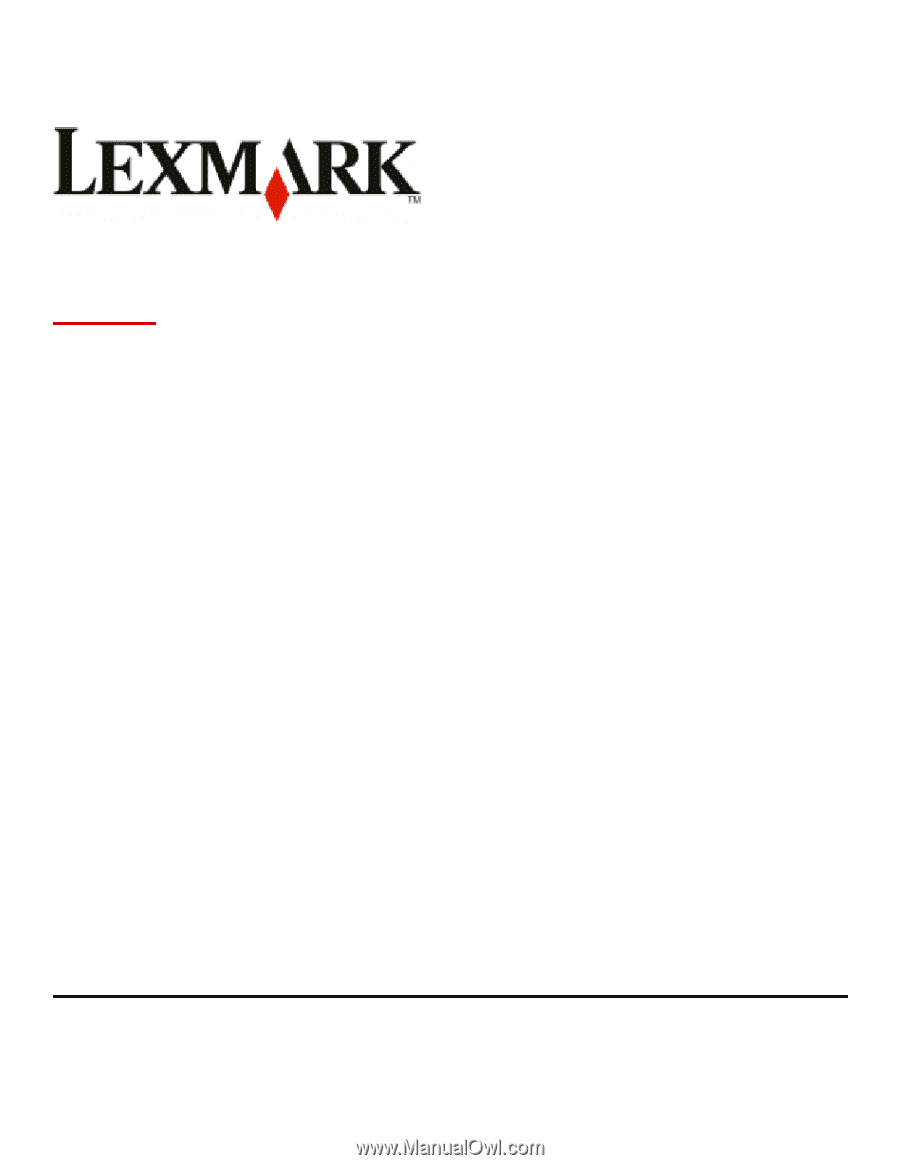
X925
Maintenance Guide
April 2011
www.lexmark.com