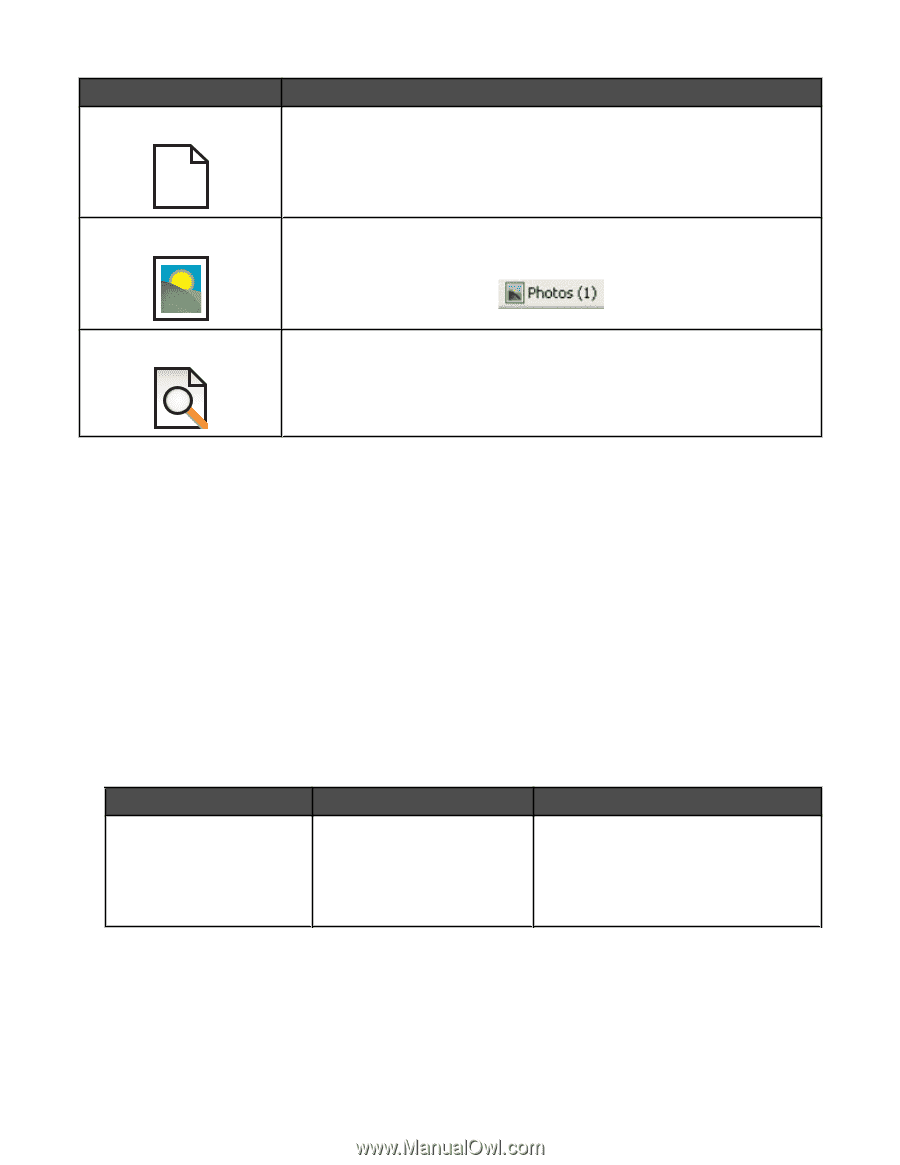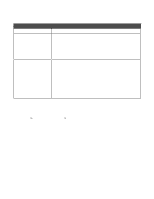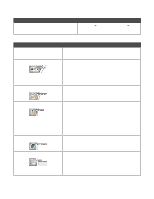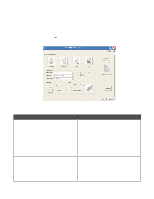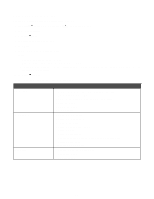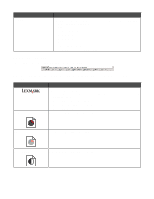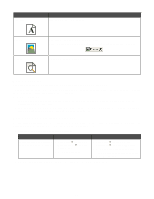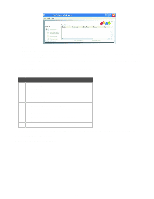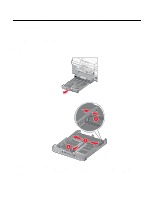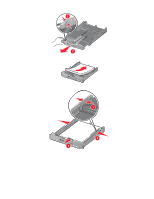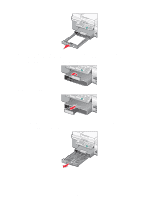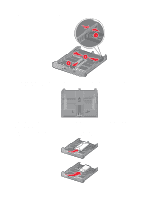Lexmark X9350 User's Guide - Page 72
Using Fast Pics, Using the Fax Solutions Software, Fax Solutions, Software, Start, Programs
 |
UPC - 734646091732
View all Lexmark X9350 manuals
Add to My Manuals
Save this manual to your list of manuals |
Page 72 highlights
Click Text Only A Photos Preview To Print only the text of a Web page. Print only the photos or images on a Web page. Note: The number of photos or images valid for printing appears next to Photos. Preview a Web page before printing. Using Fast Pics Use Fast Pics to save or print photos from a digital camera memory card or flash drive. To open Fast Pics, insert a digital camera memory card or flash drive. For more information, see "Inserting a memory card" on page 98 or "Inserting a flash drive" on page 99. With Fast Pics, you can: • Print photos using a computer. For more information, see "Printing photos stored on the computer using the Productivity Suite" on page 106. • Save photos from a memory card or flash drive to the computer. For more information, see "Transferring photos from a memory device to a computer using Fast Pics" on page 100. Using the Fax Solutions Software Use this utility to adjust how faxes are sent and received. When you save the settings, they apply to every fax you send or receive. You can also use this utility to create and edit the Speed Dial list. 1 Open the program through one of these methods: Method 1 Method 2 Double-click the Fax Solutions a Click Start ª Programs or Software icon on the desktop. All Programs ª Lexmark 9300 Series. b Click Fax Solutions. Method 3 a Click Start ª Programs or All Programs ª Lexmark 9300 Series. b Click Lexmark Productivity Suite. The Productivity Suite screen appears. c Click the Fax icon. 2 When the Fax Solutions Software appears, as shown, use the "I Want To" menu to: 72