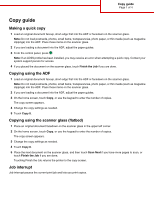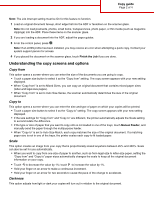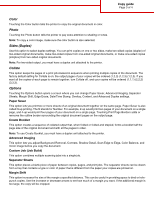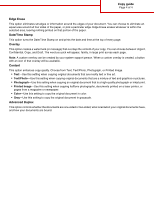Lexmark X945e Copy guide
Lexmark X945e Manual
 |
View all Lexmark X945e manuals
Add to My Manuals
Save this manual to your list of manuals |
Lexmark X945e manual content summary:
- Lexmark X945e | Copy guide - Page 1
not load postcards, photos, small items, transparencies, photo paper, or thin media (such as magazine clippings) into the ADF. Place these items on the scanner glass. 2 If you are loading a document into the ADF, adjust the paper guides. 3 On the home screen, touch Copy, or use the keypad to enter - Lexmark X945e | Copy guide - Page 2
into the ADF, adjust the paper guides. 3 From the control panel, press . Note: If an LDSS profile has been installed, you may receive an error when attempting a quick copy. Contact your system support person for access. 4 If you placed the document on the scanner glass, touch Finish the Job if - Lexmark X945e | Copy guide - Page 3
stapled, forms a booklet half the page size of the original document and with all the pages in order. Note: To use Create Booklet, you must have a duplex unit attached to the printer. Advanced Imaging This option lets you adjust Background Removal, Contrast, Shadow Detail, Scan Edge to Edge, Color - Lexmark X945e | Copy guide - Page 4
guide custom overlay can be created by your system support person. When a custom overlay is created laser printer, or pages from a magazine or newspaper. • Color-Use this setting to copy the original document in color. • Gray-Use this setting to copy the original document in grayscale. Advanced Duplex
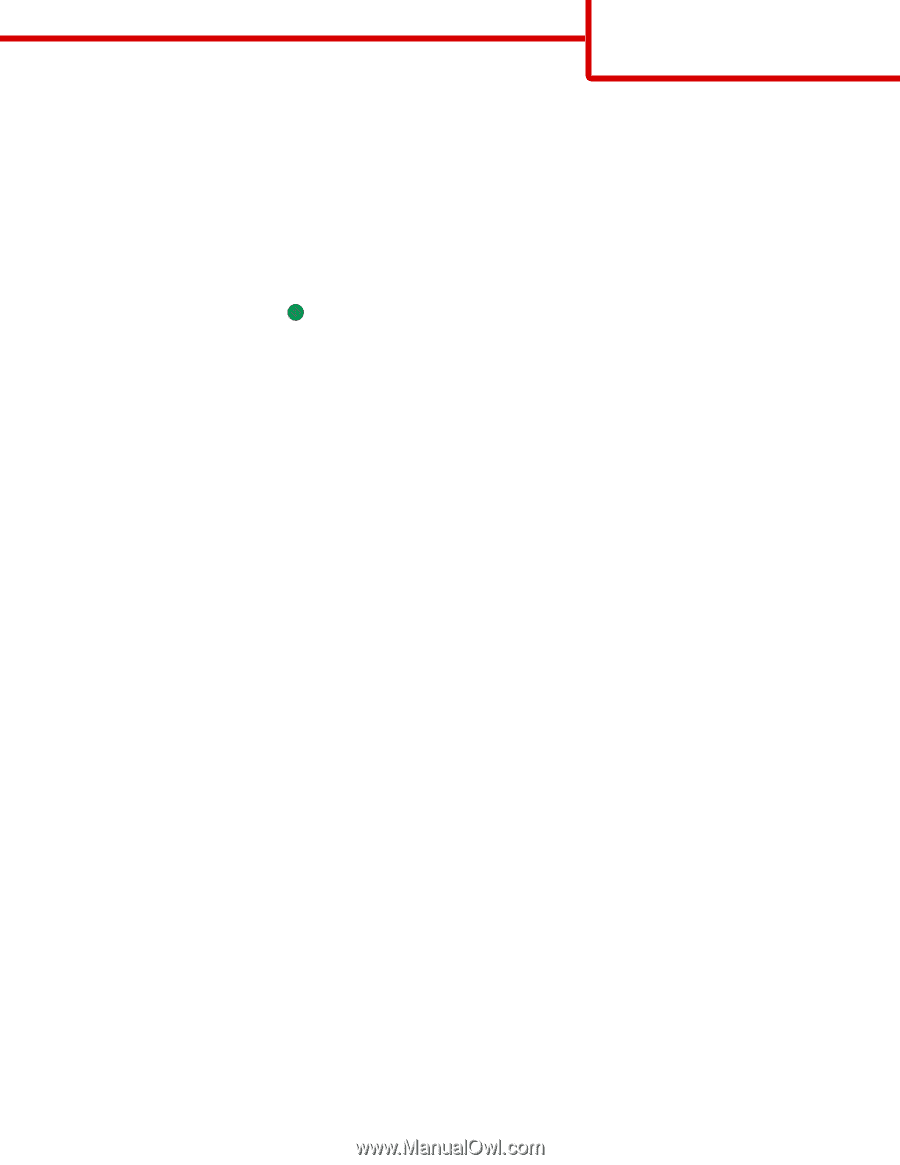
Copy guide
Making a quick copy
1
Load an original document faceup, short-edge first into the ADF or facedown on the scanner glass.
Note:
Do not load postcards, photos, small items, transparencies, photo paper, or thin media (such as magazine
clippings) into the ADF. Place these items on the scanner glass.
2
If you are loading a document into the ADF, adjust the paper guides.
3
From the control panel, press
.
Note:
If an LDSS profile has been installed, you may receive an error when attempting a quick copy. Contact your
system support person for access.
4
If you placed the document on the scanner glass, touch
Finish the Job
if you are done.
Copying using the ADF
1
Load an original document faceup, short-edge first into the ADF or facedown on the scanner glass.
Note:
Do not load postcards, photos, small items, transparencies, photo paper, or thin media (such as magazine
clippings) into the ADF. Place these items on the scanner glass.
2
If you are loading a document into the ADF, adjust the paper guides.
3
On the home screen, touch
Copy
, or use the keypad to enter the number of copies.
The copy screen appears.
4
Change the copy settings as needed.
5
Touch
Copy It
.
Copying using the scanner glass (flatbed)
1
Place an original document facedown on the scanner glass in the upper left corner.
2
On the home screen, touch
Copy
, or use the keypad to enter the number of copies.
The copy screen appears.
3
Change the copy settings as needed.
4
Touch
Copy It
.
5
Place the next document on the scanner glass, and then touch
Scan Next
if you have more pages to scan, or
touch
Finish the Job
if you are done.
Touching Finish the Job returns the printer to the copy screen.
Job interrupt
Job interrupt pauses the current print job and lets you print copies.
Copy guide
Page 1 of 4