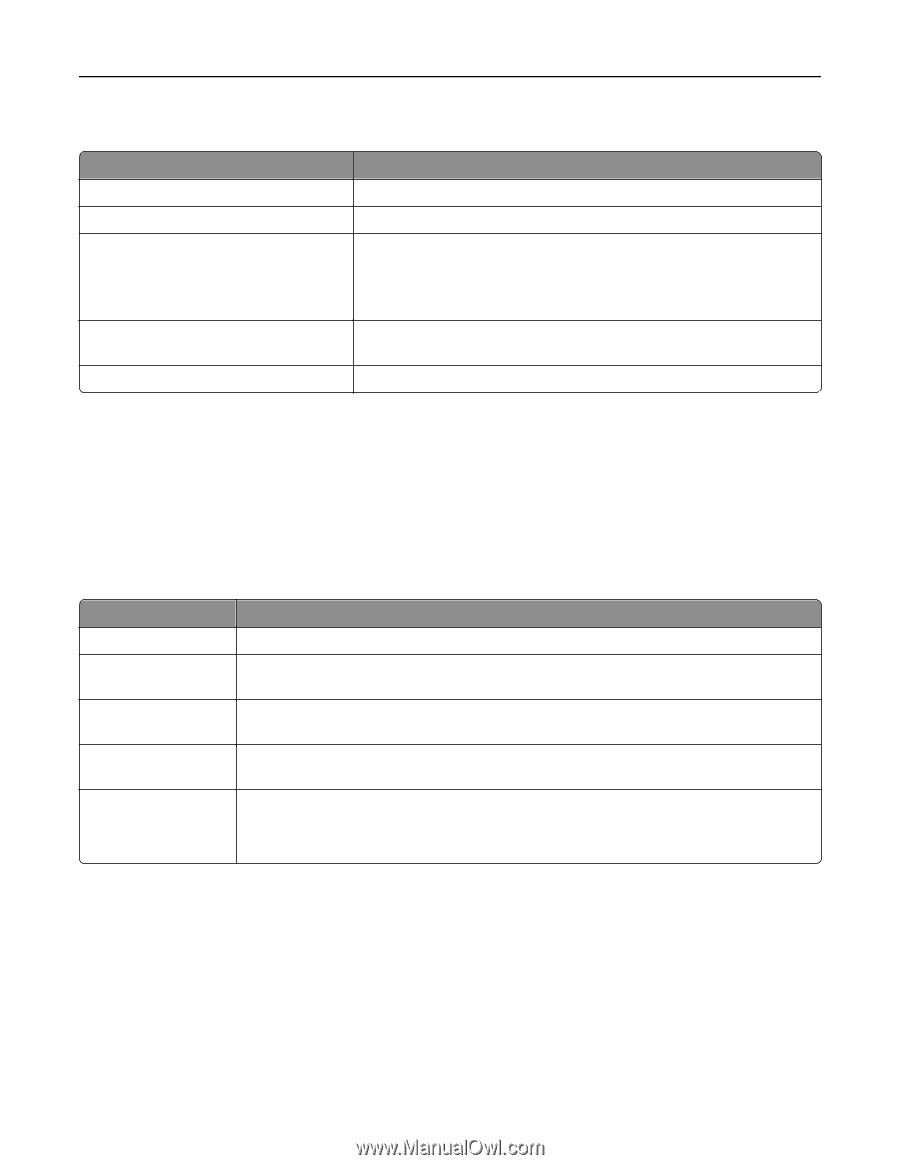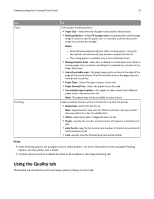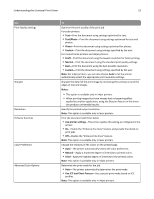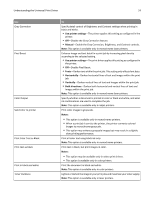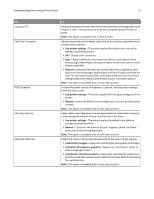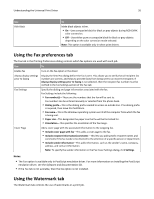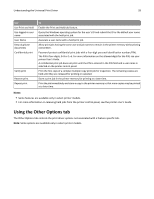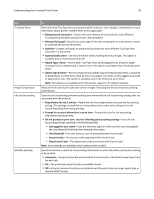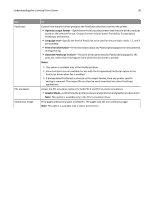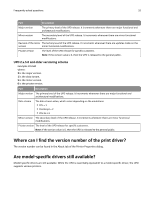Lexmark XS544dn Universal Print Driver Version 2.0 White Paper - Page 27
Using the Overlays tab, Using the Print and Hold tab
 |
View all Lexmark XS544dn manuals
Add to My Manuals
Save this manual to your list of manuals |
Page 27 highlights
Understanding the Universal Print Driver 27 Note: This feature may not be available in some drivers. Use To Do not use watermarks Exclude watermarks from the print job. Use the same watermark on all pages Print the selected watermark on all pages of the printed document. Use a different watermark on the first page Specify a watermark for the first page, as well as a different watermark, to display on all other pages. Note: If two‑sided printing (Duplex) is enabled, then the specified watermark is used on the front side of the first sheet. Use a different watermark on odd/even pages Specify different watermarks for odd and even pages. Edit Watermarks Open the Edit Watermarks dialog. Using the Overlays tab The Overlays tab in the Printing Preferences dialog controls which overlays are used with a print job and how the overlays are displayed. Notes: • The Overlays tab is available only in PCL and PCL XL emulation drivers. • Overlays are available only in select printer models. Use To Do not use overlays Exclude overlays from the print job. Use the same overlay on Select an overlay to print on all pages of the printed document. all pages Use a different overlay Specify an overlay to print on the first page, and a different overlay to print on all subsequent on the first page pages. Use a different overlay Specify which overlays will print on odd and even pages of the document. on odd/even pages Overlay placement Specify the placement of the overlay in relation to the page images. • Over the page's images-Print the overlay on top of the text or graphic. • Under the page's images-Print the text or graphic on top of the overlay. Using the Print and Hold tab The Print and Hold tab provides extra controls for how and when a job is printed. When using the Print and Hold tab, you can submit a print job to the printer, but the printer will hold the print job until the user releases it at the printer control panel. The Print and Hold tab provides varying levels of security for held jobs. Refer to the following table to determine the appropriate Print and Hold tab option. The Print and Hold tab is available in the Printing Preferences dialog. Note: The Print and Hold feature is available only in select printer models.