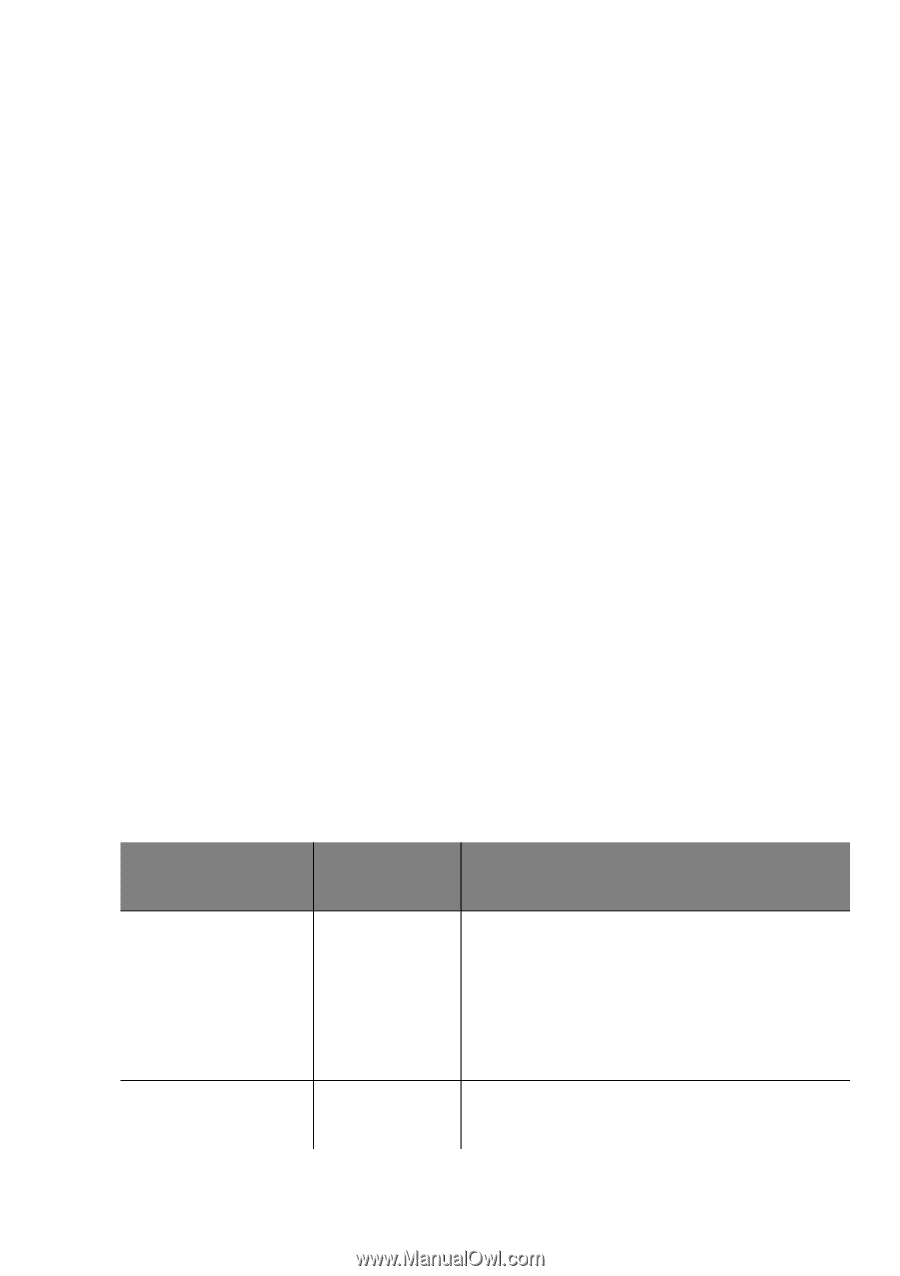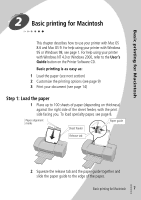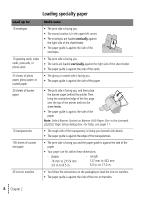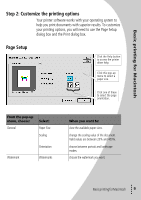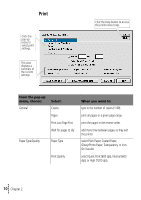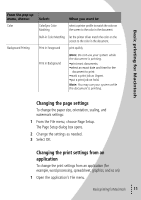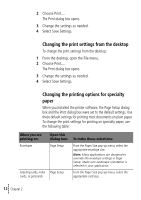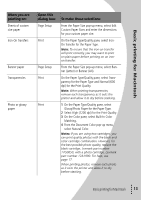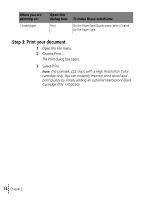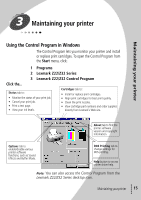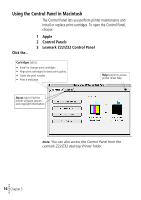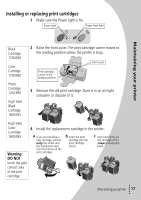Lexmark Z22 User's Guide for Windows 95, Windows 98, and Macintosh OS 8.6 and - Page 16
Changing the print settings from the desktop, Changing the printing options for specialty, paper - installation
 |
View all Lexmark Z22 manuals
Add to My Manuals
Save this manual to your list of manuals |
Page 16 highlights
2 Choose Print.... The Print dialog box opens. 3 Change the settings as needed. 4 Select Save Settings. Changing the print settings from the desktop To change the print settings from the desktop: 1 From the desktop, open the File menu. 2 Choose Print.... The Print dialog box opens. 3 Change the settings as needed. 4 Select Save Settings. Changing the printing options for specialty paper When you installed the printer software, the Page Setup dialog box and the Print dialog box were set to the default settings. Use these default settings for printing most documents on plain paper. To change the print settings for printing on specialty paper, use the following table: When you are printing on: Envelopes Greeting cards, index cards, or postcards Open this dialog box: Page Setup Page Setup To make these selections: From the Paper Size pop-up menu, select the appropriate envelope size. Note: Many applications are designed to override the envelope settings in Page Setup. Make sure landscape orientation is selected in your application. From the Paper Size pop-up menu, select the appropriate card size. • 12 • • • Chapter 2 •