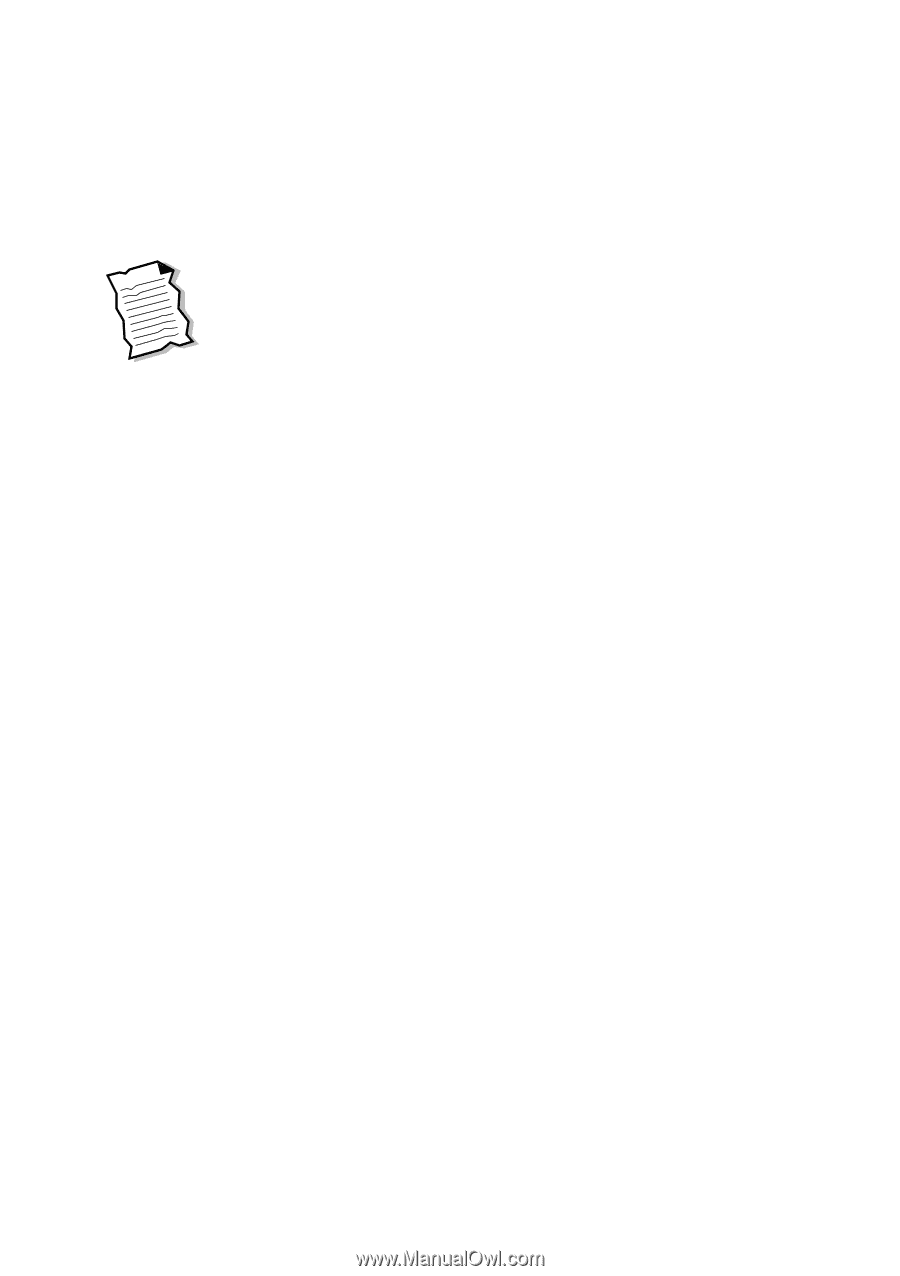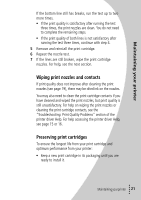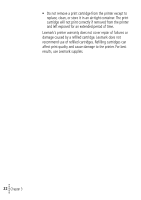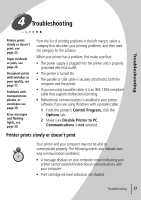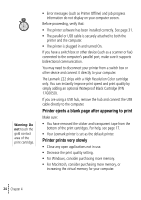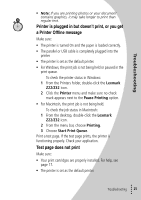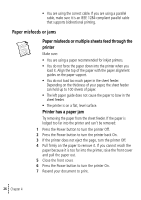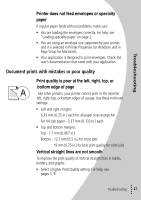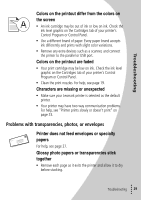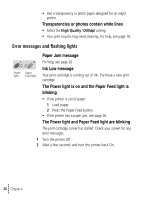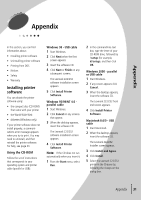Lexmark Z22 User's Guide for Windows 95, Windows 98, and Macintosh OS 8.6 and - Page 30
Paper misfeeds or jams - inkjet printer
 |
View all Lexmark Z22 manuals
Add to My Manuals
Save this manual to your list of manuals |
Page 30 highlights
• You are using the correct cable. If you are using a parallel cable, make sure it is an IEEE 1284-compliant parallel cable that supports bidirectional printing. Paper misfeeds or jams Paper misfeeds or multiple sheets feed through the printer Make sure: • You are using a paper recommended for inkjet printers. • You do not force the paper down into the printer when you load it. Align the top of the paper with the paper alignment guides on the paper support. • You do not load too much paper in the sheet feeder. Depending on the thickness of your paper, the sheet feeder can hold up to 100 sheets of paper. • The left paper guide does not cause the paper to bow in the sheet feeder. • The printer is on a flat, level surface. Printer has a paper jam Try removing the paper from the sheet feeder. If the paper is lodged too far into the printer and can't be removed: 1 Press the Power button to turn the printer Off. 2 Press the Power button to turn the printer back On. 3 If the printer does not eject the page, turn the printer Off. 4 Pull firmly on the paper to remove it. If you cannot reach the paper because it is too far into the printer, raise the front cover and pull the paper out. 5 Close the front cover. 6 Press the Power button to turn the printer On. 7 Resend your document to print. • 26 • • • Chapter 4 •