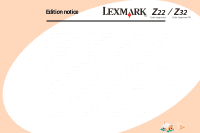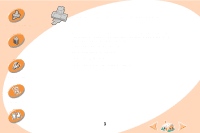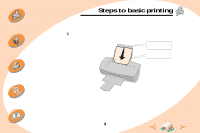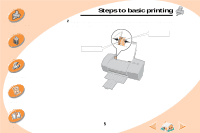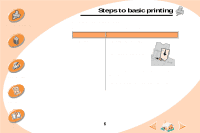Lexmark Z22 User's Guide for Windows NT 4.0 and Windows 2000
Lexmark Z22 Manual
 |
View all Lexmark Z22 manuals
Add to My Manuals
Save this manual to your list of manuals |
Lexmark Z22 manual content summary:
- Lexmark Z22 | User's Guide for Windows NT 4.0 and Windows 2000 - Page 1
will be products, programs, or services do not imply Color Jetprinter is a trademark of Lexmark International, Inc. Other trademarks are the property of their respective owners. © Copyright 2000 Lexmark International, Inc. All rights reserved. UNITED STATES GOVERNMENT RESTRICTED RIGHTS This software - Lexmark Z22 | User's Guide for Windows NT 4.0 and Windows 2000 - Page 2
tells you how to load paper and adjust your printer software for printing. Maintaining your printer tells you how to install, replace, and align the print cartridges. Troubleshooting provides information for solving printing problems. Appendix provides notices and safety information. Index provides - Lexmark Z22 | User's Guide for Windows NT 4.0 and Windows 2000 - Page 3
basic printing Maintaining your printer Troubleshooting Appendix Index Steps to basic printing This book describes how to use your printer with Windows NT 4.0 and Windows 2000. For help using your printer with Windows 95, Windows 98, Mac OS 8.6, or Mac OS 9, refer to the hard copy User's Guide that - Lexmark Z22 | User's Guide for Windows NT 4.0 and Windows 2000 - Page 4
basic printing Maintaining your printer Steps to basic printing Step 1: Load the paper You can load up to 100 sheets of paper (depending on thickness). 1 Place the paper against the right side of the sheet feeder, with the print side facing you. Paper alignment marks Sheet feeder Troubleshooting - Lexmark Z22 | User's Guide for Windows NT 4.0 and Windows 2000 - Page 5
Steps to basic printing Maintaining your printer Troubleshooting Appendix Index Steps to basic printing 2 Squeeze the release tab and the paper guide together and slide the paper guide to the edge of the paper. Paper guide Release tab 5 - Lexmark Z22 | User's Guide for Windows NT 4.0 and Windows 2000 - Page 6
Steps to basic printing Maintaining your printer Troubleshooting Appendix Index Steps to basic printing Loading specialty paper When loading specialty paper, follow these guidelines: Load up to: 10 envelopes Make sure: • The print side is facing you. • The stamp location is in the upper left - Lexmark Z22 | User's Guide for Windows NT 4.0 and Windows 2000 - Page 7
Maintaining your printer Troubleshooting Appendix Index Steps to basic printing Load up to: 10 greeting cards, index cards, postcards, or photo cards Make sure: • The print side is facing you. • The cards are loaded vertically against the right side of the sheet feeder. • The paper guide is - Lexmark Z22 | User's Guide for Windows NT 4.0 and Windows 2000 - Page 8
Maintaining your printer Troubleshooting Appendix Index Steps to basic printing Load up to: 100 sheets of custom size paper Make sure: • Your paper size fits within these dimensions: - Width: 76 mm to 216 mm 3.0 in. to 8.5 in. - Length: 127 mm to 432 mm 5.0 in. to 17 in. • The paper guide is - Lexmark Z22 | User's Guide for Windows NT 4.0 and Windows 2000 - Page 9
Maintaining your printer Troubleshooting Appendix Index Steps to basic printing Load up to: 20 sheets of banner paper Make sure: • You place the banner paper behind the printer. Then bring the unattached edge of the first page over the printer and into the sheet feeder. • The paper guide is - Lexmark Z22 | User's Guide for Windows NT 4.0 and Windows 2000 - Page 10
are using: • Windows NT 4.0, your printer driver is called Document Defaults. • Windows 2000, your printer driver is called Printing Preferences. The printer driver includes two tabs: Page Setup and Features. Both tabs contain settings for operating your printer and its software. Opening the printer - Lexmark Z22 | User's Guide for Windows NT 4.0 and Windows 2000 - Page 11
Steps to basic printing Maintaining your printer Troubleshooting Appendix Index Steps to basic printing Opening the printer driver from Windows When you open the printer driver from Windows, the settings apply to ALL documents, unless you change them from the application. 1 From the Start menu, - Lexmark Z22 | User's Guide for Windows NT 4.0 and Windows 2000 - Page 12
the order of printing. • View the current printer settings. Steps to basic printing Features tab to: • Choose to print in color or black and white. • Perform cartridge maintenance. • Choose the default settings. Lexmark Z22/Z32 Series ColorFine Properties Page Setup Features Letter (8.5 x 11in - Lexmark Z22 | User's Guide for Windows NT 4.0 and Windows 2000 - Page 13
Steps to basic printing Maintaining your printer Troubleshooting Appendix Index Steps to basic printing Selecting settings for specialty paper When your printer software was installed, the printer driver was set to the default settings. Use the default settings for printing most documents on plain - Lexmark Z22 | User's Guide for Windows NT 4.0 and Windows 2000 - Page 14
size paper From the Page Setup tab, make these selections: From the Media Type drop-down menu, select Glossy/Photo Paper. Select the appropriate Paper Size setting. Notes: If you are using two cartridges, you can print quality photos with the black and color cartridge combination. However, for the - Lexmark Z22 | User's Guide for Windows NT 4.0 and Windows 2000 - Page 15
Steps to basic printing Maintaining your printer Troubleshooting Appendix Index Steps to basic printing When you are printing on this specialty media: Banner paper Transparencies Iron-on transfers From the Page Setup tab, make these selections: From the list of Paper Sizes, select Banner Letter - Lexmark Z22 | User's Guide for Windows NT 4.0 and Windows 2000 - Page 16
the Print dialog box, click OK or Print (depending on the application). Note: The Lexmark Z22 ships with a High Resolution Color cartridge only. You can instantly improve print speed and print quality by simply adding an optional Waterproof Black Cartridge (P/N 17G0050). Troubleshooting Appendix - Lexmark Z22 | User's Guide for Windows NT 4.0 and Windows 2000 - Page 17
your print cartridges. You can use the Control Program, one of your printer's software programs, to help you with these tasks. Using the Control Program Installing or replacing a print cartridge Improving print quality Aligning the print cartridges Cleaning the print nozzles Wiping print nozzles and - Lexmark Z22 | User's Guide for Windows NT 4.0 and Windows 2000 - Page 18
The Control Program allows you to monitor your printer and install or replace print cartridges. To open the Control Program from Windows: 1 From the Start menu, click Programs. 2 Click Lexmark Z22/Z32 Series ColorFine. 3 Click Lexmark Z22/Z32 Control Program. Troubleshooting Appendix 18 Index - Lexmark Z22 | User's Guide for Windows NT 4.0 and Windows 2000 - Page 19
shortcut. About tab to find printer software version and copyright information. Control Program Lexmark Z22/Z32 Series ColorFine 2 Status Cartridge Options About Low Full Low Full Change Cartridges... Align Cartridges... Clean Print Nozzles Print Test Page Order Supplies on the Web OK Cancel - Lexmark Z22 | User's Guide for Windows NT 4.0 and Windows 2000 - Page 20
printer Installing or replacing a print cartridge 1 Make sure the Power light is On. Power light Paper Feed light Maintaining your printer 2 Raise the front cover. The print cartridge carrier moves to the loading position unless the printer is busy. Troubleshooting Appendix Print cartridge - Lexmark Z22 | User's Guide for Windows NT 4.0 and Windows 2000 - Page 21
your printer Troubleshooting Appendix Index Maintaining your printer 3 Remove the old print cartridge. Store it in an air-tight container or dispose of it. Black Cartridge 17G0050 Color Cartridge 17G0060 Photo Cartridge 12A1990 High Yield Black Cartridge 16G0055 High Yield Color Cartridge 16G0065 - Lexmark Z22 | User's Guide for Windows NT 4.0 and Windows 2000 - Page 22
Steps to basic printing Maintaining your printer Troubleshooting Appendix Index Maintaining your printer 7 The Change Cartridges dialog box displays. Follow the steps on your screen to install the cartridges. a To control the speed of the animation on your screen, click Stop. The Next and - Lexmark Z22 | User's Guide for Windows NT 4.0 and Windows 2000 - Page 23
full Reset right cartridge's ink level to full c Click OK. OK Note: If you installed a Lexmark Z32 printer driver, both cartridges must be installed before you can print. If you installed a combined Lexmark Z22/Z32 printer driver, you can print with either the black or color cartridge. It is not - Lexmark Z22 | User's Guide for Windows NT 4.0 and Windows 2000 - Page 24
more of your print cartridges. For best print quality, you should align your cartridges. Do you wish to align them? Align... Skip Troubleshooting Improving print quality If print quality is not what you expect, you may need to align the print cartridges or clean the print nozzles. Appendix 24 - Lexmark Z22 | User's Guide for Windows NT 4.0 and Windows 2000 - Page 25
Steps to basic printing Maintaining your printer Troubleshooting Appendix Index Maintaining your printer Aligning the print cartridges Normally, you only align the print cartridges after installing a new print cartridge. However, you may also need to align the print cartridges when: • The black - Lexmark Z22 | User's Guide for Windows NT 4.0 and Windows 2000 - Page 26
Steps to basic printing Maintaining your printer Troubleshooting Appendix Maintaining your printer The test page looks similar to the one shown: Depending on the cartridge combination you installed, an alignment test page with alignment pattern(s) prints. Each pattern has a number under it. 13 - Lexmark Z22 | User's Guide for Windows NT 4.0 and Windows 2000 - Page 27
Steps to basic printing Maintaining your printer Troubleshooting Appendix Index Maintaining your printer 6 In the Align Cartridges dialog box, enter the pattern numbers from the printed test page that come closest to forming a straight line. For example, on the previous page in group A, pattern - Lexmark Z22 | User's Guide for Windows NT 4.0 and Windows 2000 - Page 28
Steps to basic printing Maintaining your printer Troubleshooting Appendix Index Maintaining your printer Cleaning the print nozzles The print cartridge nozzle test helps you pinpoint any clogged nozzles. The nozzle test also cleans the print cartridge by forcing ink through the nozzles. A test line - Lexmark Z22 | User's Guide for Windows NT 4.0 and Windows 2000 - Page 29
basic printing Maintaining your printer 4 Click Clean Print Nozzles. The printer feeds a sheet of paper and prints a nozzle test pattern, similar to the one shown: Maintaining your printer Purge lines print when ink is forced through the nozzles to unclog them. Troubleshooting Appendix Broken - Lexmark Z22 | User's Guide for Windows NT 4.0 and Windows 2000 - Page 30
Maintaining your printer Troubleshooting Appendix Index Maintaining your printer When you install these cartridges: Black cartridge only Color cartridge only These purge lines print: 1 purge line 3 purge lines Black and Color cartridges 4 purge lines Photo and Color cartridges 6 purge lines - Lexmark Z22 | User's Guide for Windows NT 4.0 and Windows 2000 - Page 31
your printer Troubleshooting Appendix Index Maintaining your printer Wiping print nozzles and contacts If print quality does not improve after cleaning the print nozzles (see page 28), there may be dried ink on the print nozzles or contacts. 1 Remove the print cartridge(s) from the printer. For - Lexmark Z22 | User's Guide for Windows NT 4.0 and Windows 2000 - Page 32
are ready to install it. • Do not remove a print cartridge from the printer except to replace, clean, or store it in an air-tight container. The print cartridge will not print correctly if removed from the printer and left exposed for an extended period of time. Lexmark's printer warranty does not - Lexmark Z22 | User's Guide for Windows NT 4.0 and Windows 2000 - Page 33
to basic printing Maintaining your printer Troubleshooting Appendix Index Troubleshooting This section lists printer problems that can occur, and explains what you can do to solve them. From the list of printing problems below, select a category that describes your printing problem. Then search - Lexmark Z22 | User's Guide for Windows NT 4.0 and Windows 2000 - Page 34
Troubleshooting General Printing Problems When there is a problem, first make sure that: • The power supply is plugged into the printer and a properly grounded electrical outlet. • The printer is turned On. • The printer cable is securely attached to both your computer and printer. • You are using - Lexmark Z22 | User's Guide for Windows NT 4.0 and Windows 2000 - Page 35
. • Print cartridge ink level indicators on the Cartridges tab of the printer's Control Program are shaded. • Error messages (such as Paper Out) and job progress information do not display on your computer screen. Before proceeding, verify that: • The printer software has been installed correctly - Lexmark Z22 | User's Guide for Windows NT 4.0 and Windows 2000 - Page 36
to basic printing Maintaining your printer Troubleshooting Appendix Index Troubleshooting • Your printer software is set to an LPTn port if you are using a parallel cable or to a USB port if you are using a USB cable. Note: USB is not supported in Windows NT 4.0. USB is supported in Windows 2000 - Lexmark Z22 | User's Guide for Windows NT 4.0 and Windows 2000 - Page 37
Steps to basic printing Maintaining your printer Troubleshooting Appendix Index Troubleshooting If you are using a USB hub, remove the hub and connect the USB cable directly to the computer. Printer is plugged in but doesn't print, or you get a Printer Offline or Printer Not Ready message Make sure - Lexmark Z22 | User's Guide for Windows NT 4.0 and Windows 2000 - Page 38
. Troubleshooting Test page does not print Make sure: • The print cartridges are properly installed. For help, see page 20. • You are using the correct cable. If you are using a parallel cable, make sure it is an IEEE 1284-compliant parallel cable that supports bidirectional printing. Printer - Lexmark Z22 | User's Guide for Windows NT 4.0 and Windows 2000 - Page 39
paper is a recommended paper for inkjet printers. • You do not force the paper down into the printer when you load it. Align the top edge of the paper with the paper alignment guides on the paper support. • The printer is on a flat, level surface. • The left paper guide is against the side of the - Lexmark Z22 | User's Guide for Windows NT 4.0 and Windows 2000 - Page 40
sure the paper guide is against the side of the envelopes. • Make sure envelopes or the appropriate specialty paper is selected in the printer software. • Make sure you are using a paper or envelope size supported by your printer. • Your application may not be designed to print envelopes. For help - Lexmark Z22 | User's Guide for Windows NT 4.0 and Windows 2000 - Page 41
Power button to turn the printer On. 7 Resend your document to print. Document prints with mistakes or poor quality Print is too dark or smudged • Make sure the paper is straight and unwrinkled. • Let the ink dry before handling the paper. • Make sure the Paper Type setting in the printer software - Lexmark Z22 | User's Guide for Windows NT 4.0 and Windows 2000 - Page 42
lines in tables, borders, and graphs: • Select a higher print quality. • Align the print cartridges. For help, see page 25. • Clean the print nozzles. For help, see page 28. Print smears on the page • The next page exiting the printer may be smearing the ink. Remove the pages as they exit the - Lexmark Z22 | User's Guide for Windows NT 4.0 and Windows 2000 - Page 43
Steps to basic printing Maintaining your printer Troubleshooting Appendix Index Troubleshooting Printed pages have alternating bands of light and dark print (intermittent printing) • Select the Print Quality setting High Quality. For help, see page page 12. • Make sure you have two-way - Lexmark Z22 | User's Guide for Windows NT 4.0 and Windows 2000 - Page 44
Maintaining your printer Troubleshooting Appendix Index Troubleshooting Printed characters are improperly formed or misaligned • Cancel any print jobs and resend your job to print. • Align the print cartridges. For help, see page 25. • Clean the print nozzles. For help, see page 28. Colors on the - Lexmark Z22 | User's Guide for Windows NT 4.0 and Windows 2000 - Page 45
Steps to basic printing Maintaining your printer Troubleshooting Appendix Index Troubleshooting Characters are missing or unexpected • Make sure your Lexmark Z22/Z32 printer driver is selected as the default printer. • Your printer may have two-way communication problems. For help, see page 35. - Lexmark Z22 | User's Guide for Windows NT 4.0 and Windows 2000 - Page 46
Index Troubleshooting Error messages and flashing lights Paper Jam message For help, see page 41. Power Paper light Feed light Ink Low message A print cartridge is running out of ink. Purchase a new print cartridge. The Power light is On and the Paper Feed light is blinking • If the printer is - Lexmark Z22 | User's Guide for Windows NT 4.0 and Windows 2000 - Page 47
set of instructions that corresponds to your operating system and printer cable (parallel or USB): NT 4.0 - parallel cable 1 Start Windows. 2 If any screen appears, click Cancel. 3 When the desktop appears, insert the software CD. The Lexmark Z22/Z32 front end screen appears. 4 Click Install Printer - Lexmark Z22 | User's Guide for Windows NT 4.0 and Windows 2000 - Page 48
), and then click OK. 2 When the Lexmark Z22/Z32 software installation screen appears, select Tools. 3 Select Create Diskettes. 4 Follow the instructions on the screen. To install the printer software from diskettes: 1 Start Windows. 2 Insert Setup Disk 1 into your disk drive. 3 From the Start menu - Lexmark Z22 | User's Guide for Windows NT 4.0 and Windows 2000 - Page 49
Steps to basic printing Maintaining your printer Troubleshooting Appendix Index Appendix installed and used in accordance with the instructions, may cause harmful interference to radio communications. However, there is no guarantee that interference will not occur in a particular installation - Lexmark Z22 | User's Guide for Windows NT 4.0 and Windows 2000 - Page 50
printing Maintaining your printer Troubleshooting the Director of Manufacturing and Technical Support, Lexmark International, S.A., Boigny, France. This printers, monitors, or fax machines that power down when they are not being used. This feature will cut the energy used by up to 50 percent. Lexmark - Lexmark Z22 | User's Guide for Windows NT 4.0 and Windows 2000 - Page 51
Steps to basic printing Maintaining your printer Troubleshooting Appendix Safety Information • If your product is NOT marked with this symbol , it MUST be connected to an electrical outlet that is properly grounded. • The power cord must be connected to an electrical outlet that is near the product - Lexmark Z22 | User's Guide for Windows NT 4.0 and Windows 2000 - Page 52
communications problem indicators 35 blinking lights Paper Feed 46 Power light 46 C cards loading 7 settings 14 cartridges, print aligning 24, 25 installing 20 part numbers 21 preserving 32 removing 21 replacing 20 CD-ROM installing software 48 characters, misformed 44 Choose Cartridges window 23 - Lexmark Z22 | User's Guide for Windows NT 4.0 and Windows 2000 - Page 53
settings 13 Industry Canada Compliance Statement 49 Ink Low message 46 installing cartridges 20 printer software 47, 48 intermittent printing 43 iron-on transfers loading 7 settings 15 J Japanese VCCI Notice 50 L lights locating 46 Paper Feed 46 patterns 46 Power 46 loading paper 4 specialty paper - Lexmark Z22 | User's Guide for Windows NT 4.0 and Windows 2000 - Page 54
13 Power light 20, 46 power supply 50 print cartridge contacts, wiping 31 print cartridges aligning 24, 25 cleaning 28 installing 20 part numbers 21 preserving 32 removing 21 replacing 20 print nozzles cleaning 28 wiping 31 print quality improving 24 troubleshooting 41 printer driver downloading 47 - Lexmark Z22 | User's Guide for Windows NT 4.0 and Windows 2000 - Page 55
10 software, printer installing 47 uninstalling 48 specialty paper loading 6 specialty papers settings 13 supplies, ordering 19 T test page alignment 25 does not print 38 transparencies loading 9 settings 15 troubleshooting error messages 46 flashing lights 46 poor print quality 41 specialty print - Lexmark Z22 | User's Guide for Windows NT 4.0 and Windows 2000 - Page 56
A B C D E F G H I J K L M N O P Q R S T U V W X Y Z W Windows NT 4.0 47 Windows 2000 47 Windows 2000 Printing Preferences 10 opening 11 Windows NT 4.0 Document Defaults 10 opening 11 Index 56
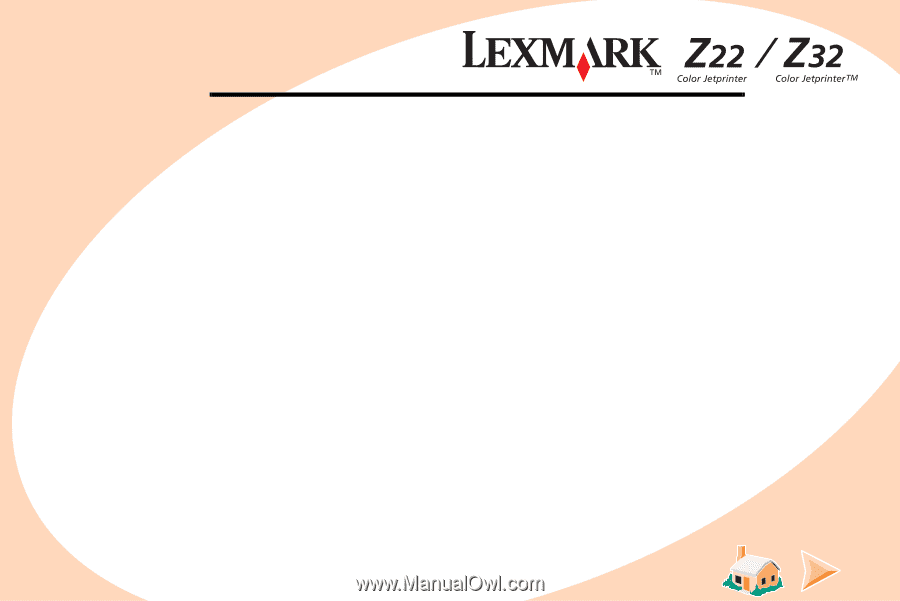
Edition notice
E
d
i
t
i
o
n
:
A
p
r
i
l
2
0
0
0
T
h
e
f
o
l
l
o
w
i
n
g
p
a
r
a
g
r
a
p
h
d
o
e
s
n
o
t
a
p
p
l
y
t
o
a
n
y
c
o
u
n
t
r
y
w
h
e
r
e
s
u
c
h
p
r
o
v
i
s
i
o
n
s
a
r
e
i
n
c
o
n
s
i
s
t
e
n
t
w
i
t
h
l
o
c
a
l
l
a
w
:
L
E
X
M
A
R
K
I
N
T
E
R
N
A
T
I
O
N
A
L
,
I
N
C
.
,
P
R
O
V
I
D
E
S
T
H
I
S
P
U
B
L
I
C
A
T
I
O
N
“
A
S
I
S
”
W
I
T
H
O
U
T
W
A
R
R
A
N
T
Y
O
F
A
N
Y
K
I
N
D,
E
I
T
H
E
R
E
X
P
R
E
S
S
O
R
I
M
P
L
I
E
D,
I
N
C
L
U
D
I
N
G
,
B
U
T
N
O
T
L
I
M
I
T
E
D
T
O
,
T
H
E
I
M
P
L
I
E
D
W
A
R
R
A
N
T
I
E
S
O
F
M
E
R
C
H
A
N
T
A
B
I
L
I
T
Y
O
R
F
I
T
N
E
S
S
F
O
R
A
P
A
R
T
I
C
U
L
A
R
P
U
R
P
O
S
E
.
S
o
m
e
s
t
a
t
e
s
d
o
n
o
t
a
l
l
o
w
d
i
s
c
l
a
i
m
e
r
o
f
e
x
p
r
e
s
s
o
r
i
m
p
l
i
e
d
w
a
r
r
a
n
t
i
e
s
i
n
c
e
r
t
a
i
n
t
r
a
n
s
a
c
t
i
o
n
s
;
t
h
e
r
e
f
o
r
e
,
t
h
i
s
s
t
a
t
e
m
e
n
t
m
a
y
n
o
t
a
p
p
l
y
t
o
y
o
u
.
T
h
i
s
p
u
b
l
i
c
a
t
i
o
n
c
o
u
l
d
i
n
c
l
u
d
e
t
e
c
h
n
i
c
a
l
i
n
a
c
c
u
r
a
c
i
e
s
o
r
t
y
p
o
g
r
a
p
h
i
c
a
l
e
r
r
o
r
s
.
C
h
a
n
g
e
s
a
r
e
p
e
r
i
o
d
i
c
a
l
l
y
m
a
d
e
t
o
t
h
e
i
n
f
o
r
m
a
t
i
o
n
h
e
r
e
i
n
;
t
h
e
s
e
c
h
a
n
g
e
s
w
i
l
l
b
e
i
n
c
o
r
p
o
r
a
t
e
d
i
n
l
a
t
e
r
e
d
i
t
i
o
n
s
.
I
m
p
r
o
v
e
m
e
n
t
s
o
r
c
h
a
n
g
e
s
i
n
t
h
e
p
r
o
d
u
c
t
s
o
r
t
h
e
p
r
o
g
r
a
m
s
d
e
s
c
r
i
b
e
d
m
a
y
b
e
m
a
d
e
a
t
a
n
y
t
i
m
e
.
R
e
f
e
r
e
n
c
e
s
i
n
t
h
i
s
p
u
b
l
i
c
a
t
i
o
n
t
o
p
r
o
d
u
c
t
s
,
p
r
o
g
r
a
m
s
,
o
r
s
e
r
v
i
c
e
s
d
o
n
o
t
i
m
p
l
y
t
h
a
t
t
h
e
m
a
n
u
f
a
c
t
u
r
e
r
i
n
t
e
n
d
s
t
o
m
a
k
e
t
h
e
s
e
a
v
a
i
l
a
b
l
e
i
n
a
l
l
c
o
u
n
t
r
i
e
s
i
n
w
h
i
c
h
i
t
o
p
e
r
a
t
e
s
.
A
n
y
r
e
f
e
r
e
n
c
e
t
o
a
p
r
o
d
u
c
t
,
p
r
o
g
r
a
m
,
o
r
s
e
r
v
i
c
e
i
s
n
o
t
i
n
t
e
n
d
e
d
t
o
s
t
a
t
e
o
r
i
m
p
l
y
t
h
a
t
o
n
l
y
t
h
a
t
p
r
o
d
u
c
t
,
p
r
o
g
r
a
m
,
o
r
s
e
r
v
i
c
e
m
a
y
b
e
u
s
e
d
.
A
n
y
f
u
n
c
t
i
o
n
a
l
l
y
e
q
u
i
v
a
l
e
n
t
p
r
o
d
u
c
t
,
p
r
o
g
r
a
m
,
o
r
s
e
r
v
i
c
e
t
h
a
t
d
o
e
s
n
o
t
i
n
f
r
i
n
g
e
a
n
y
e
x
i
s
t
i
n
g
i
n
t
e
l
l
e
c
t
u
a
l
p
r
o
p
e
r
t
y
r
i
g
h
t
m
a
y
b
e
u
s
e
d
i
n
s
t
e
a
d
.
E
v
a
l
u
a
t
i
o
n
a
n
d
v
e
r
i
f
i
c
a
t
i
o
n
o
f
o
p
e
r
a
t
i
o
n
i
n
c
o
n
j
u
n
c
t
i
o
n
w
i
t
h
o
t
h
e
r
p
r
o
d
u
c
t
s
,
p
r
o
g
r
a
m
s
,
o
r
s
e
r
v
i
c
e
s
,
e
x
c
e
p
t
t
h
o
s
e
e
x
p
r
e
s
s
l
y
d
e
s
i
g
n
a
t
e
d
b
y
t
h
e
m
a
n
u
f
a
c
t
u
r
e
r
,
a
r
e
t
h
e
u
s
e
r
’
s
r
e
s
p
o
n
s
i
b
i
l
i
t
y
.
C
o
l
o
r
F
i
n
e
,
L
e
x
m
a
r
k
,
a
n
d
L
e
x
m
a
r
k
w
i
t
h
d
i
a
m
o
n
d
d
e
s
i
g
n
a
r
e
t
r
a
d
e
m
a
r
k
s
o
f
L
e
x
m
a
r
k
I
n
t
e
r
n
a
t
i
o
n
a
l
,
I
n
c
.
,
r
e
g
i
s
t
e
r
e
d
i
n
t
h
e
U
n
i
t
e
d
S
t
a
t
e
s
a
n
d
/
o
r
o
t
h
e
r
c
o
u
n
t
r
i
e
s
.
C
o
l
o
r
J
e
t
p
r
i
n
t
e
r
i
s
a
t
r
a
d
e
m
a
r
k
o
f
L
e
x
m
a
r
k
I
n
t
e
r
n
a
t
i
o
n
a
l
,
I
n
c
.
O
t
h
e
r
t
r
a
d
e
m
a
r
k
s
a
r
e
t
h
e
p
r
o
p
e
r
t
y
o
f
t
h
e
i
r
r
e
s
p
e
c
t
i
v
e
o
w
n
e
r
s
.
©
C
o
p
y
r
i
g
h
t
2
0
0
0
L
e
x
m
a
r
k
I
n
t
e
r
n
a
t
i
o
n
a
l
,
I
n
c
.
A
l
l
r
i
g
h
t
s
r
e
s
e
r
v
e
d
.
U
N
I
T
E
D
S
T
A
T
E
S
G
O
V
E
R
N
M
E
N
T
R
E
S
T
R
I
C
T
E
D
R
I
G
H
T
S
T
h
i
s
s
o
f
t
w
a
r
e
a
n
d
d
o
c
u
m
e
n
t
a
t
i
o
n
a
r
e
p
r
o
v
i
d
e
d
w
i
t
h
R
E
S
T
R
I
C
T
E
D
R
I
G
H
T
S
.
U
s
e
,
d
u
p
l
i
c
a
t
i
o
n
o
r
d
i
s
c
l
o
s
u
r
e
b
y
t
h
e
G
o
v
e
r
n
m
e
n
t
i
s
s
u
b
j
e
c
t
t
o
r
e
s
t
r
i
c
t
i
o
n
s
a
s
s
e
t
f
o
r
t
h
i
n
s
u
b
p
a
r
a
g
r
a
p
h
(
c
)
(
1
)
(
i
i
)
o
f
t
h
e
R
i
g
h
t
s
i
n
T
e
c
h
n
i
c
a
l
D
a
t
a
a
n
d
C
o
m
p
u
t
e
r
S
o
f
t
w
a
r
e
c
l
a
u
s
e
a
t
D
F
A
R
S
2
5
2
.
2
2
7
-
7
0
1
3
a
n
d
i
n
a
p
p
l
i
c
a
b
l
e
F
A
R
p
r
o
v
i
s
i
o
n
s
:
L
e
x
m
a
r
k
I
n
t
e
r
n
a
t
i
o
n
a
l
,
I
n
c
.
,
L
e
x
i
n
g
t
o
n
,
K
Y
4
0
5
5
0
.